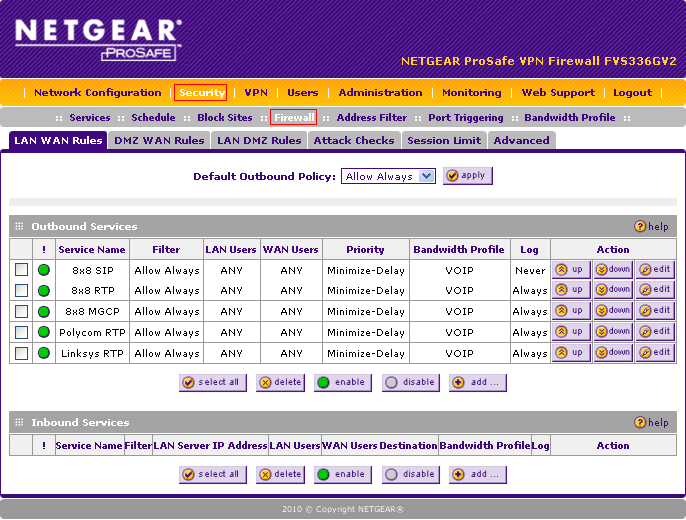How to Configure Netgear FVS336G Router for VoIP Service
To configure Netgear FVS336G Router for 8x8 Service, make sure that it is switched on and connected to the network. Learn how to configure ports here.
The purpose of this article is to provide a sample configuration. At the time of article creation, this device was in a known working state on the firmware used.
Keep in mind different firmware versions will interact with hosted VoIP services in different ways. While this device may be fully functional on the tested and/or current firmware version, it is possible newer revisions will cause disruptions in service or make a device fully compliant with the required settings for hosted VoIP services where it was previously not.
Netgear FVS336G Router

Administrative Information
- Make sure your router is powered on and connected to your network.
- In a browser on a computer on the same network as the router, navigate to the following IP address: 192.168.1.1.
- Log in (default credentials shown below).
- Username: admin
- Password: password
Tested on firmware version 3.0.6-28.
Adding/editing 8x8 subnets is recommended when available. Please click here and review the Traffic Shaping and Specific Subnet/Port Configuration section. (Login required.)
Configure Ports
- Select Security > Services.
- Configure ports using the Add Custom Service section at the bottom of the screen.
- Click Add when you are done configuring the settings for each port.
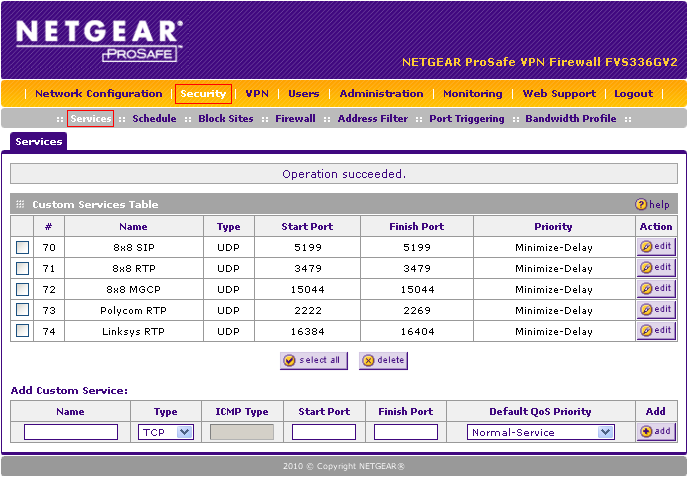
Set LAN to WAN Rules
- Go to Security > Firewall > LAN WAN Rules.
- Create rules for Outbound Services by clicking Add under the Outbound Services section. Use the values below to configure the settings for each rule.
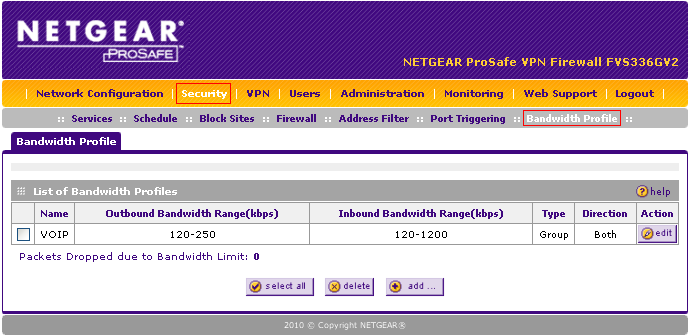
Disable SIP-ALG
- Go to Security > Firewall > Advanced.
- Disable SIP-ALG by unchecking the box next to Enable SIP-ALG.
- Click Apply.
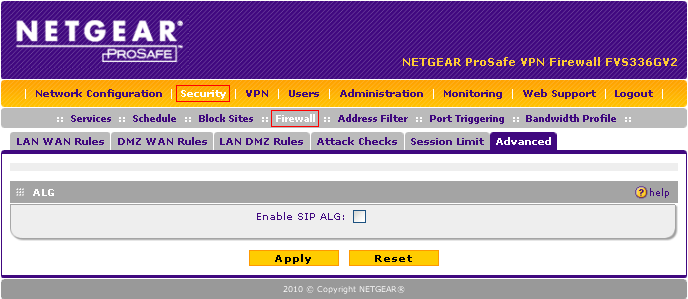
QoS Configuration
- Go to Security > Bandwidth Profile.
- Add the VOIP bandwidth profile below and modify accordingly (available bandwidth will vary).