Setting up Quality of Service on Asus Router
To set up Quality of Service (QoS) on an Asus RT series router, navigate to the router's IP address on the same network as the router. Learn more here.
Objective
Setting up Quality of Service (QoS) on a Asus RT series router
Applies To
RT Series Asus routers
Procedure
- In a browser on a computer on the same network as the router, navigate to the router's IP address. Example: 192.168.1.1 (This varies depending on setup. Please check the IP address.)

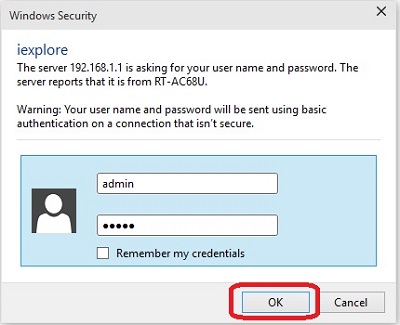
- Click Traffic Manager from the menu options on the left.
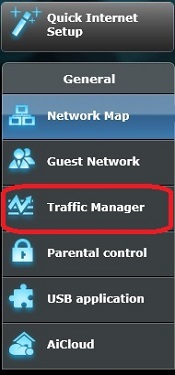
- Click on the On / Off slider for QoS to turn on.

- Depending on what bandwidth speed is allocated by your ISP, enter the correct bandwidth information in the Upload Bandwidth and Download Bandwidth fields.
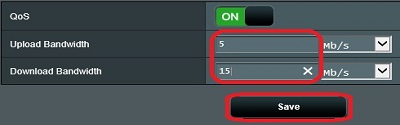
- Depending on the priority set, the router will automatically prioritize for bandwidth.
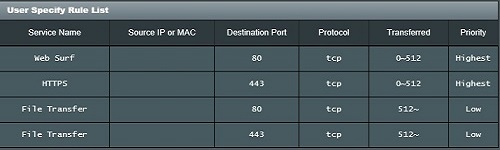
Additional Information
QoS needs to be setup based on the your network setup. Please check your network for other settings before setting up QoS.
