Connect the Cisco SPA525G to a Wireless Network Using the Web GUI
If you're unable to set up your Cisco SPA525G's wireless profile, you can set it up through the phone's web interface. Learn how to set up your profile here.
If you are unable to set up your Cisco SPA525G's wireless profile on the phone itself, you can set it up through the phone's web interface. You will need to enable the web interface and obtain the phone's IP address first.
Enable the Web Interface
- Press the Setup button on the Cisco SPA525G.
- Scroll down to Network Configuration and press Select.
- Scroll down to Web Server.
- Press the navigation keys to toggle the Web Server settings to Enabled (blue checkmark).
- Press Set.
Obtain the Cisco SPA525G's IP Address
- Press the Setup button on the Cisco SPA525G.
- Scroll down to Status and press Select.
- Scroll down to Network Status or Network and press Select.
- Scroll down to view the phone's IP Address.
Set Up the Wi-Fi Profile
- In a browser on a computer on the same network as the phone, navigate to the phone's IP address.
- In the Web GUI, click the Wi-Fi tab.
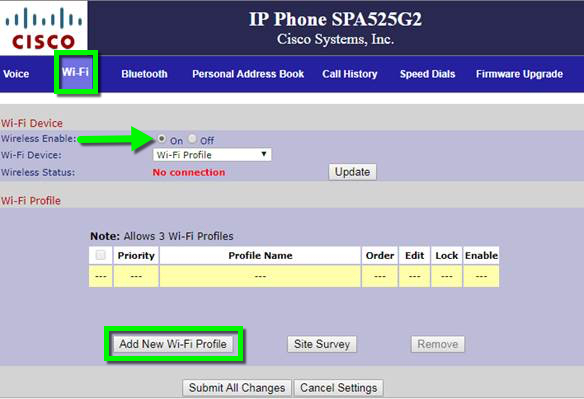
- Set Wireless Enable to On.
- Click Add New Wi-Fi Profile.
- Enter the following:
- Wi-Fi Profile Name
- SSID
- WPA Shared Key
- Select the appropriate Security Mode and Cipher Type.
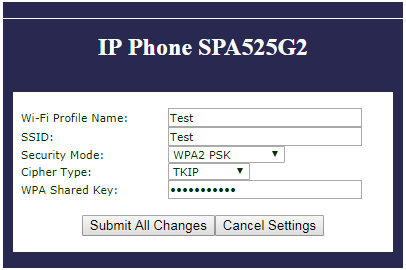
- Click Submit All Changes.
- On the Wi-Fi Web GUI tab, click Submit All Changes.
