Manually Provisioning a Poly Rove
Objective 

Manually provision a Poly Rove series DECT phone.
Applies To 

- Poly Rove B1
- Poly Rove B2
- Poly Rove B4
Procedure 

Note: If you need to reset your Poly Rove to its factory default settings, follow the steps in the Restore Factory Default Settings section first, and then provision your phone.
Provisioning 

First, you'll need to obtain the local (internal network) IP address of your phone:
- Connect the phone to your local network and power it up.
- After the phone boots up, press the Menu button.
- Navigate to the Info Icon.
- While in the info setting, take note of the Network IP address. You will need this IP address to configure the 8x8 Provisioning Server.
Next, you'll configure your provisioning parameters:
-
In your computer's web browser (on the same local network as your phone), enter the following line into the browser Address bar, using the IP address of the phone:
Important: If the device is in a factory reset or inactive state, you will need to log into the phone using http:// and not https://
-
http://[IP ADDRESS]
-
Example: http://192.168.0.10
-
In the login page, enter admin as the username.
-
Enter the admin password you will already have set earlier, and click Sign In.
-
If the device is already set to factory default, the password will also be admin.
-
If you don't know the password and need to reset the phone to factory defaults, follow the instructions below in Restore Factory Default Settings and then return to this Provisioning section to continue.
-
-
Click System Management > Auto Provisioning.
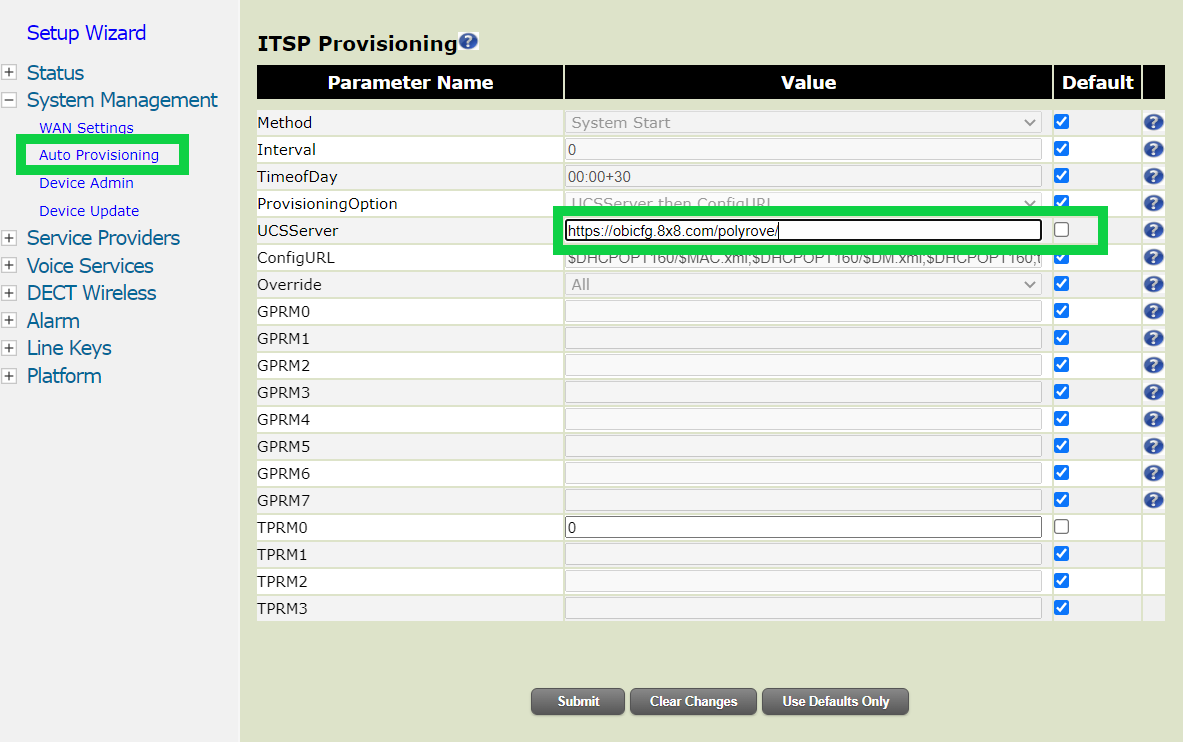
-
In the ITSP provisioning section, untick the UCSServer default box to allow editing and type or paste the following URL exactly as it is shown, below:
-
Click Submit, then click OK to confirm your changes in the popup prompt. Reboot the Base unit manually. The Rove Base unit will NOT automatically reboot.
IMPORTANT: The base unit and phone may reboot several more times over the next few minutes. If it does this, then your firmware is being updated, and you should not unplug the base unit or reboot the phone until it has stopped rebooting.
Once the base unit phone has finished rebooting, you should see Inactive in the upper part of the phone's display.
To make the phone functional on your 8x8 service, you'll need to activate it. To do this, perform one of the following:
- Use the phone's activation code:
- Dial any number on the handset (e.g. 389, 555, etc.)
- When prompted, enter the activation code provided in the phone user's 8x8 user profile in 8x8 Admin Console. The phone will restart automatically, and should come back online momentarily with the phone's extension buttons displayed.
- Apply the phone's MAC address:
- In 8x8 Admin Console, find and edit the phone user's 8x8 user profile to which the phone will be assigned (this profile is required, even if the device is to be used as a conference room phone).
- Scroll down to and click on Voice Basic Settings to expand that section.
- In Activate Device by, click Input MAC address and enter the device's 12-character MAC address. The MAC address can be found on a sticker on the underside of the phone, may contain letters and numbers, and is not case-sensitive in Admin Console.
- Reboot the phone. It should come back online momentarily with the phone's extension buttons displayed.
On the phone's display, you will now see the extension number and name (or partial 8x8 user ID) of the assigned user. At this point, the phone can be used normally.
Restore To Factory Default Settings 
Defaulting with the Pairing Button
Press and hold down the Pairing button on top of the base unit for approximately 20 seconds. The LED on the front of the base will go from green, to flashing green, to solid orange, and then finally solid red. When the LED is red release the Pairing button and use the instructions below to access the base.
Defaulting from the browser
If needed, you can reset the Poly Rove to its factory default settings from a browser:
-
In your computer's web browser (on the same local network as your phone), enter the following line into the browser Address bar, using the IP address of the phone:
-
http://[IP ADDRESS]
-
Example: http://192.168.0.10
-
-
On the login page:
-
Enter admin as the username.
-
Enter the admin password you will already have set earlier, and click Sign In.
-
If the device is already set to factory default, the password will also be admin and will need to be changed.
-
Navigate to System Management > Device Maintenance > Reset Configuration > Reset.
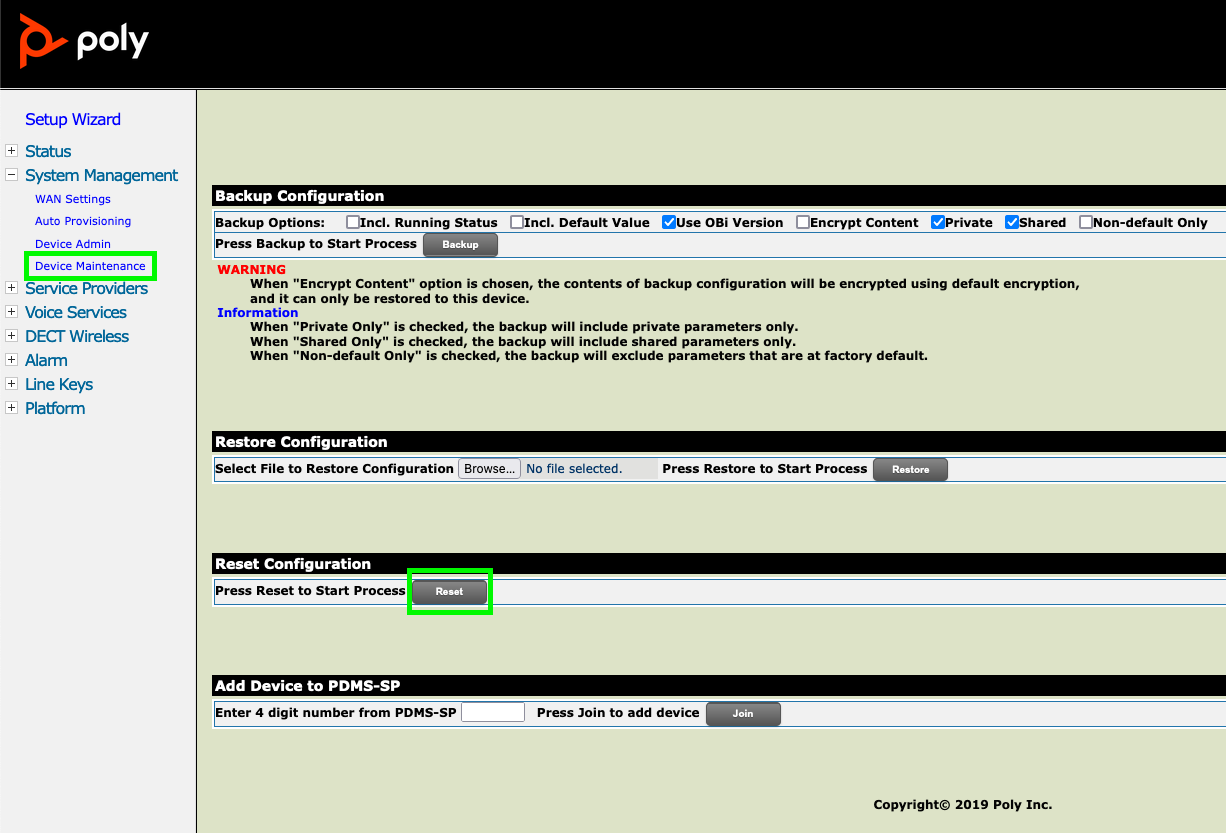
-
-
The base unit should now reboot. From this point, you can perform the provisioning steps documented above.
Additional Information 
Adding additional handsets to the Poly Rove Solution may be found here.
Known Poly limitations on Poly Rove B2:
- Maximum of 5 concurrent calls when G722 codec is used on all calls.
- Maximum of 4 concurrent calls when G729a codec is used on all calls.
- When G722 codec is enabled on the base, even if all calls negotiate to G711 codec, the maximum number of calls is 9.
- Poly does not yet support SIP Publishes on Rove devices, so no quality metrics will be available in Analytics for 8x8 Work.
Known Issues
- LDAP is not currently supported on Poly Rove devices due to a manufacturer firmware issue.
