Fuze Desktop and Fuze Web Overview
Welcome, and thanks for using Fuze!
Fuze is a unified communications platform that is designed for the way people work. Fuze powers business conversations through a secure and reliable global platform that unifies voice, video, and messaging into a single application.
Fuze products are designed to be consistent and intuitive so that you can let work flow. Whether you’re using Fuze Desktop, Fuze Web, or Fuze Mobile, you’ll likely find it easy to chat or meet.
To help you get started, here’s a brief overview of the Fuze Desktop interface.
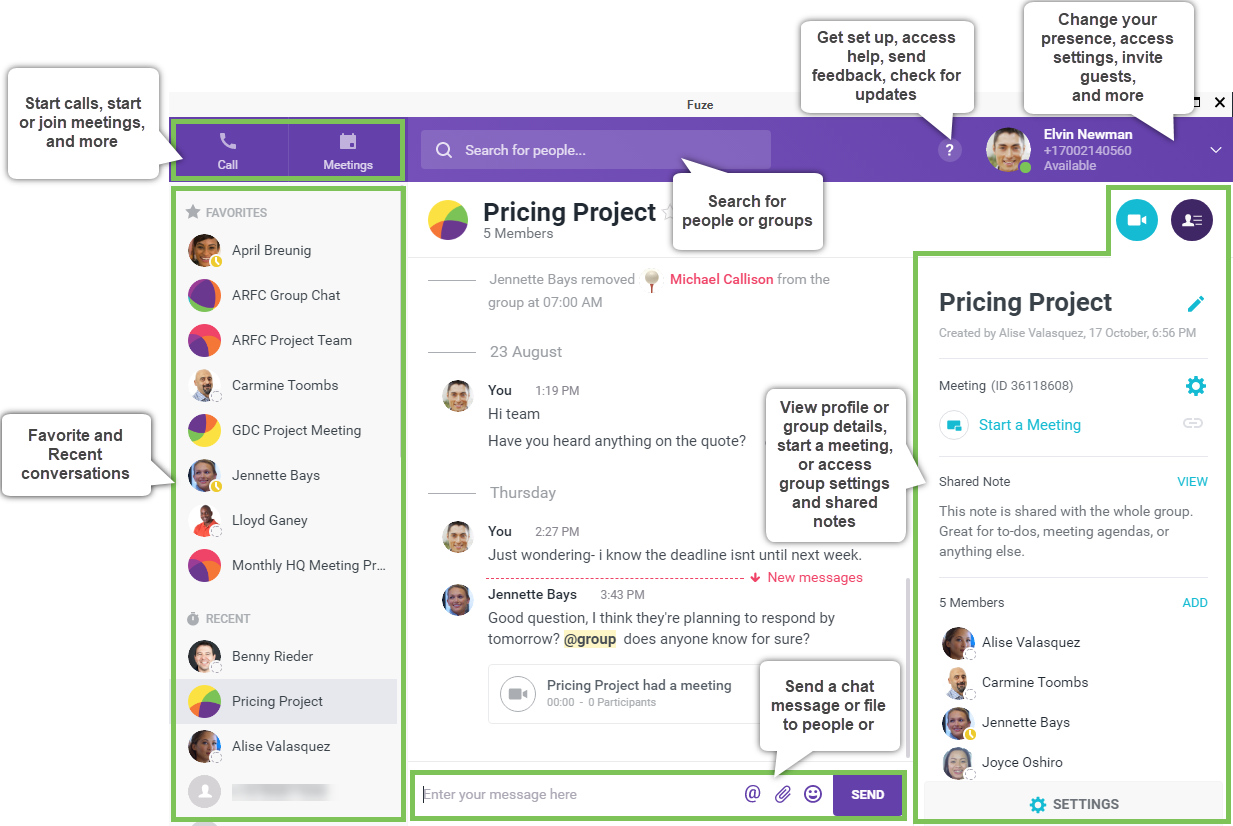
To learn more about Fuze products, refer to Quick Reference Guides.
Fuze Desktop vs Fuze Web
Fuze Desktop and Fuze Web share nearly all of the same unified communication features. Additionally, both Fuze Desktop and Fuze Web are cloud-based, so all of your conversations, calls, contacts, and meeting resources are available whenever you need them.
Fuze Desktop is installed locally on Windows or macOS, but Fuze Web is the web-based version of Fuze that can be used anywhere you have a Google Chrome or Microsoft Edge browser and internet access. All you have to do is navigate to https://web.fuze.com and sign in with your Fuze credentials.
Calling
| Feature | Fuze Desktop | Fuze Web |
|
Place and receive calls |
Y |
Y |
|
Voice calls with video |
Y |
Y |
|
Transfer and merge calls |
Y |
Y |
|
Y |
Y |
|
|
Y |
Y |
|
|
Sign in, pause, and sign out of call queues |
Y |
Y |
|
Impromptu conference calling |
Y |
Y |
|
Y |
Y |
|
|
Y |
Y |
Meetings
| Feature | Fuze Desktop | Fuze Web |
|
Host and schedule open, private, large meetings with video, audio, and dial-in |
Y |
Y |
|
View and join upcoming and past meetings |
Y |
Y |
|
Y |
Y |
|
|
Enable Do not disturb automatically when screen sharing in meetings |
Y |
N |
|
Host and schedule webinars with video, audio, and dial in |
Y |
Y |
|
In-meeting screen sharing, notes, chat, file sharing, and whiteboard |
Y |
Y |
|
Mini controller is available during meetings |
Y |
N |
|
View list of participants and invite people to ongoing meetings |
Y |
Y |
|
Invite external attendees to meetings |
Y |
Y |
Messaging
| Feature | Fuze Desktop | Fuze Web |
|
Create and participate in one-on-one conversations |
Y |
Y |
|
Y |
Y |
|
|
Y |
Y |
|
|
Y |
Y |
|
|
Y |
Y |
|
|
Y |
Y |
Miscellaneous Features
| Feature | Fuze Desktop | Fuze Web |
|
Y |
N |
|
|
Y |
Y |
|
|
Search contacts, messages, calls, and meetings |
Y |
Y |
|
Connect to Chrome for click-to-call and calendar features |
Y |
Y |
|
Connect to Firefox and Edge for click-to-call features |
Y |
Y |
|
Connect Outlook and Office 365 for calendar, presence, and OneDrive integration |
Y |
Y |
|
Connect to Salesforce for contacts and opportunities |
Y |
Y |
|
Y |
Y |
|
|
Y |
Y |
|
|
View other people’s profile including key contact details, shared notes, addresses, and more |
Y |
Y |
|
Set your current status including available, away, busy, in a meeting, and out of office |
Y |
Y |
|
Access settings such as calls, audio/video, notifications, meetings, app behaviors, and more |
Y |
Y |
|
Y |
N |
Looking to install Fuze Desktop or Fuze Mobile? Refer to Installing Fuze.
