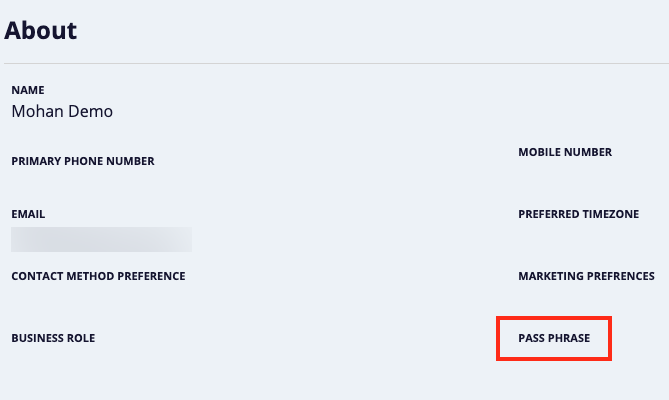What is my passphrase?
Overview
To maintain the highest security standards, 8x8 Support will ask you to confirm your identity and ownership of your account when you contact 8x8 intending to make changes and requests involving proprietary information. This is done by verifying your passphrase and your account privileges or account admin status.
The passphrase is separate from your 8x8 application password. The passphrase is a private identifier first created during your initial 8x8 setup.
The following requires a passphrase and account privileges or admin status.
- Account-specific information
- Phone system changes
- Billing inquiries
- Billing changes
- Updates to billing information
If you cannot recall your passphrase, you can retrieve it by logging in to 8x8 Support Portal (My 8x8).
X Series and Editions Customers
My 8x8 Administrators with 8x8 X Series and Editions services (those with 8x8 Admin Console) can view their passphrase by logging in tto the 8x8 Support Portal 8x8 Support Portal (My 8x8).
- Log in to your 8x8 Application panel or select Get Support on support.8x8.com.
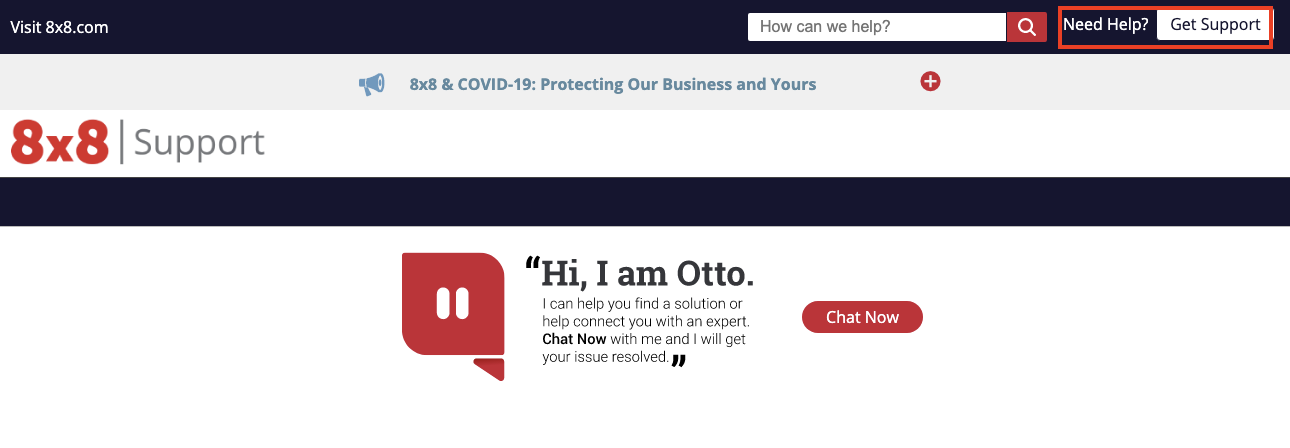
- Select My 8x8.
- In the upper right corner, select the drop-down arrow next to your username.
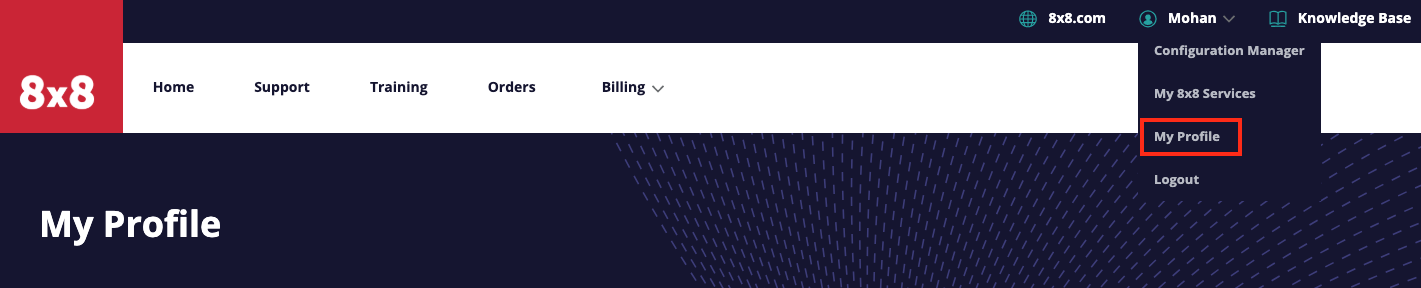
- Select My Profile. Your passphrase is viewable in the Passphrase field.