Screen Recording Client Prerequisites
Preface
Use this document to learn how to prepare your network and your agent workstations to operate with your 8x8 Quality Management and 8x8 Speech Analytics application.
Summary
8x8 Quality Management and 8x8 Speech Analytics is an intuitive, fully cloud based application which integrates natively and seamlessly with 8x8 products and services. The system is maintained and continually improved to meet the needs of current and future customers. Using the application, you can easily track information about customer voice interactions or monitor employees’ activities. The tool is very useful for Quality Assurance teams because they can effectively evaluate the agents’ work on a daily basis with the goal of implementing a continuous improvement process. They can also add comments, hints, and share them in order to provide the best customer service possible.
Users who are subscribed to Screen Recording services for Quality Management or Speech Analytics have the ability to capture agents' desktop screens. For users that have the Screen Client software installed on the agents' machines, administrators of the system can elect to record the agents' desktop activity along with telephone conversations. After the call is completed, you can watch the video recording in the Slide out Panel. Windows and Mac platforms are supported.
Considerations and Limitations for Screen Recording
Considering the user environment is typically behind a firewall, some required criteria must be reviewed prior to a successful deployment.
- Screen recording requires a small client MSI or Mac Installation package to be installed on the agent workstation.
- It synchronizes with the Virtual Contact Center (VCC) web client using a local loopback call to 127.0.0.1:43488 on the agent workstation. This allows the screen recording client to identify which voice interactions the video recording should be associated with. It also allows for start, stop, pause and resume control.
- This port should be open on the workstation to receive the call.
- The Screen Client installer handles this exclusion, however, in typical call center environments, administrators may have this functionality locked down.
Outbound TCP Connections
Quality Management Screen Recording uses a one-way established, yet two-way communication channel, secured with SSL TLS 1.2 encryption communicating with the 8x8 data center on port 443.
Outbound port 443 connections must be allowed from the agent workstation to the 8x8 data center specified by your VCC administrator.
Local Workstation Considerations
In most environments, our installer makes all the Windows Firewall exclusions. In some cases, users may need to work with their in-house IT department to ensure group policies or NTFS global permissions do not interfere with the reading and writing of the screen recordings to disk. It is required that the installation be run as Local Administrator (via script is OK), which will create the proper environment.
Browser-Based Ad-Aware and Ad Blocking Applications
In rare occasions, certain agent workstations may have browser plug-ins installed which prevent the authentication to the Quality Management or Speech Analytics application. These plug-ins are typically called “Ad Blockers." They prevent the local loopback request as described above, and can result in failure to connect the Screen Recording Client to the cloud. The application will appear to be installed correctly, however it is unable to establish a connection to it’s home cloud server. Care should be taken to ensure no clients are installed on machines with these applications. Removal of these applications should be completed prior to installation of 8x8’s screen recording client software.
Third-Party Screen Recording Clients
In some cases, customers may have a secondary screen recording application installed on the agent workstations. This could be a result of a previous installation which is no longer active or valid in the customer environment. 8x8’s desktop screen recording client application is not designed to work in conjunction with other third party screen recording tools. This includes desktop tools which record the desktop screen purposes other than attachment to a voice interaction. It is required that any screen recording applications be completely removed before installation of 8x8’s screen recording client software.
Anti-Virus and Anti-Malware Exclusions
Because of the inherent nature of screen recording, it is possible for the application to be falsely identified by anti-virus and anti-malware applications. These applications will quarantine the application files which were installed, and in some cases remove the installation completely. This will cause the desktop screen recording client software to simply stop functioning, requiring full reinstall. The behavior will continue unless the Windows administrator specifically excludes the files, folders, processes and services from the anti-virus or anti-malware applications as described below.
An example of how anti-virus application might falsely identify the 8x8 screen recording client is shown below:
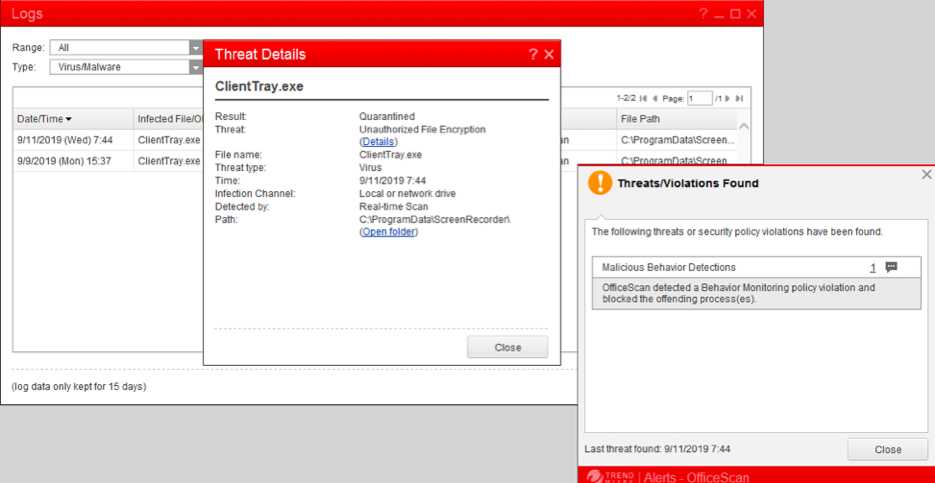
Please follow these guidelines in excluding the default application folders and files. It’s important to note, the administrator should not attempt to change the default installation locations unless necessary. In this case, it’s important to consider those changes when implementing these exclusions.
Application Folders and Files
- C:\ProgramData\ScreenRecorder\*
- C:\Users\*\AppData\Roaming\QualityManagement\ClientTray\*
- C:\Program Files (x86)\8x8 Quality Management\*
User Based Processes
- C:\ProgramData\ScreenRecorder\ClientTray.exe
Services
- C:\Program Files (x86)\8x8 Quality Management\SystemMonitor.exe
Automated MSI Installation Systems
While 8x8’s desktop screen recording client application is a generic installation, it is fully tested and designed without the use of automatic installers in a domain managed system. It’s important that system administrators ensure that the installation application which is used for system wide pushes mimics the behavior of a local file installation. It’s important that the customer’s desktop administrator validate the installation in a controlled environment before a deployment. It’s equally important that the above described limitations and considerations be taken into account.
Screen Recording Requirements for Agent Workstations
- Windows 7, 8, 8.1, 10, and 11 are supported
- MacOS High Sierra is required at minimum
- 30GB Free Hard Disk Space
- Minimum 1024MB of RAM, 2048MB recommended
- Support for up to 4x 1080p displays (for systems with many displays, 4096MB Ram recommended)
- 2-3MB per minute of file size per 1080p display (slightly adjustable)
Multiple Agents Workstations
There are situations when multiple agents are sharing the same workstation. For proper screen recording operation, only one agent can be logged in to the VCC Web client at a time on the same workstation. If more than one agent is logged in to the VCC Web client, the screen recorder will capture only the screen associated with the last logged-in agent's interactions.
Screen Recording Optimization
The screen recorder can be optimized to support 1-4 FPS (Frames Per Second) and also scale down the resolution to improve bandwidth consumption. Typically, screen recording consumes 100Kbps of bandwidth per screen but is adjustable to more or less depending on the requirements. In environments with multiple screens, we “squash” the two screens to one 1080p display. Pan and Zoom are used on the client side to view the two screens in one display window.
Customers with more than two screens need to consider increasing the resolution for screen recording, adding additional bandwidth, and disk space considerations.
Because screen recording uses a “changed area only” approach, customers with standard corporate operations software, such as CRM, experience a lower bandwidth requirement. Customers using full motion video, for example, require more bandwidth and storage to consume and store. This is atypical, as much use cases are for “normal” desktop use.
Support for Pause and Resume for Compliance Reasons
8x8’s desktop screen recording client supports pause and resume operations for masking sensitive information. Some customers require, for example, the masking of credit card information which may be displayed on the agents’ desktop. Using the Virtual Contact Center (VCC) recording control API, the desktop screen client will respond to these requests natively. No further action is needed for screen recording pause and resume control when customers use the Virtual Contact Center (VCC) recording control API. Documentation on this call recording control API can be found here.
Accessing the User Interface for Playback
- Quality Management and Speech Analytics are fully web-based. No plugins are required to operate the administrator or supervisor client.
- The following browsers are tested and supported:
- Internet Explorer 10 and above, including Microsoft Edge
- Firefox v 32 or above
- Chrome v 39 or above
- Safari 9 or above
Customer Requirements for Virtual Contact Center
- Virtual Contact Center (VCC) and Quality Management/Speech Analytics are tightly integrated.
- Any changes done to VCC will automatically reflect in Quality Management/Speech Analytics.
- Customers using VCC will notice that many of the user functions in Quality Management/Speech Analytics are disabled.
- This is because they only need to make a change in one place, and the change is completely reflected into the Quality Management/Speech Analytics interface.
- CC X Series Screen Recordings Hot Storage licenses
- There are no additional or specific requirements for Quality Management/Speech Analytics to run on VCC.
Download the Screen Recorder Client
Click here to download the Screen Recorder Client for macOS or Windows.
