How to Create a Menu in 8x8 Contact Center Script
Objective
To create a menu option to prompt the caller to press 1 for Sales, or press 2 for Support.
Applies To
- 8x8 Contact Center
- Contact Center Configuration Manager
- Inbound Phone Scripts
Procedure
- Log into Contact Center Configuration Manager.
- Click Scripts.
- Click Edit (pencil icon).
- Click on the node (where you want to add the menu options) > click Add.
- In Insert Object, select Say.
- Object tag: "1 sales 2 support".
- Value to play: Free text.
- Text to play: "Press 1 for Sales, press 2 for Support."
- Playback options: Interruptible.
- Click OK.
- Click on Say [1 sales 2 support] then click Add.
- In Insert Object, select Menu.
- Object tag “main menu”.
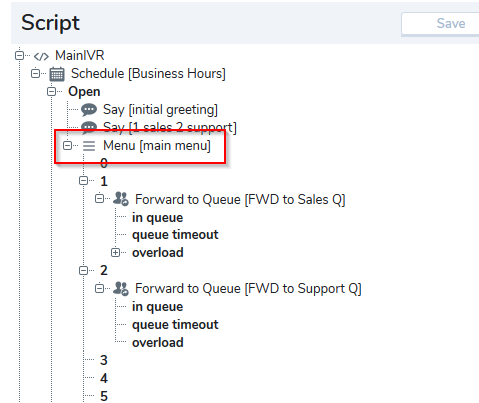
- Object tag “main menu”.
- Click OK.
- Click on 1 then click Add.
- In Insert Object, select Forward to Queue.
- Object tag: FWD to Sales Q
- Queue name: %your inbound sales queue%
- Queue timeout: %as desired%
- Click OK.
- Click on 2 then click Add.
- In Insert Object, select Forward to Queue.
- Object tag: FWD to Support Q
- Queue name: %your inbound support queue%
- Queue timeout: %as desired%
- Click OK.
- Click Save.
