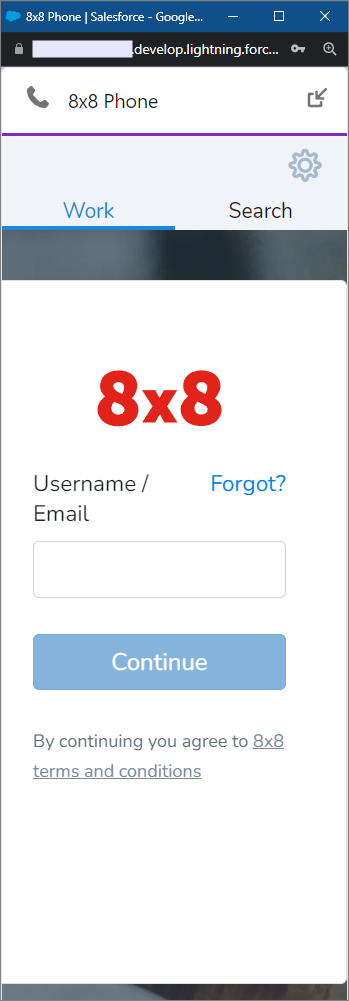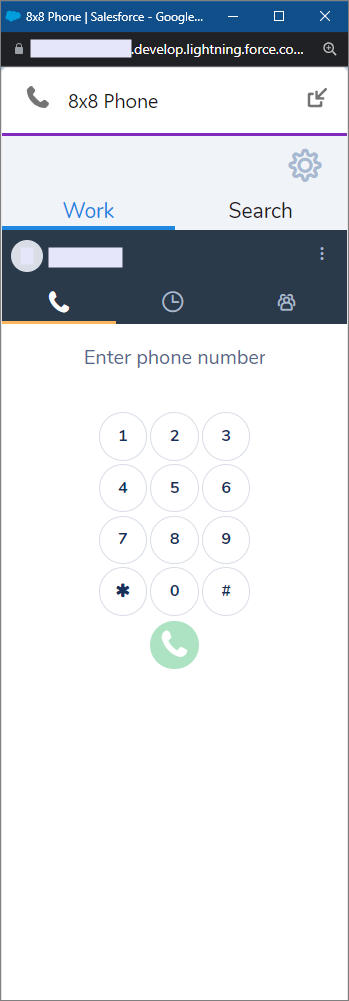How to Add Users to the 8x8 Work Integration Call Center
Overview
Salesforce users must be added to the 8x8 Work for Salesforce integration call center to allow those users to see the 8x8 communication panel.
Note that Salesforce users cannot be added to more than one call center at a time. If a user is already added to another call center, you must first either remove them from that call center, or delete that call center to make the user available.
The 8x8 Work for Salesforce Integration call center is automatically installed during the installation of the integration package.
Instructions for installation and configuration are detailed in this article:
Applies To
- 8x8 Work for Salesforce integrations v3.x (Maestro)
- Salesforce Lightning and Classic modes
Add Users to the 8x8 Salesforce Call Center
- Log in to Salesforce as an administrator with access to call centers.
- Click Setup in the upper right corner of the Salesforce screen.
- In the Search field at the left, search for Call Centers, and click the Call Centers link that appears.
- Click the Name of the integration call center you are adding users to. Do not click Edit.
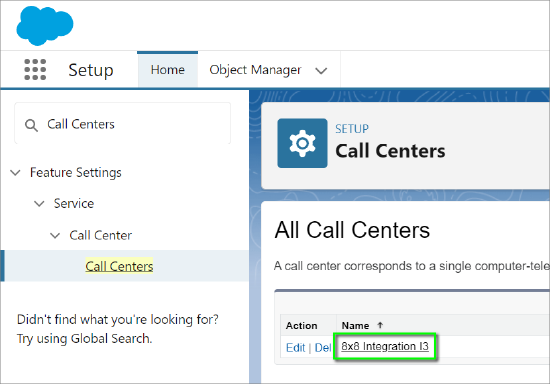
- Scroll down to Call Center Users if needed and click Manage Call Center Users.
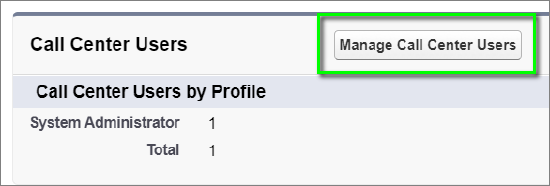
- Click Add More Users.
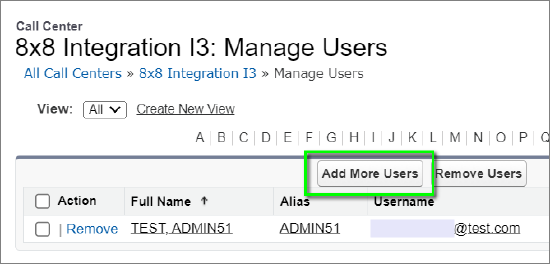
- Click Find to display a list of all available call center users. You can narrow your search by using the filter fields, above.
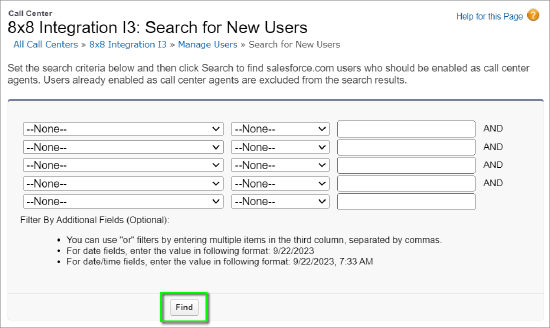
- Select the users you wish to add, then click Add to Call Center.

- You will be returned to the Manage Users page, with your call center users displayed.
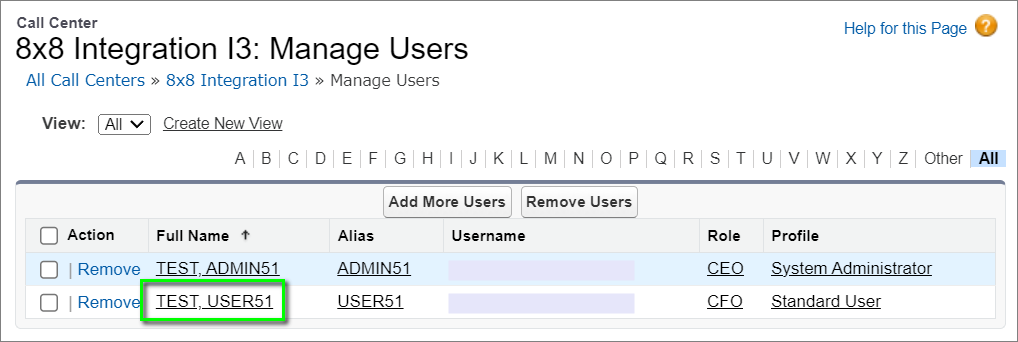
- All added users who have sufficient Salesforce permissions can now navigate to their assigned Salesforce app (such as Sales or Service Console) and click the Phone button at the bottom-left of the Salesforce Utility Bar to display the integration communication panel.
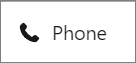
- Users who are assigned an 8x8 Work user profile can then log in and use the 8x8 Work integration.