How to Configure a D-Link DIR-655 Router for VoIP Services
Objective
Configuring a DLink DIR-655 router for use with VoIP services.
The purpose of this article is to provide a sample configuration. At the time of article creation, this device was in a known working state on the firmware used.
Keep in mind different firmware versions will interact with hosted VoIP services in different ways. While this device may be fully functional on the tested and/or current firmware version, it is possible newer revisions will cause disruptions in service or make a device fully compliant with the required settings for hosted VoIP services where it was previously not.
Applies To
- DLink DIR-655 routers

Procedure
Note: The DIR-655 may require a fair amount of configuration changes to optimize performance the first time around. However, after that is done, it is stable and effective.
 Administrative Information
Administrative Information
- Make sure your router is powered on and connected to your network.
- In a browser on a computer on the same network as the router, navigate to the following IP address: 192.168.0.1.
- Log in (default credentials shown below).
- Username: admin
- Password: <blank>
Tested on the following firmware versions:
- 1.35NA (rev A4)
- 2.10NA (rev B1)
- 3.01B07 (rev C)
Adding/editing 8x8 subnets is recommended when available. Please review the X Series Technical Requirements for more information.
Disable SIP ALG
- Go to Advanced > Firewall Settings.
- In the Application Level Gateway (ALG) Configuration section, check the boxes next to PPTP and IPSec (VPN).
- Ensure that the box for SIP is unchecked.
- Click Save Settings.

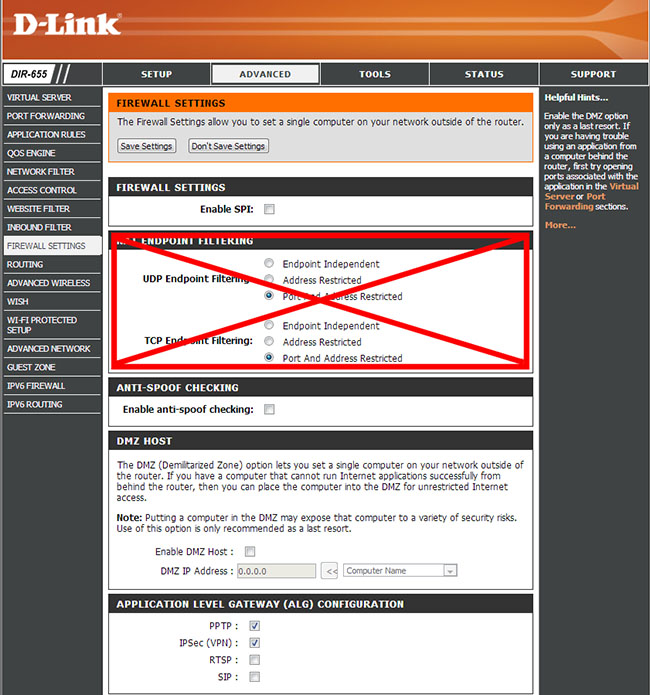
Note: NAT Endpoint Filtering is no longer configurable.
QoS Configuration
- Go to Advanced > QoS Engine. This will bring up your QoS settings (bandwidth management).
- Click the box next to Enable Traffic Shaping to enable WAN Traffic Shaping.
- Set the Manual Uplink Speed to an appropriate value based on your Internet connection. Note: Automatic Uplink Speed is disabled in 8x8’s QoS configuration as the feature adds some additional delay in the boot up time of the router.
- Check the box next to Enable QoS Engine in the QoS Engine Setup portion of the screen.

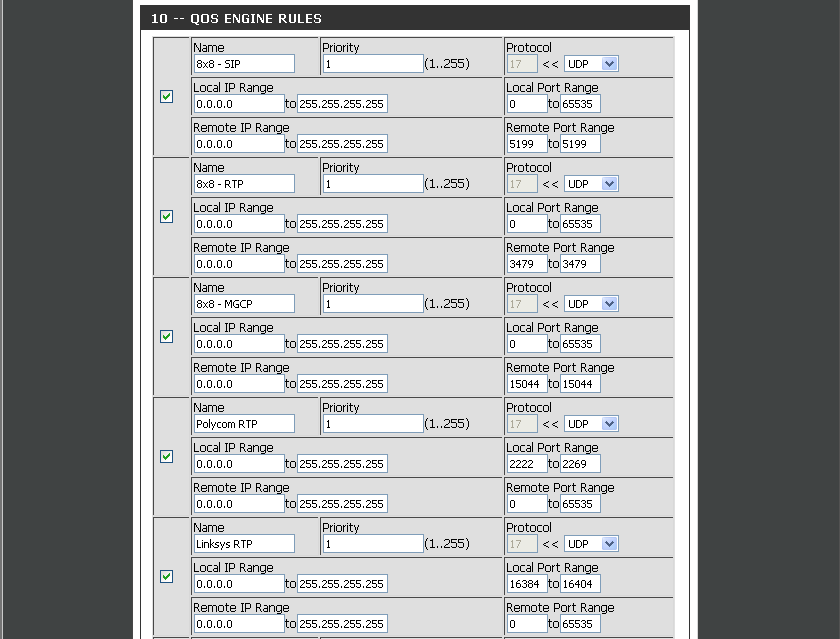
- Go to the QoS Engine Rules section and set up the following values for 8x8 subnets.

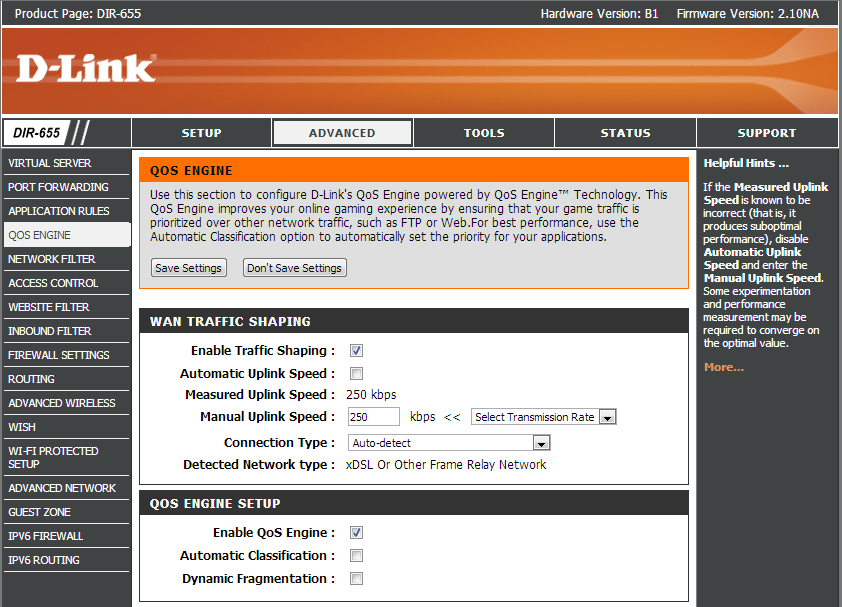
- Click Save Settings.
Additional Information
Download and install one of the below as appropriate on your D-Link DIR-655 router to load the 8x8 recommended QoS settings automatically:
