How to Use Loop Feature in 8x8 Contact Center
Objective
To create a repeating message loop in the IVR Script (Queue) until an agent becomes available.
Applies To
- 8x8 Contact Center
- Configuration Manager
- Loop
Procedure
Follow the steps below to create a repeating loop for your message or music file until an agent becomes available in your queue or until the queue timeout seconds have been met in your Forward to Queue settings. You may also set the Queue Timeout seconds in the Forward to Queue object settings to the max amount of 20000 seconds to avoid the caller being forwarded out to the Queue Timeout action.
- Log in to Contact Center Configuration Manager.
- Click Scripts.
- Click Edit (pencil icon).
- Navigate to the Forward to Queue object that you would like to create a loop for.
- Select In Queue and select Add Loop.

- Enter an Object Tag name for your Loop and enter the number of times you want your message or music to loop in the Loop repeat count field.
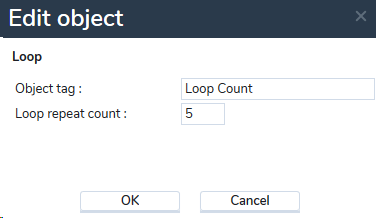
- Select Ok (The loop will be added and Time Interval will now display).
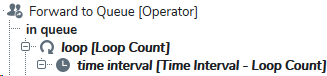
- Select Time Interval and click Edit.
- Set the Minimum duration time to the amount of seconds your message is. If your minimum duration time is longer than your message or music file, the IVR script will default to your Queue's on hold music.
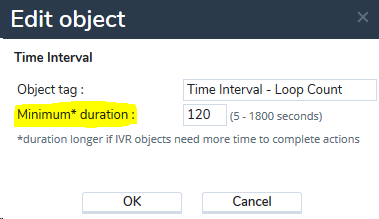
- Select Ok.
- Select Time Interval and click Add.
- Select Play.
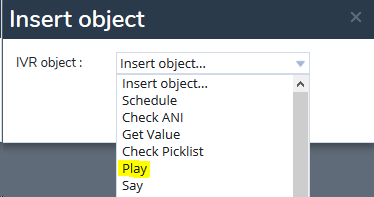
- Enter an Object Tag name for your Play object and choose the audio file you wish to use. You will want to leave the Playback Options field to Uninterruptible.
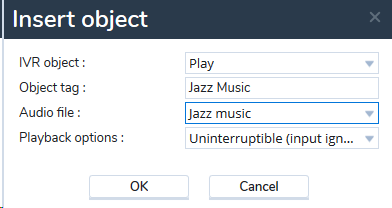
- Select Ok.
- Click Save.
You have now created a loop for your message or music file in the Queue that will play until an agent becomes available or until your Queue Timeout seconds have been reached.
Additional Information
When a loop is created, the audio file selected for it will play immediately, then it will play again after the loop ends (determined by how many seconds are set).
