Closing Specific Options at Certain Times
Objective
To close specific options on certain dates or at certain times, but leave other options to route as normal.
Applies To
- 8x8 Contact Center
- Schedules
- Scripts
Procedure
- Log in to Configuration Manager for Contact Center as an administrator.
- Click Home > Schedules.
- Click Add Schedule.
- Enter a name for the schedule.

- Under Weekly Schedule, leave all the days Open all day (00:00-24:00).
- Under Special Events and Holidays, click Add Day.
- Select the date and time that the script option will need to route differently than it does normally and change it to Closed.

- Click Save.
- Navigate to Scripts.
- Click Edit > Script.
- Locate the option that needs to route differently and click add.
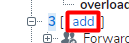
- Set the IVR object to Schedule.
- Add an Object tag.
- Set Select Schedule to the schedule created.
- Click OK.
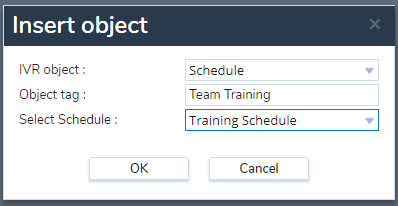
- Minimize the existing routing and click copy.

- Click Open > paste.
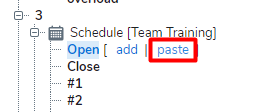
- Remove the routing you had originally copied by clicking on it and clicking remove.

- Click Yes to remove this routing.
- Click Close > add.
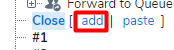
- Add IVR objects to route calls per your requirements. For example, add a Play object if you want to play a message when you are closed in this instance.
- You have now configured the Open and Closed rules for the option. Calls will only follow the Closed rules when a Special Event and Holiday is configured within the schedule. Otherwise, calls will always follow the Open rules.
- Click Save. The changes you made are now live.
