8x8 Contact Center Dynamic Campaign API Configuration
Objective
Configuring the Dynamic Campaign API for 8x8 Contact Center.
Applies To
- 8x8 Contact Center
- Dynamic Campaign
- API
Procedure
If you do not confgure a filter all customer records will be added to the campaign
Configure the Outbound Setup
- Log in to Configuration Manager for Contact Center as an admin.
- Go to Outbound Setup.
- Click CRM Objects.
- Click + Object.
- To the right of Object, click +.
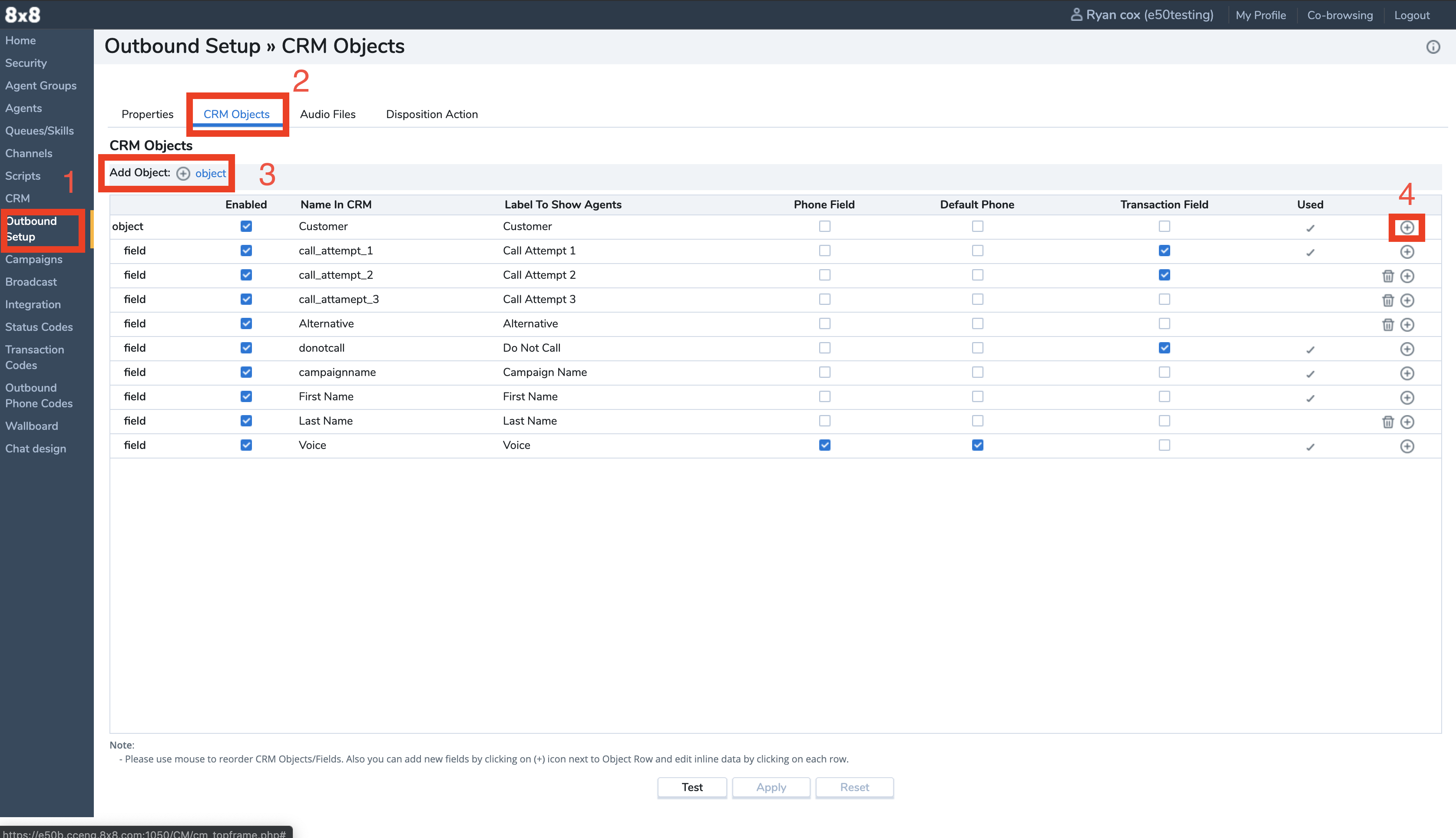
Configure the Campaign
- In Contact Center Configuration Manager, go to Campaigns.
- Click + Campaign.
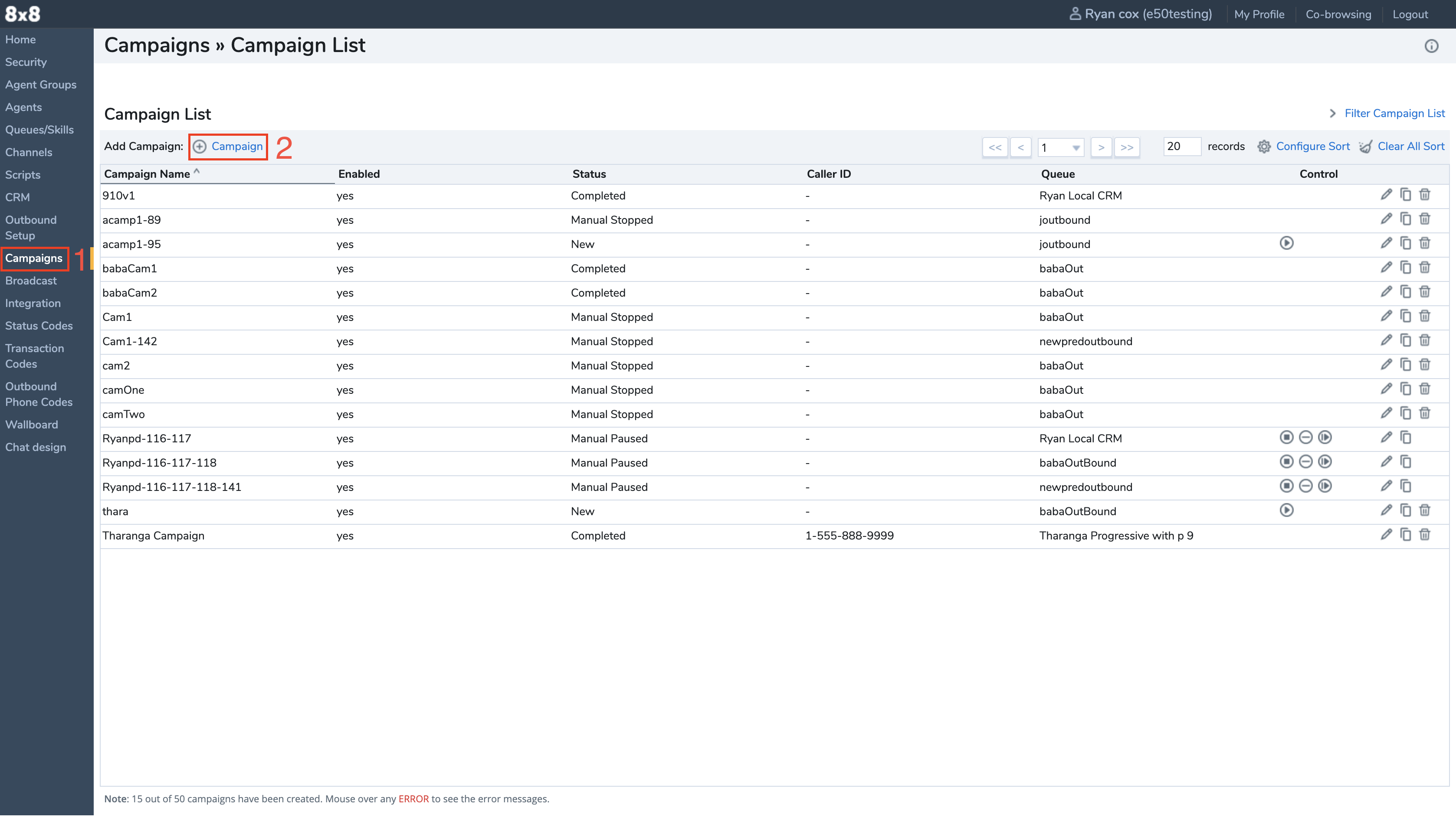
- Complete the required fields.
- Check the boxes next to This campaign is enabled and Dynamic Campaign.
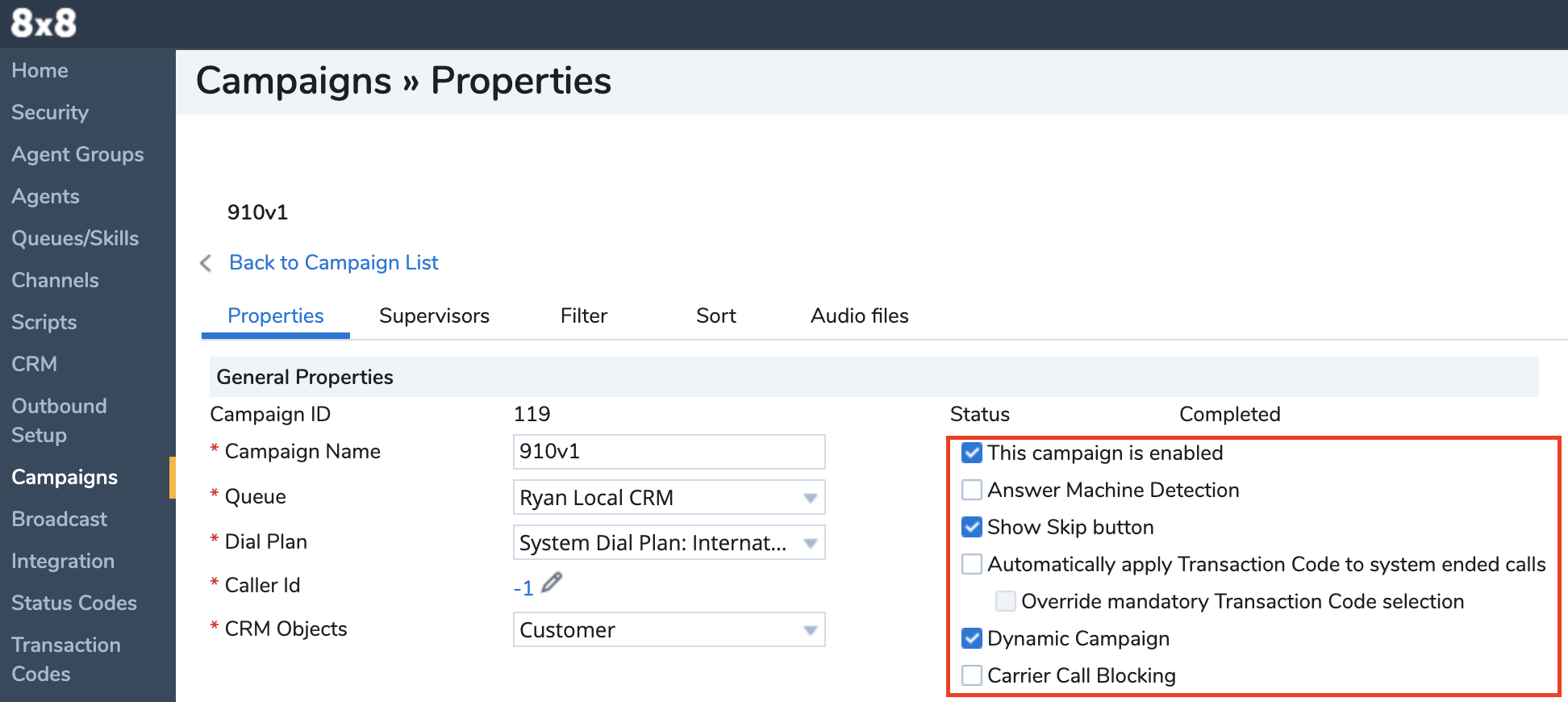
- Click Save.
- Go to Campaigns > Filter.
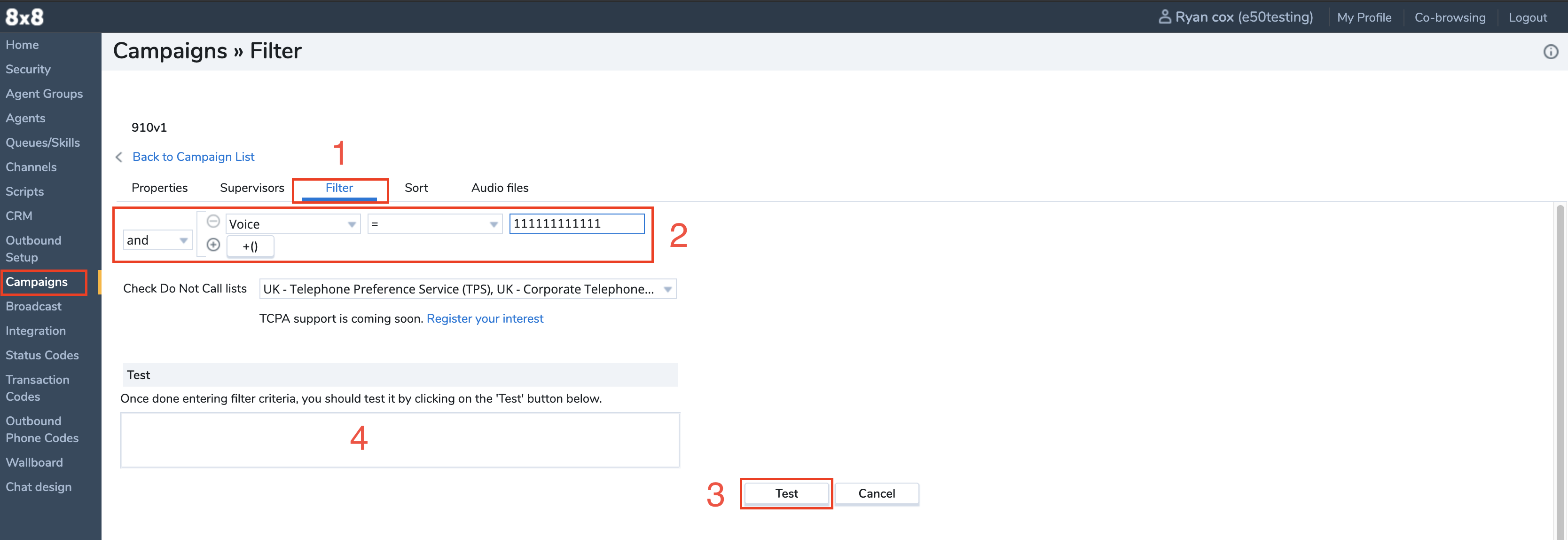
- Here you can create a filter. In this example, we filtered for the customer where voice equals 111111111111.
- Click Test and check the result.
- Save and return to campaign list.
- The campaign is now ready.
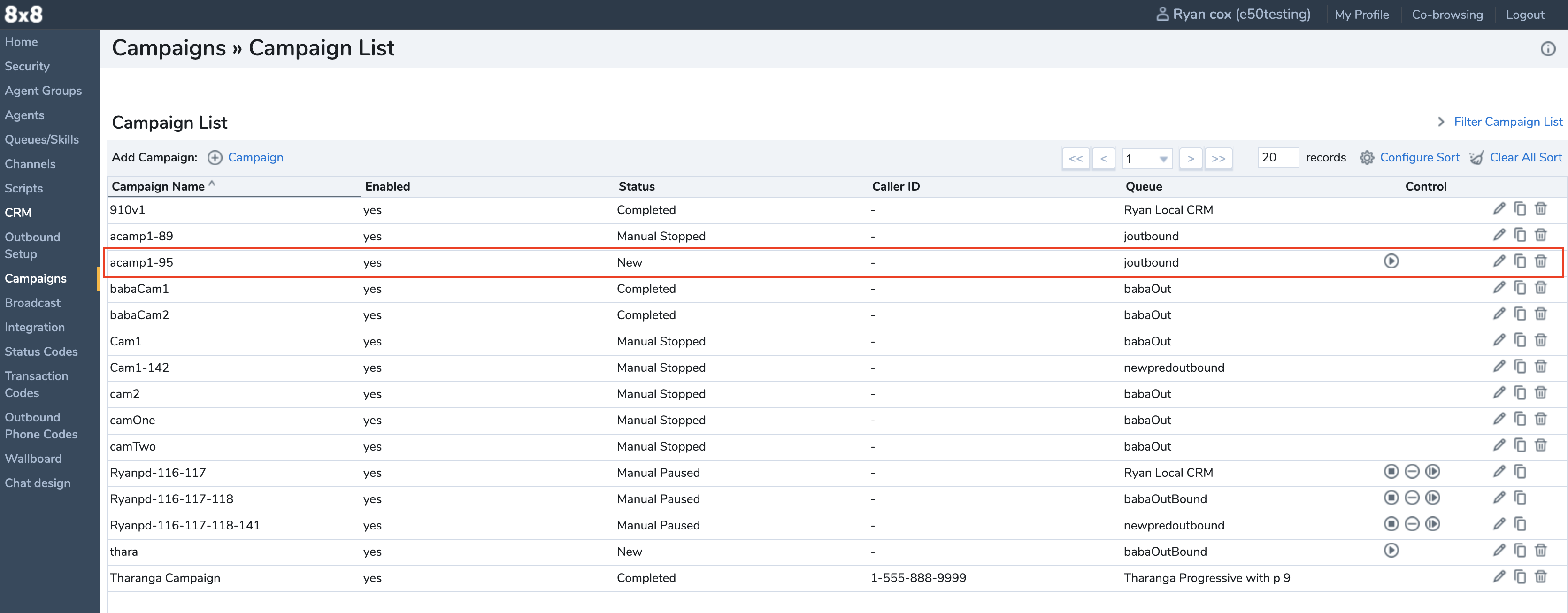
Leveraging the API for configured Campaigns
Click here for a complete guide on interacting with campaigns.
