How to Block Numbers in 8x8 Contact Center
Objective
Blocking unwanted calls in 8x8 Contact Center.
Applies To
- 8x8 Contact Center
- Configuration Manager for Contact Center
Procedure
There are three steps that need to be completed to block calls in 8x8 Contact Center
- Create or edit a custom Customer Field to flag phone numbers to block.
- Create a Phone Script to recognize and end calls from customers with the blocked number flag set.
- Create or edit a Customer Record with the phone number to block, and the blocked number flag set.
Create a Custom Customer Field for Blocked Numbers
- In Configuration Manager for Contact Center, go to CRM > Fields > Customer Fields.
- Click + to add a Customer Field.
- For the Data Type, select Pick List.
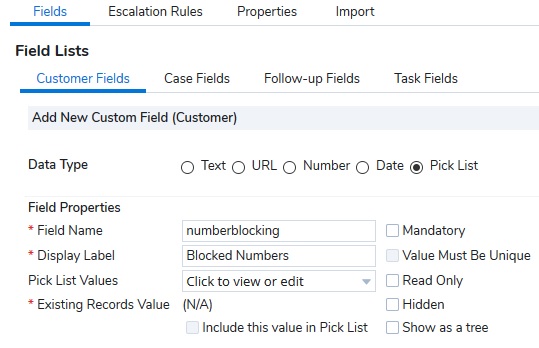
- Enter the following values:
- Field Name: numberblocking
- Display Label: Blocked Numbers
- From the Pick List Values drop-down, select Edit Pick List Values.
- Click + Pick List Value. Do this twice for a total of two values.
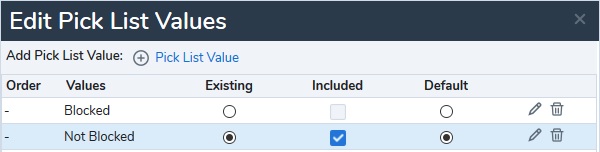
- In the value column, name the default value Not Blocked and the second value Blocked.
- Click Save.
Create a Script to Block Callers with the Blocked Flag Set
Note: It is recommended that you create a copy of the existing script you want to change and edit that, rather than editing the original script.
- Go to Scripts. The Phone tab comes up by default.
- Click Add new phone script.
- Give the script a name and select the script you want to copy in the Copy script from drop-down.
- Click Save.
- Click Main IVR.
- Add the Check ANI script object and label it Check for Blocked Numbers.
- Click Contact Found, then Add, then add Check Picklist.
- Name the pick list Block Calls.
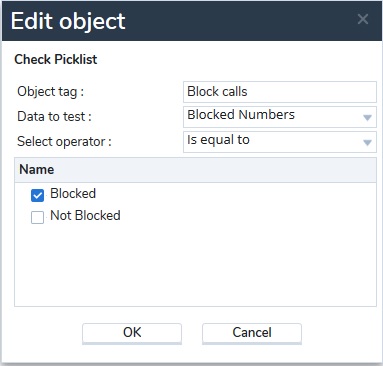
- Under Data to test, select the Blocked Numbers pick list you created.
- Under Select Operator, select Is equal to.
- Check the box next to Blocked.
- Click OK.
- In the IVR, click Matched, then Add, then add Hang Up.
- Click Save.
Create a Customer Record with the Number to Be Blocked
- Log into 8x8 Agent Workspace as an agent with the privileges to create and edit customers.
- Go to the Customers tab in the CRM panel.
- Click Search, then click Advanced.
- On the Advanced search page, search by Voice, then type in the phone number you wish to block, without spaces or dashes.
- If you find a customer record with the number to block, select that record and edit it, then proceed to Step 9.
- If you did not find the number you want to block, click + New Customer at the top right of the search results.
- Enter the required fields for the customer whose number you want to block.
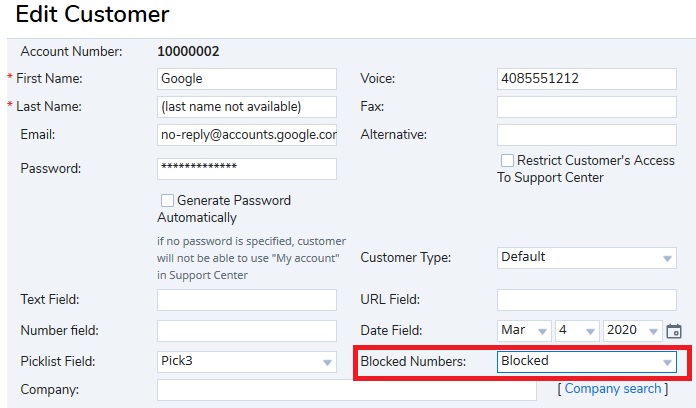
A UK telephone number should save as E164 format. i.e +44xxxxxxxxx
- Set the custom pick list field for blocked numbers to Blocked.
- Click Save.
