How to Turn Off Lock-Screen Notifications
Objective
To turn off notifications on lock-screen for Windows and Mac machines.
Important! Changes made will affect ALL applications, not just Work for Desktop.
Applies To
- Work for Desktop
- Notifications
- Windows 10
- Mac
Procedure
Windows
- Click Start and select Settings (or Windows+I).
- Select System.
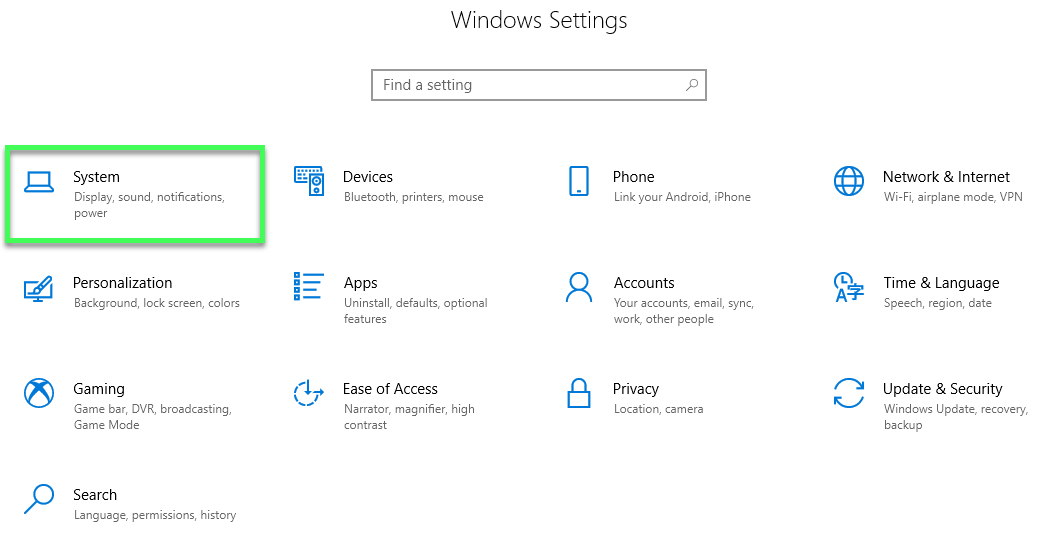
- Click Notifications & actions tab, on the left hand side.
- Under Notifications, click Show notifications on lock screen toggle On or Off.
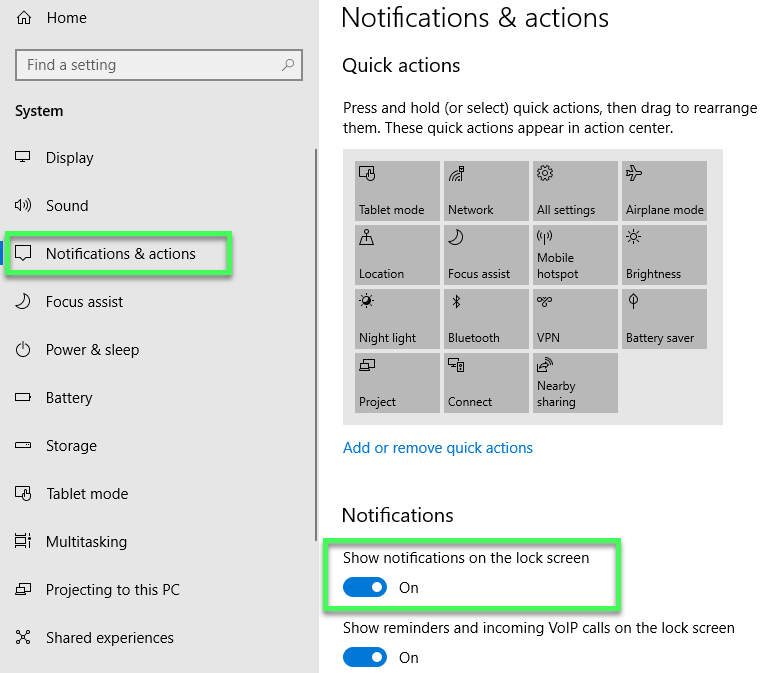
Mac
- Click Apple Icon.
- Select System Preferences.
- Click Notifications settings panel.
- Select 8x8 Work.
- Uncheck the box next to Show notifications on lock screen or toggle Show notification preview to when unlocked.
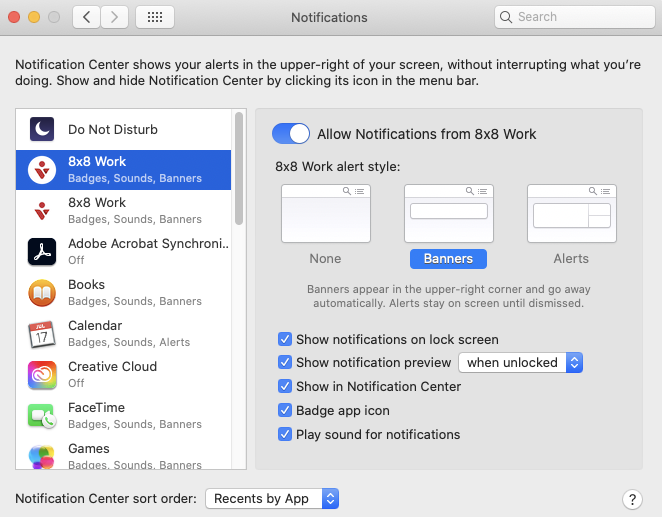
Additional Information
If only Show notification preview is set to when unlocked, lock screen notifications will still appear but not show content of the message.
