How to Transfer a call in 8x8 Work for Mobile
Objective
Transfer a call on Work for Mobile from one party to another, either without joining the conversation directly (cold transfer) or after speaking with both parties together (warm transfer).
Applies To
- Work for Mobile
Procedures
Cold Transfer
- On an active call, tap Transfer.
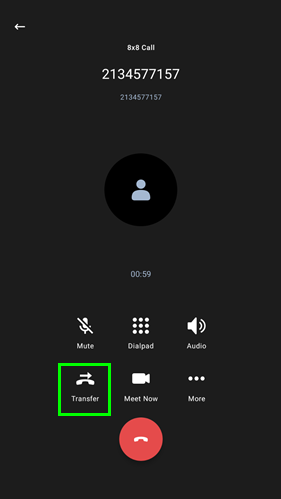
Your contact directory will load. - Find and tap the target contact in your directory. The call will be immediately transferred to the selected contact and conclude on your end.
Warm Transfer
- On an active call, tap More.
- From the More options menu, tap Add Call.
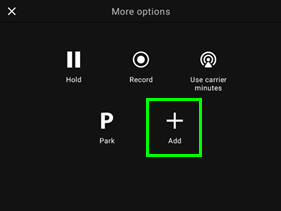
- Enter the number you wish to call, or choose a contact from your directory.
- Once connected and ready to warm transfer click Merge.
- Hang up the call and select Continue without me to exit the call.
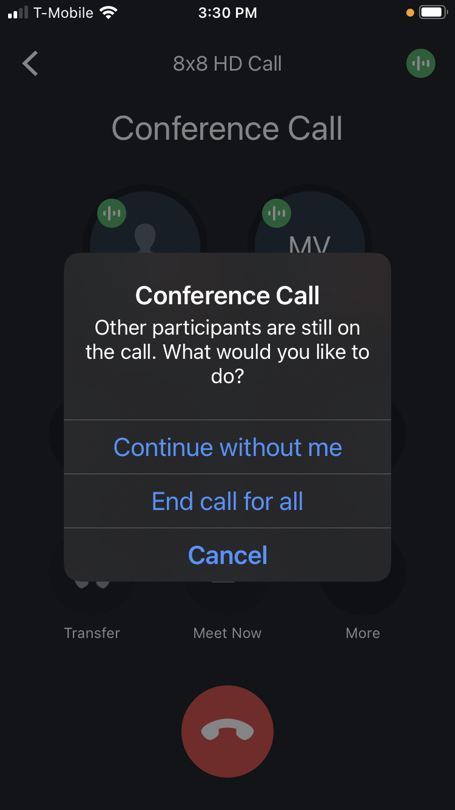
Note: Unlike in the Work for Desktop the company directory is not available when searching for a transfer target when using Work for Mobile. The only visible categories are Favourites and Suggested contacts. Suggested contacts are automatically populated through app usage. Favourite contacts are designated through the Contacts interface.
