Change Voicemail Email Notification Settings for a User
Objective
Change Voicemail Email Notification Settings for a User
Applies To
- 8x8 Work, 8x8 Admin Console
Procedure
- Log in to 8x8 Admin Console.
- Click Users
- Click Edit (pencil icon) to the right of the User you wish to edit

- Click Voicemail Settings
- Select your notification preference from the drop down list
- Disable Notification = No notifications
- Notification only = Sends a notification that the user has received and email. (The user need to check the voicemail in the application directly)
- Attachment only and delete original voicemail = Sends email with voicemail attachment and deletes the voicemail from the users extension
- Attachment only = Sends email with attachment and leaves voicemail on the users extension for later access via application
- Enter the email address to be notified
- Click Save
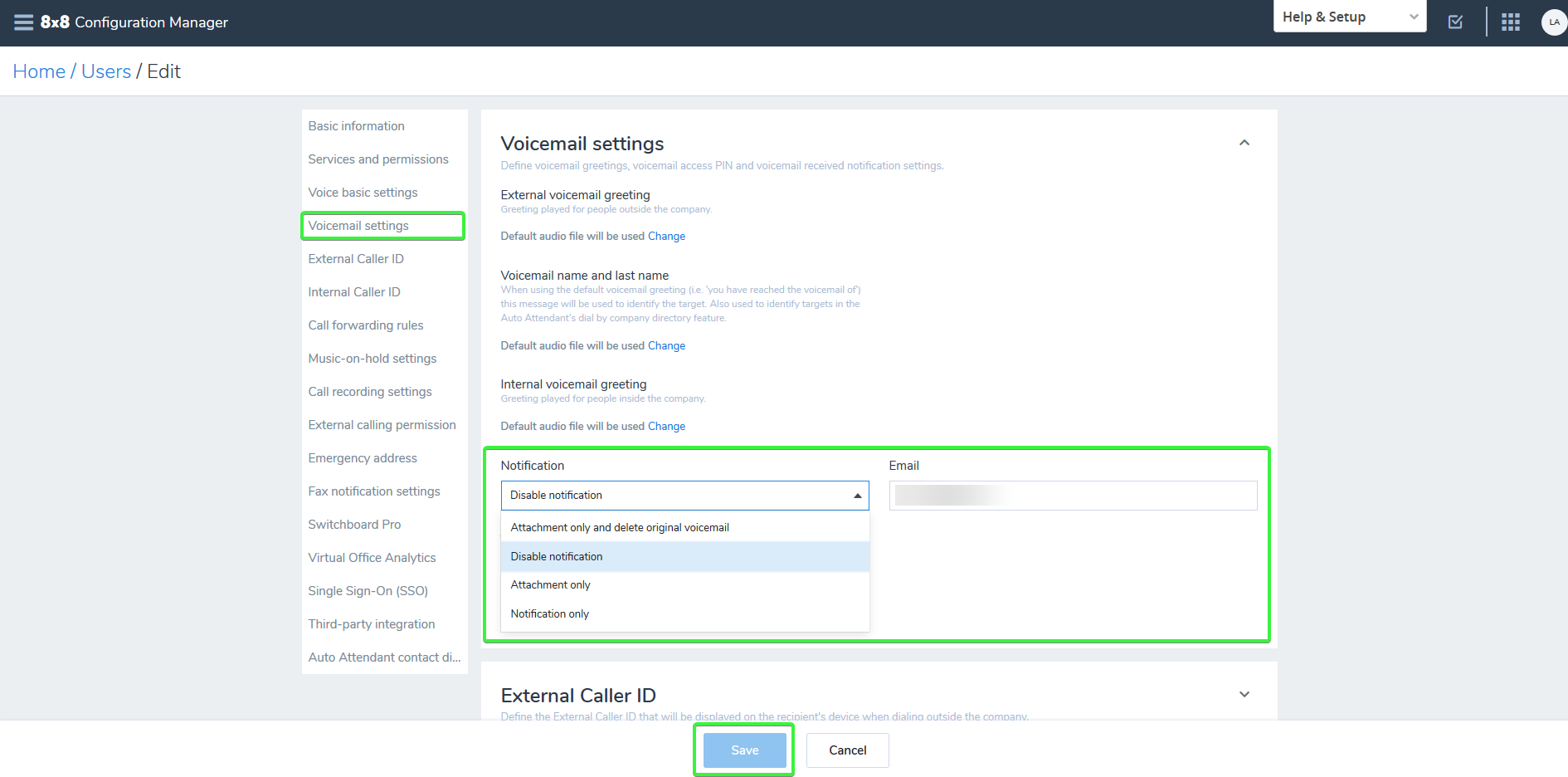
NOTE: Voicemails left via a Ring Group will show the Ring Group's name then VM at the beginning of the email Subject. Voicemails left directly on a user's ext will state VM exclusively
