How to Set Up and Manage Cost Centers
Objective
Setting up and assigning services to cost centers as an X Series admin.
Applies To
- 8x8 Support Portal (My 8x8)
- Admin Console
- Cost Center
Procedure
Cost Center management now requires the My 8x8 assignment within 8x8 Admin Console.
Initial Cost Center Configuration
- Log in to your 8x8 Application Panel.
- Click My 8x8.
- Go to the Billing tab and select Cost Center Management.
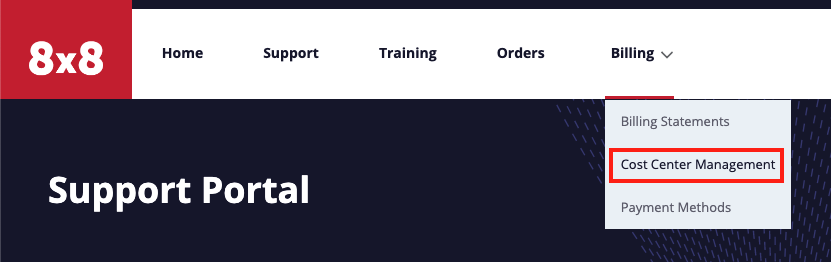
- Select the appropriate billing options:
- Cost Center Opted In
- Yes - Enable billing via Cost Center. This option starts off as disabled.
- No - To opt-out of the Cost Center and receive a single invoice without a Cost Center for your payment. If disabled, the Cost Center setup and Cost Center assignment tabs are disabled.
- Cost Center Type
- Site Based - Cost Center bills are fully mapped to only existing Sites within the Admin Console. Any services outside of those sites will be charged to a "Default" pool. This can not be modified within the Cost Center Tabs.
- Independent - The Cost Center bills are mapped to services manually assigned to the Cost Center independent of sites. This is the only way to bill in Multiple levels, assign Unassigned Licenses out of the "default pool", also assign phone Rentals, Usage plans, Microsoft Teams, PS monthly charges. (This is the recommended format.)
- Cost Center Based Billing
- Yes - Generates multiple bills based on the cost center set. For multiple cost centers, you receive multiple bills. (You are able to designate if a location gets a bill or if that location's bill rolls into the prior level or overall account bill.)
- No - Sets up a single consolidated bill for all your defined cost centers. This option is selected by default.
- Cost Center Opted In
- Click Save.
Site Based Cost Center Setup
- From the Cost Center Type field, select Site Based.
- Click Cost Center Setup.
Template
- Click Download Template.

After clicking Download Template, an email with a copy of the template will also be sent to the signed in user's inbox.
- Update Column E (Bill by Cost Center) if multiple bills are needed. If not, skip this step.
- Once the template is complete, save the file and click upload or drop the file.

- Click Import data.
- An email will be sent to the user with an updated CSV indicating if the upload was a success or not.
Edit via UI
- Next to a Cost Center, click edit.
- The following fields can be edited:
- Billing Contact
- Payment Method
- Bill By Cost Center
- Click Save.
Independent Cost Center Setup
- From the Cost Center Type field, select Independent.
- Click Cost Center Setup.
- Click Download Template.

After clicking Download Template, an email with a copy of the template will also be sent to the signed in user's inbox.
- Complete the template in hierarchal order by putting an X in front of each row to be billed by the Cost Center.

- Once the template is complete, save the file and click upload or drop the file.

- Click Import data.
- An email will be sent to the user with an updated CSV indicating if the upload was a success or not.
Assigning Services to a Cost Center
- Click Cost Center Assignment.
- Download Email Asset Setup Template.

- Download the Asset Details .csv file from your inbox.
- Update the assets and save.
- Once the template is complete, save the file and click upload or drop the file.
- Click Import Asset Template.
- A confirmation email will be sent.
Additional Information
For more information on setting up Cost Centers, see the Cost Center Management User Help.
