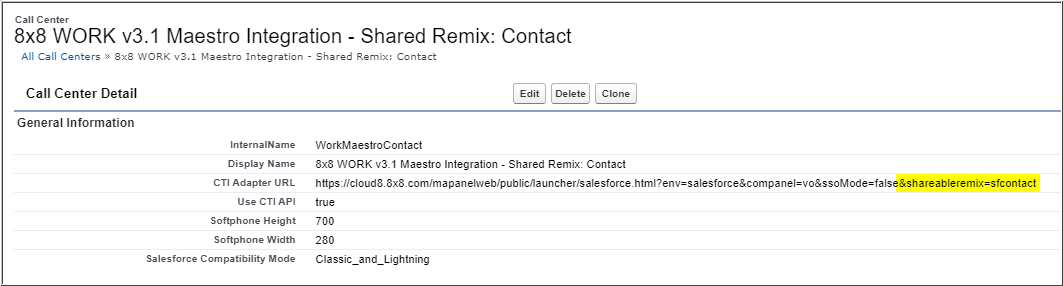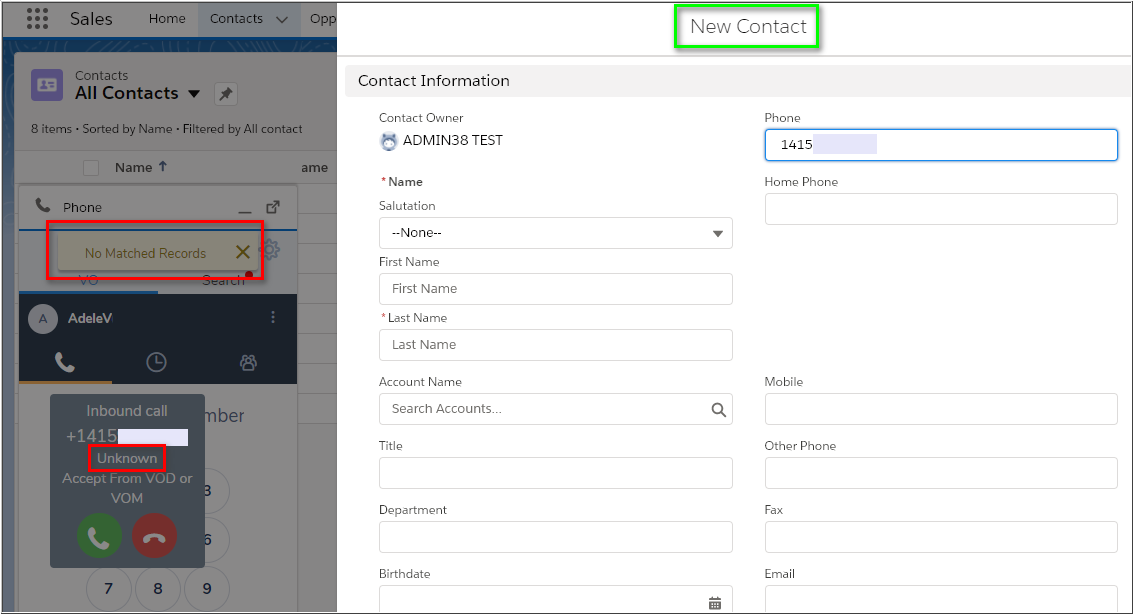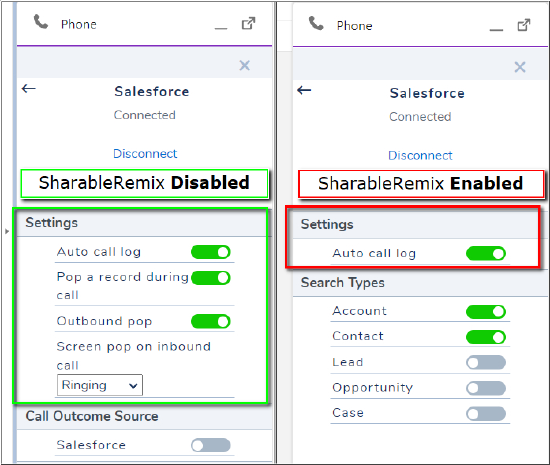Salesforce Integration: Shareable Remix CTI Adapter URL Suffix
Objective
By default, a new Salesforce Case template is popped when agents receive calls to or from phone numbers that do not match supported objects in Salesforce.
Adding a suffix to the Salesforce call center CTI Adapter URL will force one of the following blank object templates to pop, instead of New Case:
- Account
- Contact
- Lead
- Opportunity
Notes:
- Both Work and Contact Center are supported.
- This feature is only compatible with the v3.1 or later (Maestro) integration for Salesforce.
- This feature is only compatible with Salesforce Lightning mode. Classic mode is not supported.
- The caller ID phone number will be automatically populated in the new object's Phone field.
IMPORTANT:
Please note that implementing this feature in your call center CTI Adapter URL will disable the user's ability to change call pop settings in the the communication panel, in the Settings (gear) > Integrations > Salesforce > Settings menu.
To maintain user access to these settings and also pop the desired blank object template (other than New Case) when a caller is not recognized, please contact your 8x8 Sales manager to request a customization to your integration through our Professional Services.
Applies To
- 8x8 Integration v3.1 for Salesforce (Maestro)
- 8x8 Work
- 8x8 Contact Center
- Salesforce Lightning mode
Procedure
To alter the No Matched Records template pop behavior:
- As a Salesforce admin, navigate to Setup (top-right gear icon).
- Search for and click on Call Centers.
- Edit the specific 8x8 call center you are changing.
- Note that call center names can be changed from default, as in the example below, and there might be more than one.
- Copy and paste one of the suffixes below into the existing, working CTI Adapter URL.
- Account: &shareableremix=sfaccount
- Contact: &shareableremix=sfcontact
- Lead: &shareableremix=sflead
- Opportunity: &shareableremix=sfopportunity
- Click Save.
Details of each of the shareable remixes:
| sfcontact | by default, SF no match scenario will create a new case. With sfcontact, by default to create a contact |
| sflead | by default, SF no match scenario will create a new case. With sflead, by default to create a lead |
| sfaccount | by default, SF no match scenario will create a new case. With sfaccount, by default to create a account |
| sfopportunity | by default, SF no match scenario will create a new case. Withsfopportunity, by default to create an opportunity |
| disablepossiblematch |
by default, during the call, if you open some other record, it would be automatically associate the call to the newly focused record. with disablepossiblematch, it still shows as an option which can be selected, by won't associate the call automatically |
The effect is immediate, but users should refresh their communication panel or Salesforce web page. If any issue occurs, users should log out of Salesforce and back in to correct the issue.
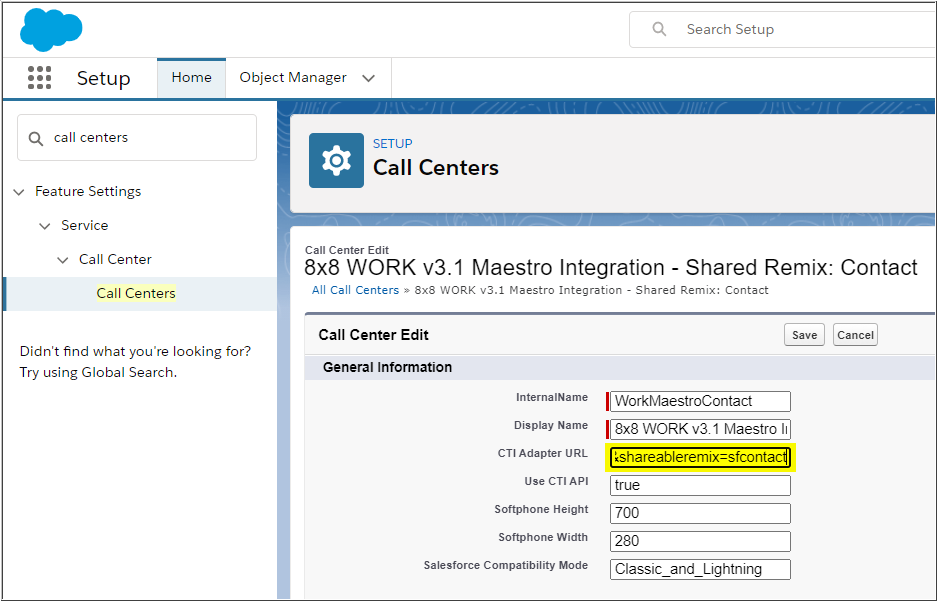
Example: