How to Manage Your 8x8 Meet Video Quality
Objective
Tracking participant connection strength and managing the quality of your inbound and outbound video to improve meeting performance, ensuring the best possible meeting experience.
Applies To
- 8x8 Meet
- Video Quality
Procedure
Monitor Participant Connection Strength
- If you notice that the quality of your (or another participant’s) video or microphone audio is poor, you can hover over the Connection
 icon on a participant's tile to view the strength of their connection to the meeting.
icon on a participant's tile to view the strength of their connection to the meeting.
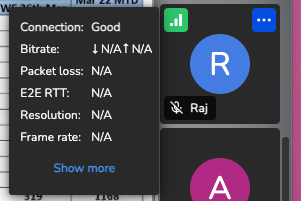
- If the source of another participant's problem is clear, you can advise the participant accordingly.
- If you see that your own connection is experiencing a drop in strength, consider changing your meeting video quality to improve your meeting experience.
Manage Inbound and Outbound Video Quality
- From the menu bar, select More actions
 to open a menu of advanced meeting controls and options.
to open a menu of advanced meeting controls and options.
- From the menu, select Performance Settings to open meeting quality controls.
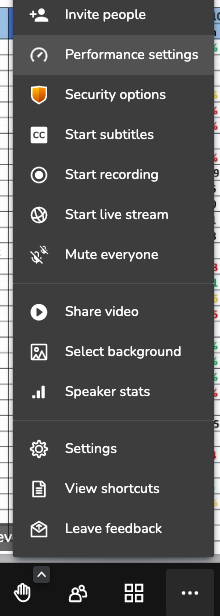
- In the Performance Settings window, select a video quality level between:
- Highest quality
- Best performance
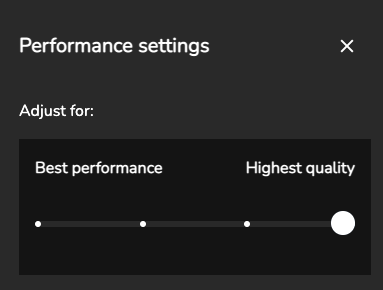
- This affects the quality of inbound participant video that you see, and the quality of outbound video that participants see of you.
