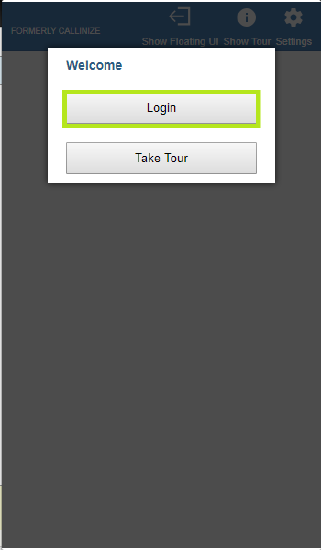How to Set up the Tenfold Integration for 8x8
Objective
Setting up the Tenfold Integration for 8x8 and installing the Tenfold Chrome extension.
Applies To
- 8x8 Admin Console
- Tenfold Integration
Procedure
Configuring Tenfold Users
Before you set up Tenfold, make sure to configure your users in 8x8 Admin Console.
- Log into your Tenfold account at https://dashboard.tenfold.com/login.
- You should have received an email invite to create your account.
- If you do not have that email, please reach out to your 8x8 sales agent for additional assistance.
- Go to the Profile tab at the top of the Tenfold portal.
- If a popup requests you to download the chrome extension, please ignore it until after the extension is configured.
- Under the Profile tab, click Settings and select Add 8x8 Account.
- Enter the 8x8 VO Username and 8x8 VO Password for the user you would like to add. Then click Verify and Add.
- In the box labeled Extensions, search for your specific extension and select it.
- Click Save. You should now see your extension associated to your user profile.
Installing the Chrome extension
- From the Tenfold dashboard, navigate to Profile, then click Install Extension.
- You will be taken to the Chrome web store. Click Add to Chrome.
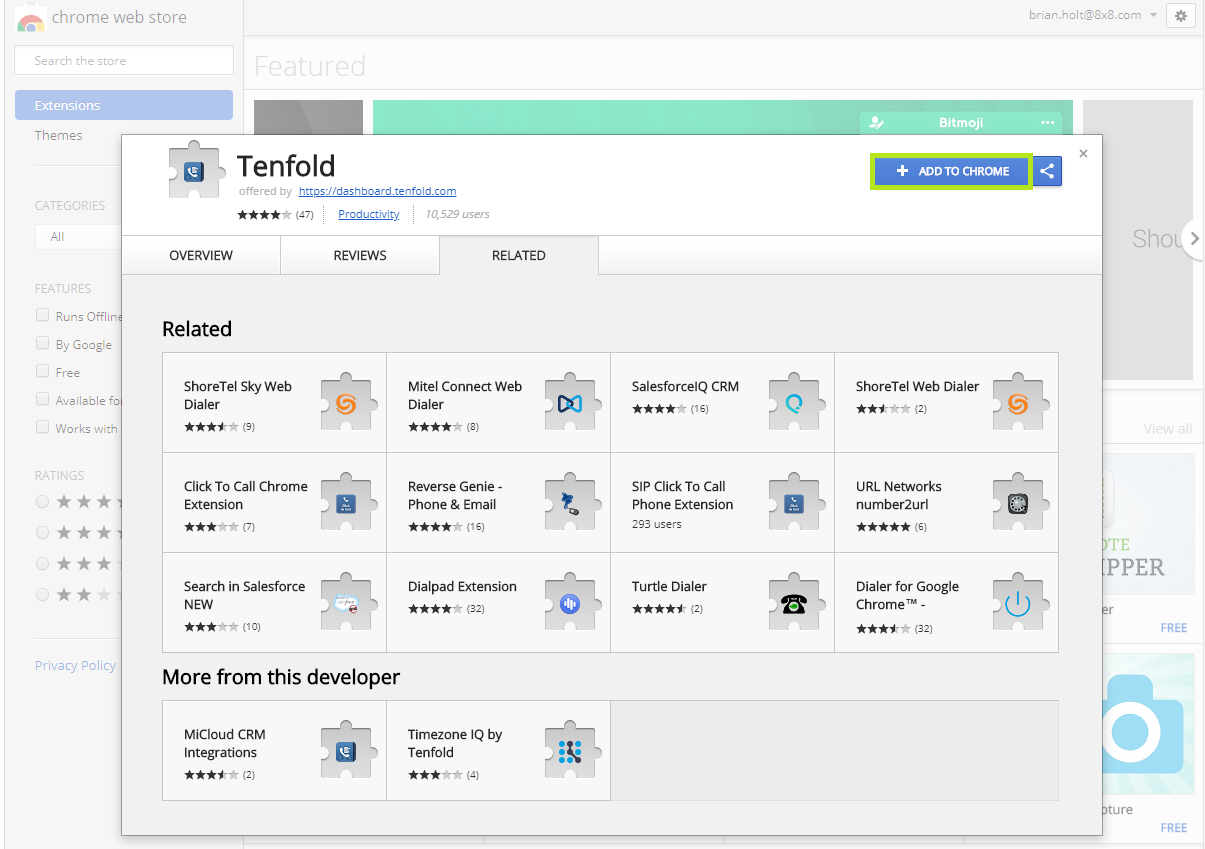
- If given a popup message, click Add extension.
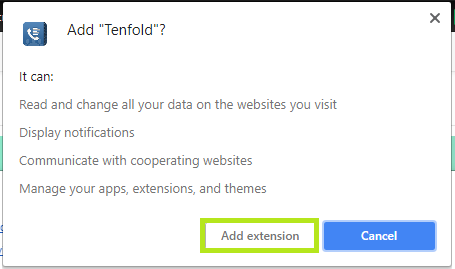
- The installation may take a few moments. When it completes, you will receive a confirmation popup saying "Tenfold has been added to Chrome."
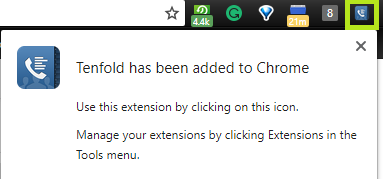
- Click the
 icon located in the top right of your Chrome browser bar, then click Login.
icon located in the top right of your Chrome browser bar, then click Login. - Log in using your Tenfold Username and Password. Congratulations! You are all set to utilize the tool.