Create Analytics for Contact Center Dashboard for Call Queue Summary
Objective
Create a dashboard to view call queue summary information, such as how many calls are waiting in the queue, or the average time of answering calls.
Applies To
- Analytics for Contact Center
- Contact Center Dashboard
- Call Queue Wallboard
Procedure
- Log in to Analytics for Contact Center.
- Go to the Dashboards Tab and select New.
- Click
 , and select to add a Queue Summary widget from the drop-down menu.
, and select to add a Queue Summary widget from the drop-down menu.
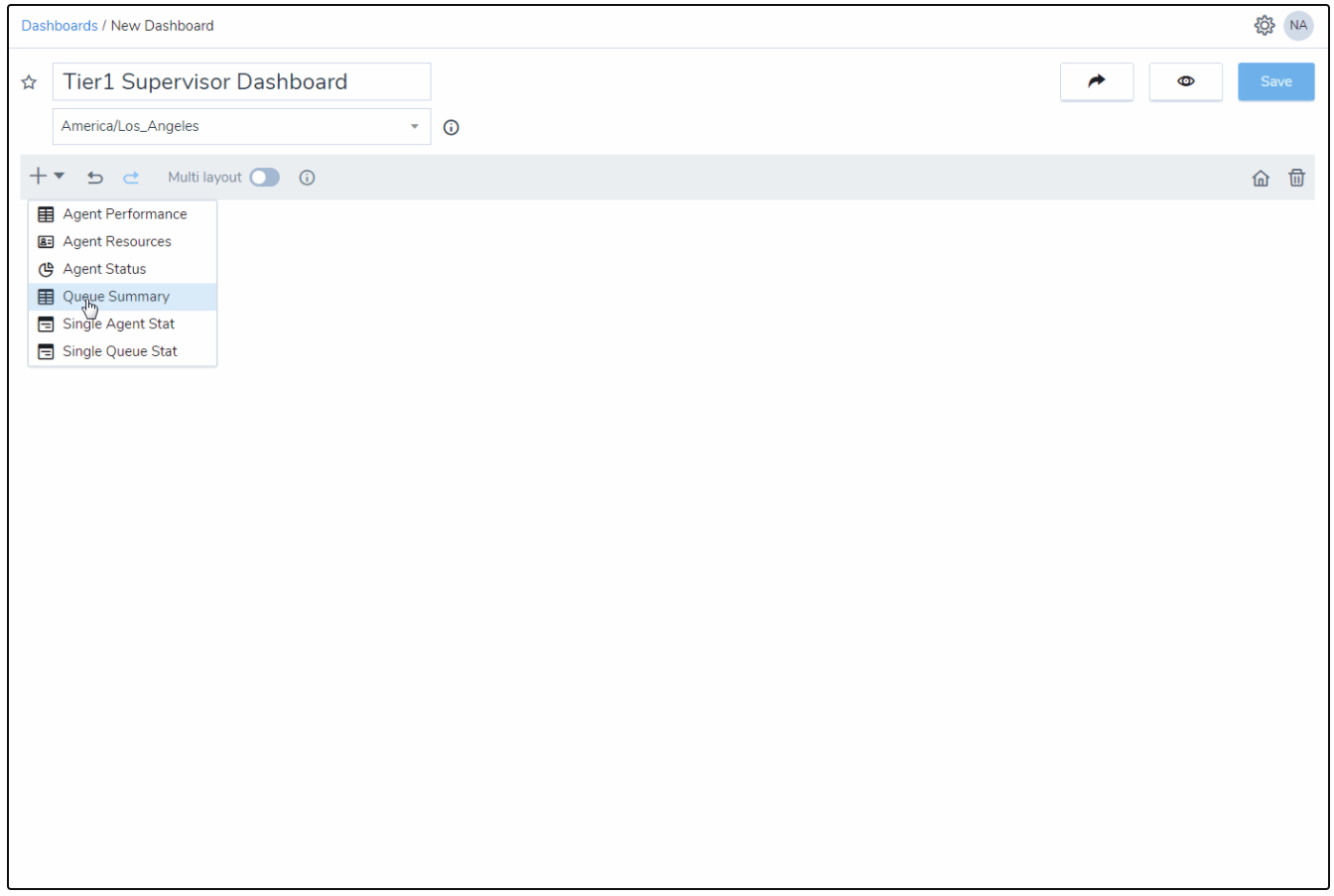
- In the widget that opens on the right, enter the name of the widget.
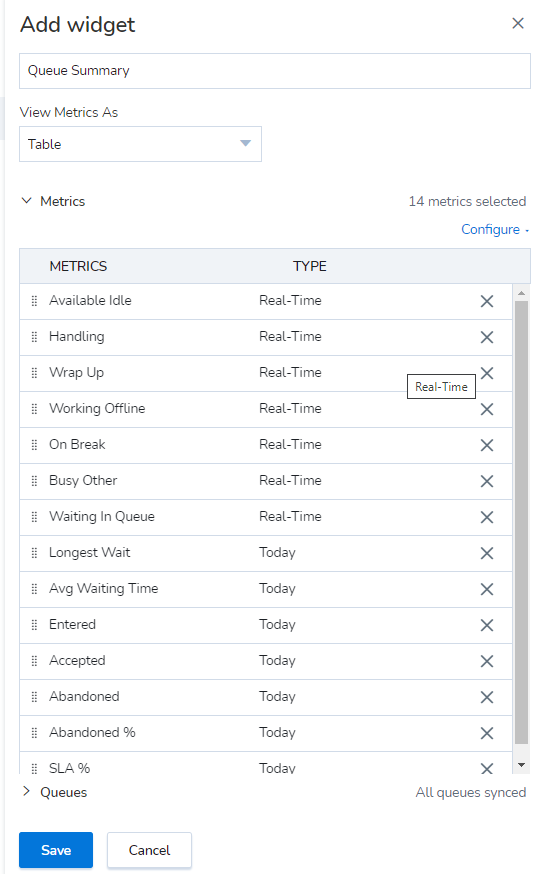
- Under View Metrics As, select to view the data in tabular or graphical format. The chart refreshes every five seconds.
- Select the queues you supervise. Click
 next to Queues, and click Configure to select from the drop-down list of queues, or search the list to add specific queues quickly (John selects Tiers 1, 2, and 3).
next to Queues, and click Configure to select from the drop-down list of queues, or search the list to add specific queues quickly (John selects Tiers 1, 2, and 3).
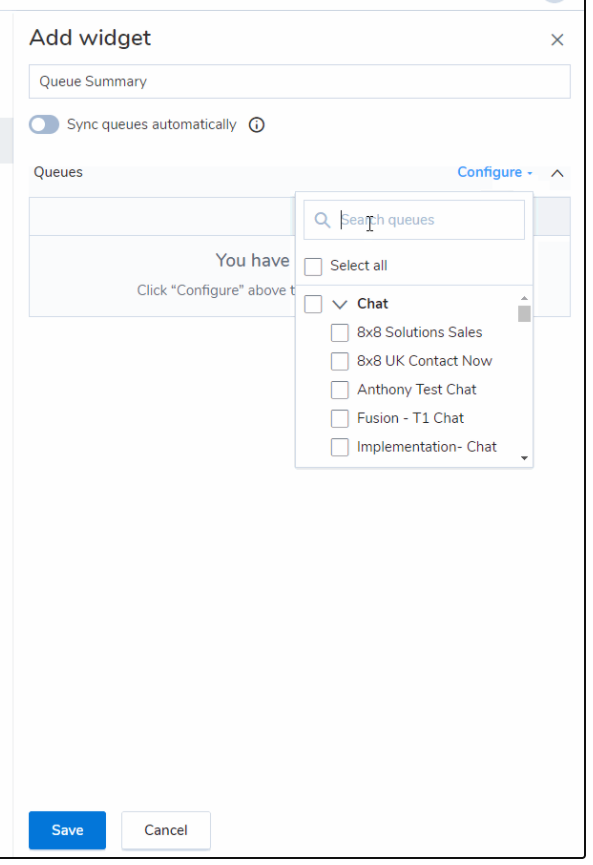
- Click Save. It saves the queue summary widget.
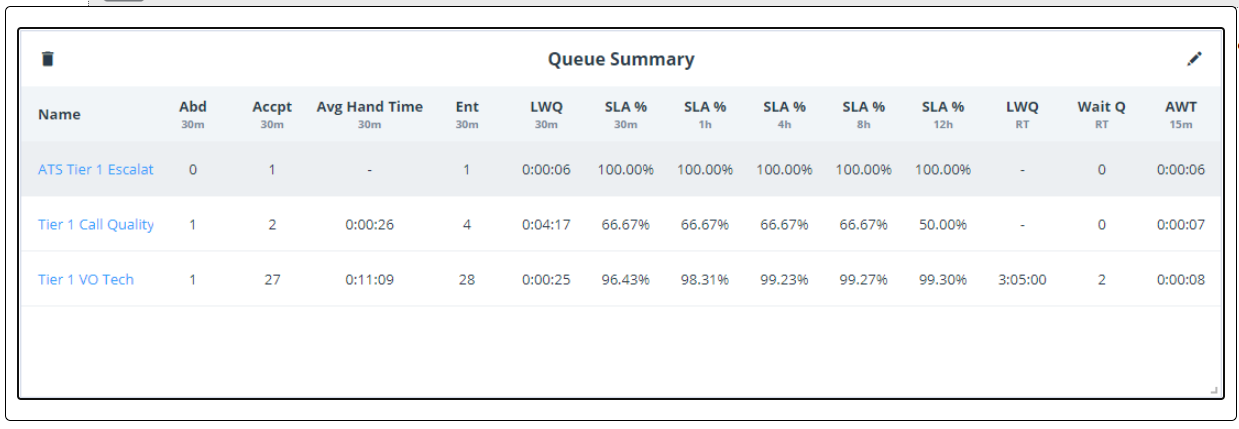
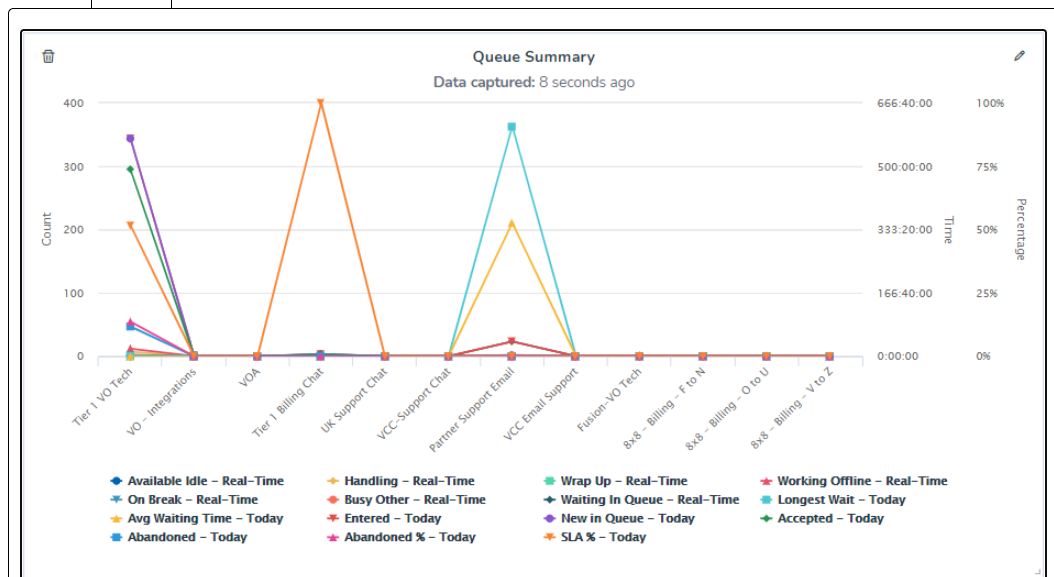
Additional Information
For more information on creating widgets, see Create a Dashboard Using Widgets.
