How to See Users With the Quality Management UC and Speech Analytics UC Licenses Assigned
Objective
Find out which users have the licenses assigned for their Work recordings to go into Conversation IQ (Quality Management UC and Speech Analytics UC)
Applies To
- Conversation IQ (Quality Management UC and Speech Analytics UC)
Procedure
- Log in to Admin Console.
- Click on the > sign to the left of the Quality Management UC and Speech Analytics UC Licenses listing to bring up regions below. Then click on the Quality Management UC and Speech Analytics UC Licenses under Description in the region where you want to see the licensed users to bring up the list of users who have those licenses assigned to them.
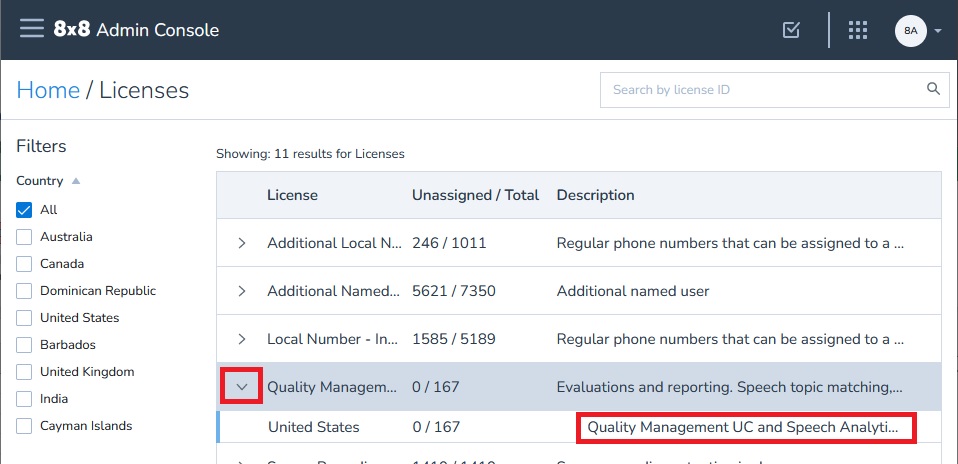
- Uncheck Unassigned and Suspended at the top of the list. Then scroll down using the scroll bar at the right until all of the users assigned licenses are listed (no more will come up and you can't scroll down any more.) Then go through the list and find people you want to remove licenses from. You can click on their name to get to their user record to turn off the license.
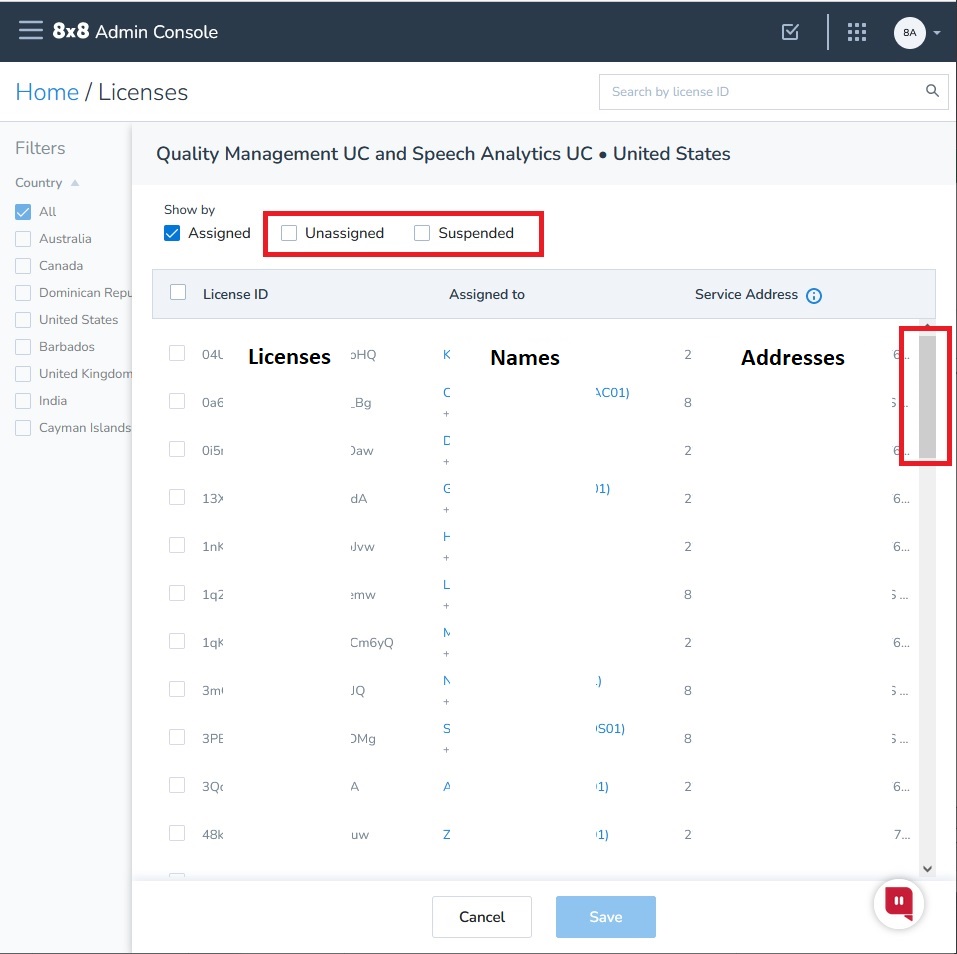
Additional Information
There is currently no customer-accessible report for this information.
