How to Assign New Contact Center Channels to a Script or IVR
Objective
Assign new channels to a script.
Applies To
- Contact Center Configuration Manager
- Contact Center
Procedure
- Log in to Contact Center Configuration Manager as an administrator.
- Navigate to Home > Channels.
- Find the channel number in the list and ensure the Status is enabled.
- If the Status is disabled, click
 on the right-hand side.
on the right-hand side. - Tick the box to enable the channel. Click Save.

- Navigate to Home > Scripts.
- Click
 on the script you want to assign the new channel to.
on the script you want to assign the new channel to. - On the Properties tab, click on
 .
. - Find the channel number in the list and tick the Assign box. You can assign up to 100 channels at a time.
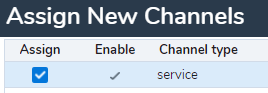
- Click Assign.

If you are assigning a channel that is already assigned to another script, when you click Assign a box will pop up to warn you that reassigning the channel will replace all previous scripts linked before. Be aware that reassigning the channel will remove it from the script it is currently assigned to and assign it to this new script. To proceed, click Yes.
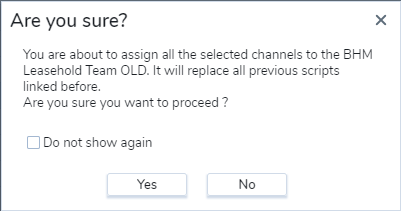
- The channel number will now show in the Assigned channels table.
- Click Save at the bottom.
