How do I view and opt out of 8x8 Contact Center queues assigned to me?
Objective
How to view queues (inbound, outbound, chat, email, and voicemail) that an 8x8 Contact Center agent is assigned to.
If the agent has the required permissions, they can disable a queues ability to offer them interactions.
Applies To
- 8x8 Contact Center
- 8x8 Agent Workspace
- Queue Assignment
Procedure
View Assigned Queues
- Log into your Agent Workspace.
- Click on the Menu button
 in the top left-hand corner.
in the top left-hand corner. - Click Profile.
- Navigate to Assigned Queues.
- Select the desired media tab such as Inbound, Chat, or Email.
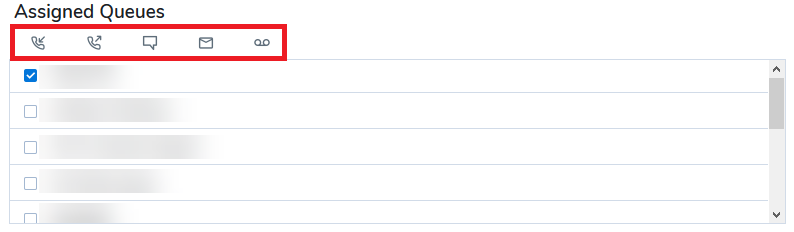
- You will now see a tick next to the queues you are assigned to.
Note: If you have the required account permissions, you may block interactions from a queue by opting out of queue assignments as directed by your contact centre supervisor.
Opting Out of a Queue
- Log into your Agent Workspace.
- Click on the Menu button
 in the top left-hand corner.
in the top left-hand corner. - Click Profile.
- Navigate to Assigned Queues.
- Select the desired media tab such as Inbound, Chat, or Email.
- Clear the checkbox next to the queue you would like to stop receiving interactions from.
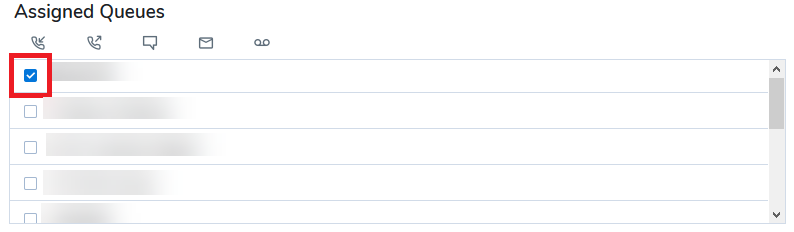
- Select Save.
Additional Information
To give agents the ability to log out from queues assigned to them see Allowing agents the ability to Enable and Disable themselves from queues.
