Customer Experience API authentication and usage example
Objective
How to create keys, authenticate and use Customer Experience API
Applies To
- Admin Console
- Customer Experience
Create an API key for Customer Experience
- User with Company Admin role, logs in Admin Console
- Click on API Keys
- Click Create App
- In the window opened on the right side, enter a name and from the API Products drops down, select Customer Experience Post Call Survey and/or Customer Experience Recent Calls
- Click Save.
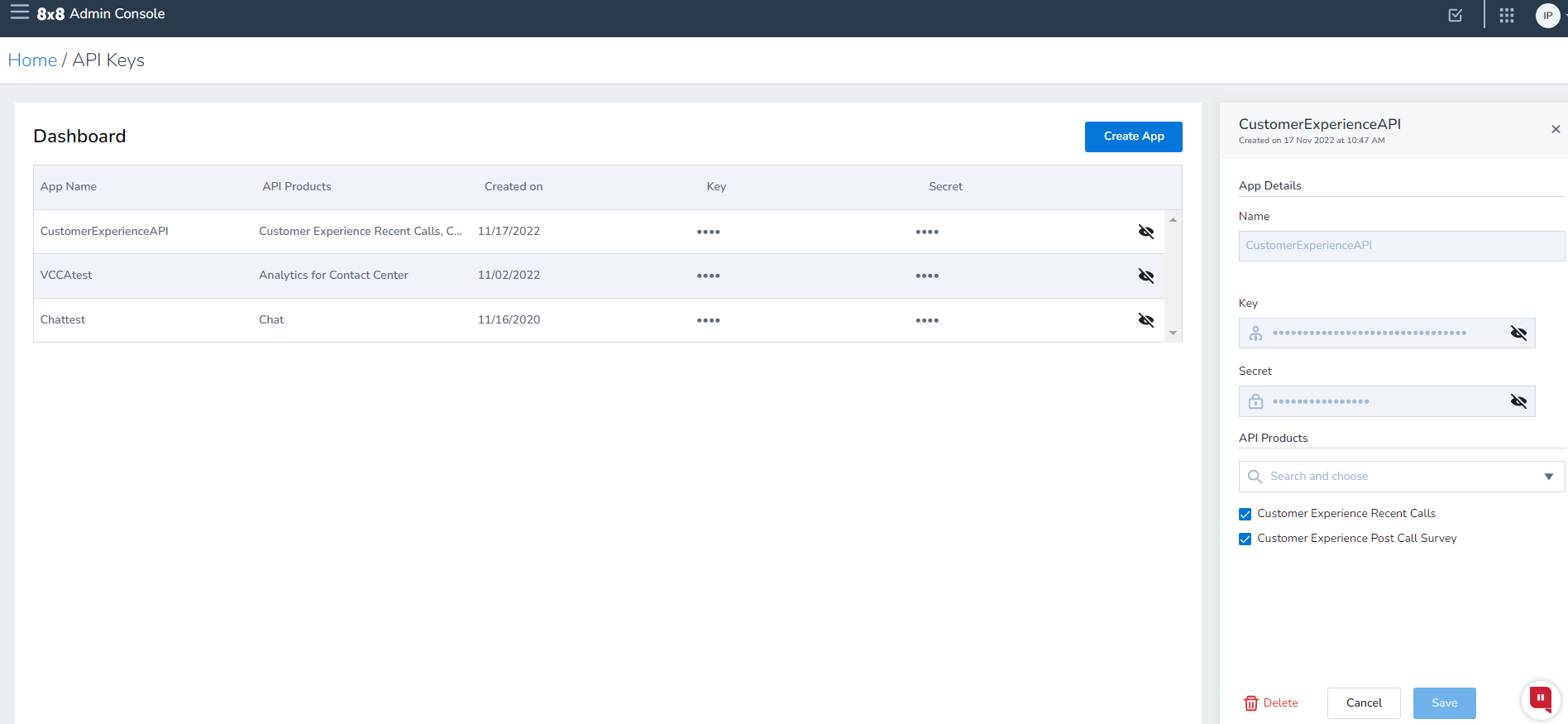
Post call survey API example
In order to authenticate, besides the API key you get by following the above steps, you will have to contact support to get the access token.
curl -X POST "https://api.8x8.com/customerexperience/v1/postCallSurvey/us" -H "accept: application/json" -H "token: tenant-token" -H "8x8-apikey: 8x8-apikey" -H "Content-Type: application/json" -d " \"duration\": \"today\",\"timezone\": \"America/Los_Angeles\", \"page\": 1, \"rows\": 50, \"tenantId\": \"q7ak1a3\", \"script\": [ \"62\" ]}"
Replace the values as below:
- tenant-token will be the access token you got from the support team
- 8x8-apikey is the key you created above in Admin Console
- tenantid will be your tenant name
- script id is the id you get from VCC CM, Script menu, for the PCS script you want to get the data for
- in the authorization tab, set the type to No Auth.
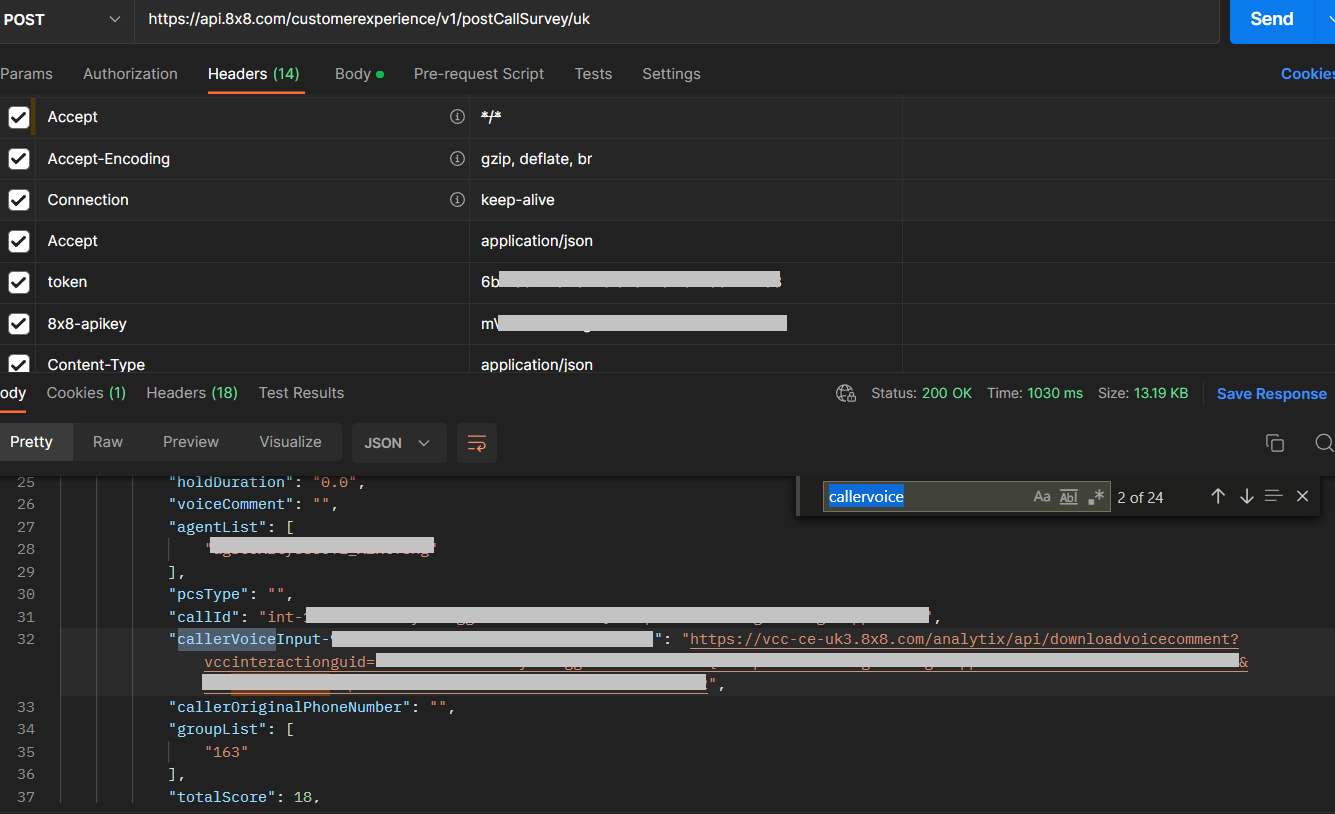
If you want to download a voice comment, search in the above results for callervoice and click on the link. The link will open in a new tab.
Make sure you add in the headers the apikey and token field. Click on the drop down button near send and select Send and Download.
For more information, check the Post Call Survey Guide
