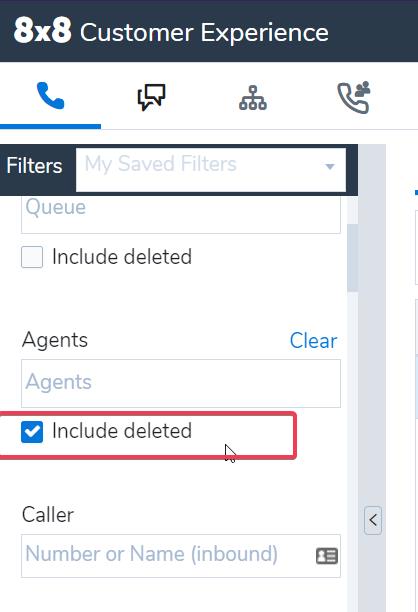How to access the Call Flow in Customer Experience
Objective
How to access the Call Flow in Customer Experience.
Applies To
- 8x8 Contact Center
- Agent Console
Procedure
- Log in to the 8x8 Application Panel.
- Click Customer Experience and Post-Call Survey Analytics.
- Search for the call using the filters on the left hand side.
- Once you have located your call, Click the
 icon or double-click the call row.
icon or double-click the call row.
The Call Flow diagram will load.
Note: It may take up to 30 minutes for calls to show up in the Customer Experience interface.
You can find out a deleted agent's call flow in the CE tool, by adding the "included deleted" filter in the Agents section
Additional Information
The following table shows the top row legend in the call flow diagram that presents critical information pertaining to the call and related queues:
| Legend | Description |
| VCC Transaction ID | Indicates the unique ID for each leg of the call. An 8x8 Contact Center Transaction ID is assigned to each interaction that enters Contact Center. For example, two transaction IDs indicates the call has been transferred. |
| Call Direction | Indicates if the call is an inbound or outbound call. |
| Hangup By | Indicates if the call is ended by the agent, customer, or system. |
| Call Date | Lists the date of the call in MM/DD/YYYY format. |
| Call Start Time | Lists the start time of the call in HH:MM:SS format. |
| Agents | Lists the name of the agents that handled the calls. |
| Tenant | Presents the name of your tenant. |
The following table shows different groups of icons in a Call Flow, designated by colors. Each icon represents an event or activity that is taking place during the call. Hover over or click each icon to see an information box. The IVR events can be collapsed and expanded by clicking + or - next to the icon. In long calls, it helps focus on agent call interactions.
|
Available Icons |
Description |
 |
Indicates incoming calls, when the call is ringing, and when the call is answered. |
 |
Indicates IVR script events such as forward to queue, say, or get digit, schedule, open, closed. You can collapse or expand the IVR events by clicking + or - next to the IVR icon. It helps focus on agent call interactions. |
 |
Indicates outbound events, such as dialing an external number, Queued call back or a Post Call Survey call back. |
 |
Indicates the duration of time the call waited in queue. |
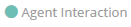 |
Indicates the actions and events handled by the agent. |