Poly IP Phone is Active But Still Asks to Activate
Symptom
Your Poly phone has been activated, but still displays an Inactive message.
Applies To
- Poly IP phones
Resolution
Update the Config File
In most instances, updating the config file on the phone will help resolve this issue.
- On the phone, go to Menu > Settings > Basic > Update Configuration.
- Select Update Configuration.
- The phone should reboot after the update.
If the phone is in Wi-Fi mode, try disabling it.
- On the phone, go to Home > Settings > Basic > Wi-Fi > Turn Off/On
- The phone will reboot and will auto-update the configuration
If this does not resolve the issue, move on to further troubleshooting.
Further Troubleshooting
- Disable SPI/firewall and/or SIP-ALG on the router, which could prevent the phone from coming online.
- Try changing the Boot Server to Static in the phone's web GUI.
- In web GUI navigate to Settings > Provisioning Server > DHCP Menu > Boot Server.
- In the drop-down menu, select Static.
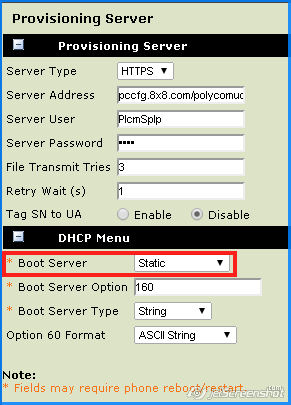
- Click Save.
- The phone should automatically restart, but if it does not, restart the phone manually.
- Try using an open/public DNS (208.67.222.222 or 8.8.8.8) as the primary DNS on the phone.
- Remove any devices from the PC port and power-cycle the phone.
- Power-cycle the network.
Cause
This problem is most likely due to one of the following issues.
- Server address error.
- DNS.
- Network setup.
