Fuze Mobile Profile Options
Question
What can I do from the Fuze Mobile user profile screen?
Applies To
- Fuze Mobile
Answer
The Profile screen includes information about a contact, such as phone numbers, email addresses, location, etc., as well as features that allow you to easily call, message, start meetings, and share notes.
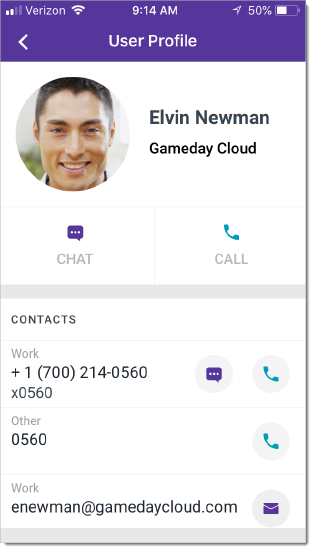
At this time you can only access meeting recordings via the profile screen in Fuze Desktop. See the Profile article for Fuze Desktop for details about accessing meeting recordings.
View Someone’s Profile
Open a conversation with the person by tapping a conversation in your Recent list, or by searching for the person.
Tap their name at the top of the screen. The profile screen appears.
Actions Available in the Profile Screen
You can perform the following actions via the Profile screen:
 |
Calls the number next to which it appears, or, if no number is adjacent, the primary number for the contact. |
 |
Email the person using your default email application. |
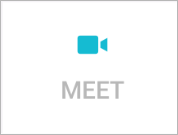 |
Start and join a meeting with the other person. When starting a meeting with a person using this feature, the meeting invite is automatically sent via chat message in your conversation with that person. |
 |
Copy a link to a meeting between you and the other person. You can send the link to the contact via message or email. |
 |
Open Google Maps to view the location of the address that is saved for the contact. |
 |
View and edit a shared note between you and the other person. Tip: If you start a meeting with the person, you can both collaborate on your shared note simultaneously. |
 |
Go back to the previous screen. |
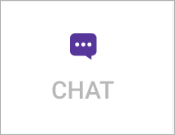 |
Start or open a chat conversation. |
If you are looking to change your Fuze username or profile-related account information, we recommend contacting your IT Administrator for assistance.
