Enable, Disable, or Uninstall Fuze for Firefox
Objective
Enable, disable, or uninstall the Fuze for Firefox integration.
Applies To
- Fuze Apps
- Integrations
- Mozilla Firefox
Procedure
You can enable, disable, or uninstall Fuze for Firefox like any other Firefox add-on. You can also view the Fuze for Firefox version number and configure automatic updates.
Enable or Disable Fuze for Firefox
- Open the Firefox menu.
- Select Add-ons or Add-ons and Themes, depending on your version of Firefox.
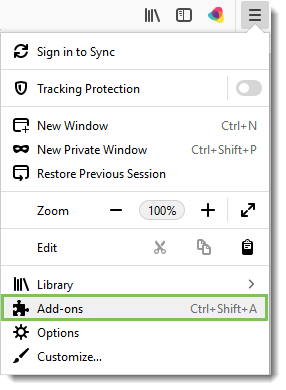
- The Manage Your Extensions window will appear. Use the toggle switch to enable or disable Fuze for Firefox.
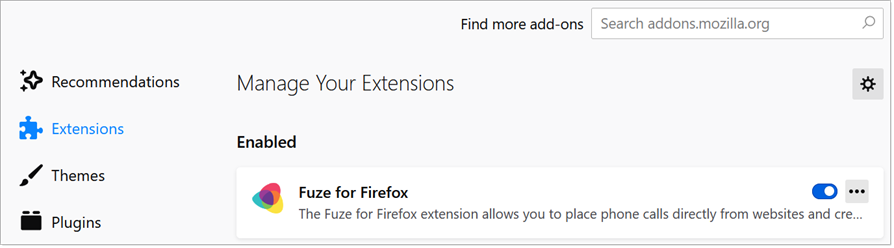
Your changes are automatically saved.
Uninstall Fuze for Firefox
- From the Manage Your Extension window, click the 3 dot menu next to the toggle switch.
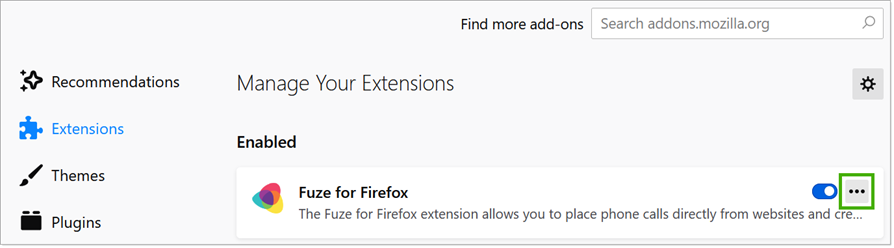
- Select Remove to uninstall Fuze for Firefox.
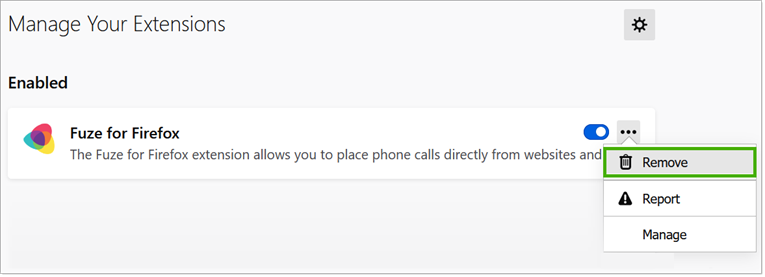
- Click Remove from the confirmation window that appears.
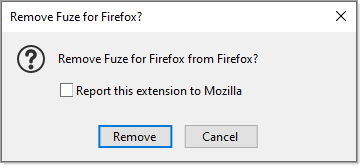
View Fuze for Firefox Version and Configure Automatic Updates
- Click the Fuze for Firefox extension to view details about Fuze for Firefox, such as version number, size of the extension, permissions settings, as well as configuring automatic updates.
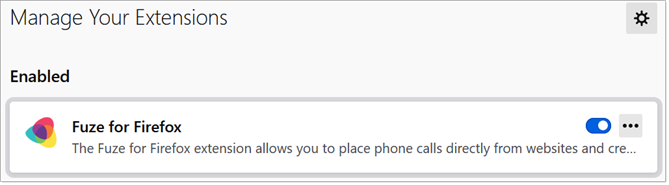
- To configure automatic updates, select one of these options for Allow automatic updates:
- Default
- On
- Off
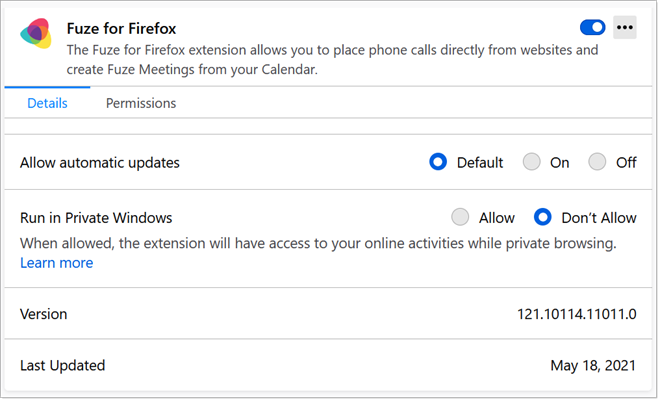
Your changes are automatically saved.
