Immersive Screen Share for Meetings
Question
What features are available when sharing my screen in a Fuze Meeting?
Applies To
- Fuze Meetings
- Screen Share
Answer
Fuze has updated its meetings interface to make viewing screen share more immersive. Users on Fuze Desktop and Fuze Web version 6.14 and up will experience new video layout options and behaviors. The shared content displayed will take up more screen space for easier viewing, and users will have more options to personalize their viewing experience.
To take advantage of this new functionality, ensure you are running the latest version of Fuze Desktop. Refer to Updating Fuze Desktop to confirm your version number.
Feature Overview
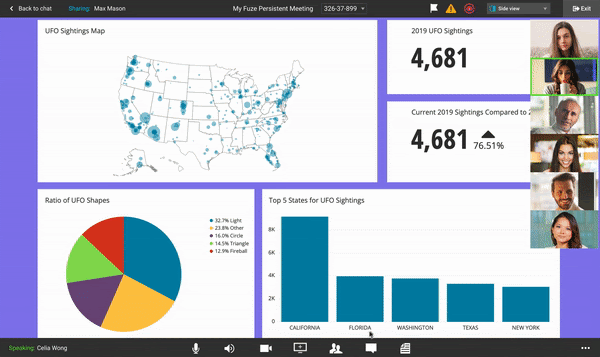
A new video layout drop-down menu is displayed in the top toolbar. Some of the available options include:
- Speaker view (only available when screen share is active)
- Grid view (only available when screen share is inactive)
- Side view
- Top view (only available when screen share is active)
- Hide videos
- Undock videos
Video Layout Options
Screen Share is Active
The following table describes the video layout options that are available when screen share is active.
|
Menu Options |
Description |
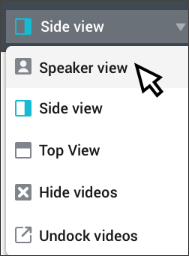 |
Speaker View
Side View
Top View
Hide Videos
Undock Videos (not available on Fuze Web)
|
Screen Share is Inactive
The following table describes the video layout options that are available when screen share is inactive.
|
Menu Options |
Description |
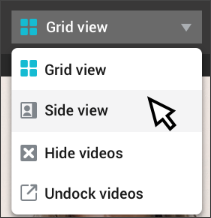 |
Grid View
Side View
Hide Videos
Undock Videos (not available on Fuze Web)
|
