Managing PartnerXchange Users
Objective
Managing PartnerXchange users.
Applies To
- Partners with access to the PartnerXchange Portal.
Procedure
Admin users can create new PartnerXchange users by:
- Navigate to the dropdown menu under your name on the Home Page (top right hand corner).
- Select “My Account”.
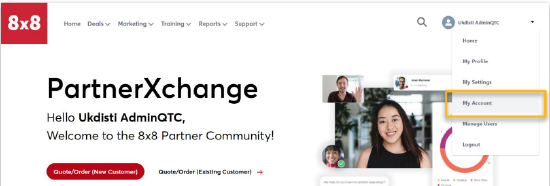
- On the account detail page, click the button “Add Contact”.
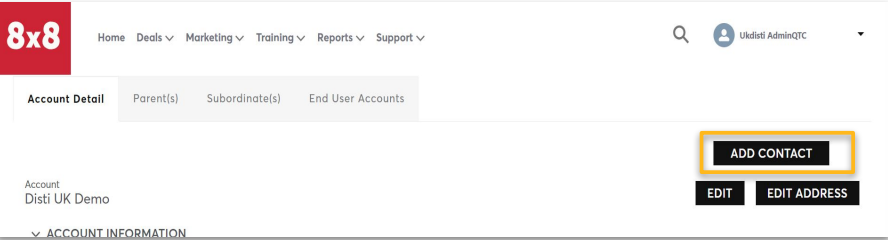
New PartnerXchange User Submission Form
Fill out the New Partner Contact form and click submit:
- The email domain can be selected from the dropdown of email domains already available for the partner account. If your required email domain is not listed, please contact Channel Operations.
- Fields marked with an asterisk are mandatory.
- Ensure you check whether the field is checked or not for creating a partner user. If the box is checked, you will only create a contact on your account. The contact will not have access to PartnerXchange.
- If you untick the box to create a new Partner user, the user will receive an email inviting them to set a password. This is sent to the email address provided in the form.
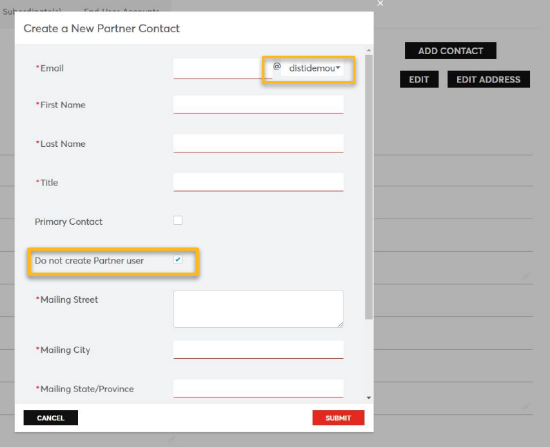
Creating a PartnerXchange User From a Contact
If a contact already exists on your 8x8 partner account, Admins can grant them access to PartnerXchange as a user.
- In the dropdown list under your name on the “Home Page”, select “My Account”.
- At the bottom of the Account Detail page you will find a Contacts List.
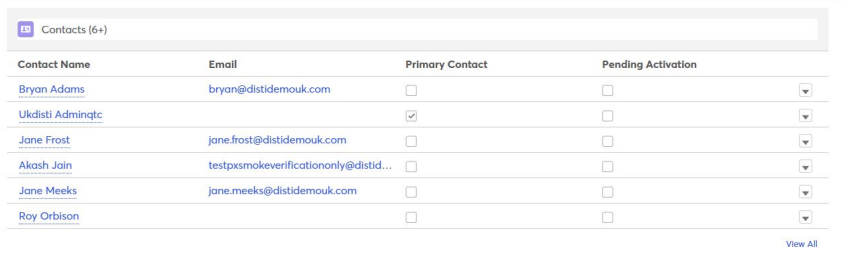
- Click on the contact's name to open the contact page.
- Click the “Enable Partner User” button.
- The contact will be enabled as a user in PartnerXchange and an email will be sent with their login credentials.
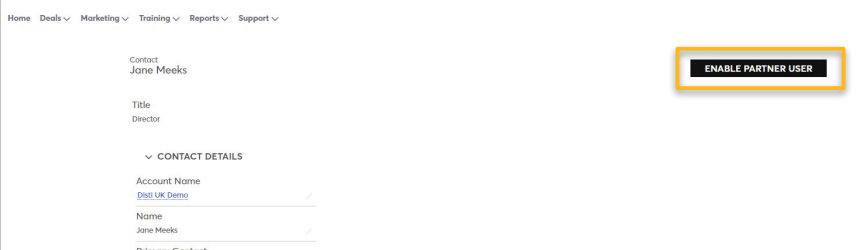
Creating Admin Users
Admins can make other users Admins using the “Manage Users” functionality.
- In the dropdown list under your name on the “Home Page”, select “Manage Users”.
- Existing admin users are indicated with a tick in the column “is Partner Admin”. This field is not editable.
- Find the user and click the arrow at the far right of their name.
- Click on the “Edit Member” option.
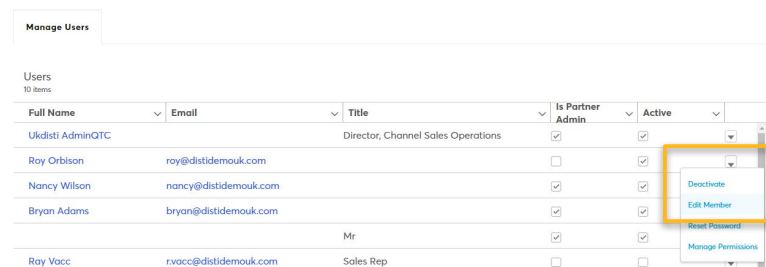
- In the Edit User window change the user Profile from User to Admin.
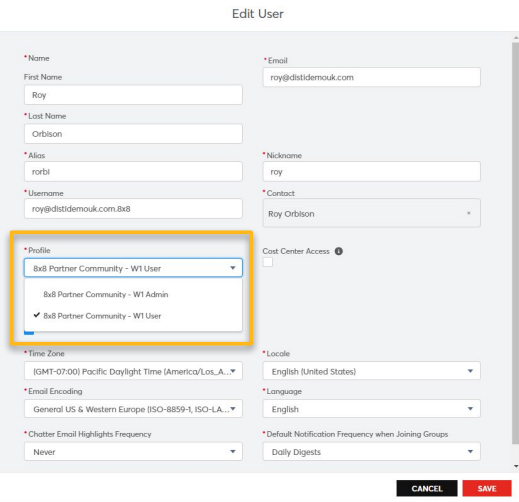
Managing Order/Quote Capabilities
Admins can determine whether a user may create quotes and/or place orders.
- In the dropdown list under your name on the “Home Page”, select “Manage Users”.
- Find the user and click the arrow at the far right of their name.
- Click on the “Edit Member” option.
- In the Edit User window tick the applicable box.
N.B. Only one box should be ticked.
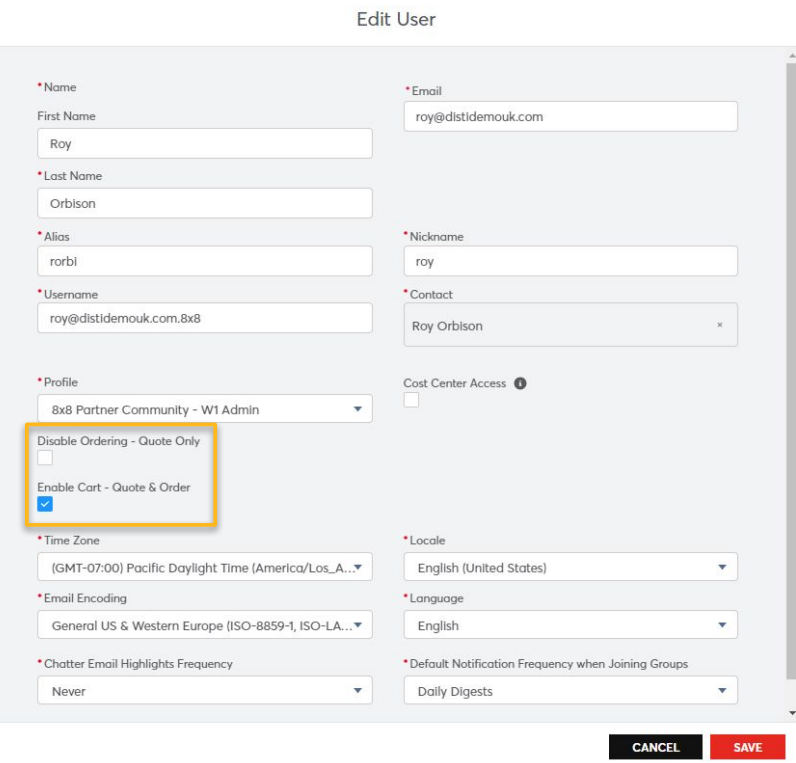
Password Reset
- Portal users can use the “Forgot Password” option.
- You will need to know your username. This is usually your email with the suffix “.8x8”.
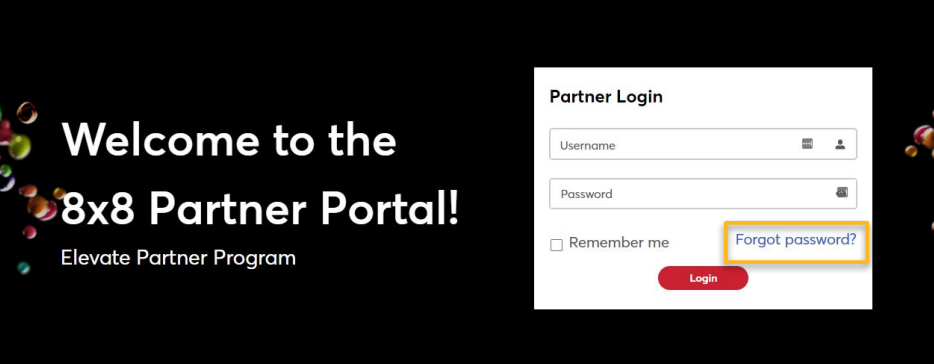
- If you do not receive a password reset email, you may not be entering a valid username.
- Admin users can issue a password reset.
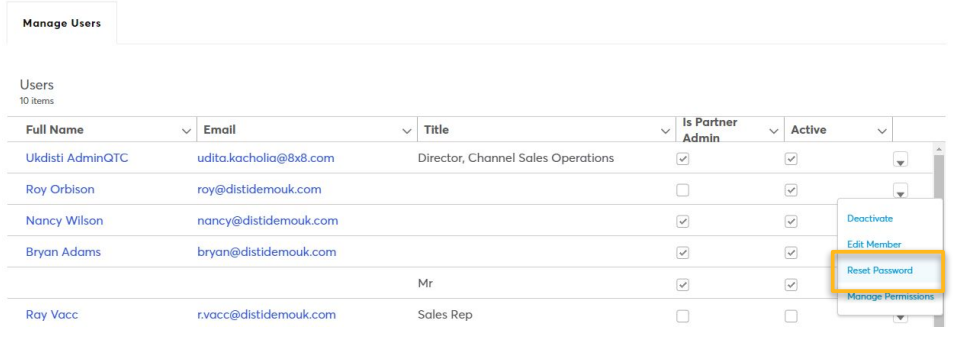
- If these options do not succeed, contact 8x8 Channel Operations for further assistance.
