How to Provision or Recover an AudioCodes ATA Adapter
AudioCodes purchased through 8x8 are only intended for FXS mode only. If you are using this adapter for doorbells, overhead paging systems, and other non-standard ATA devices, check with the manufacturer for FXS support. FXO designed devices will not work.
Check the label of your AudioCodes ATA adapter to confirm if it has any FXO support.
Important note on Audiocode ring voltage
All MP series Audiocode ring voltages use: Ring Voltage. Sine: 54 VRMS typical (balanced ringing only). If the device connecting to the AudioCodes is not compatible with that 54 VRMS (77 volts peak), needing a higher voltage range, consult the Original Equipment Manufacturer (OEM) of that device for a Ring Voltage Booster recommendation. 8x8 does not have any recommendation for any specific ring voltage booster.
11/9/2022 MAC password enabled
MAC password function has been enabled on All Audiocodes models. When an Audiocodes adapter provisions to 8x8 service, it will update the login password to use the MAC password.
Objective
Provisioning an AudioCodes ATA adapter or recovering it after a factory reset.
Applies To
- AudioCodes MP112 ATA adapter
- AudioCodes MP114 ATA adapter
- AudioCodes MP118 ATA adapter
- AudioCodes MP124 ATA adapter
Procedure
Device Certificates
AudioCodes will not activate with 8x8 service without a factory-installed certificate. Certificates come with the device and cannot be manually added.
You can check for the certificate on the bottom device label under CPN. If you have remote access into the device, you can check the certificate status on the System Information page.
The MP124 does not require CER at the end of its' CPN number to have a factory installed certificate. MP124s with the CPN MP124/24S/AC/SIP are acceptable. If unsure, please check the system information page from the GUI of the device.
No Factory-Installed Device Certificate

Factory-Installed Device Certificate

Restoring to Factory Default Using the Reset Button
- Boot device up completely with the ethernet cable plugged in.
- wait for fail light to turn off (MP124 LAN light doubles as fail light).
- unplug the ethernet cable.
- Hold the reset button for 10 seconds.
- Let go of button.
- Wait 2 minutes for fail light to go out.
- Then wait for ready light to go green.
- Plug in the ethernet cable again.
After successfully resetting an AudioCodes device, DHCP is disabled and the local ip should default to 10.1.10.10. Follow the next steps below to enable DHCP and gain access to the GUI.
Sometimes the AudioCodes device will reset properly but DHCP will still be enabled. This is okay and you can still proceed with uploading the INI file.
If you are unable to access the load configuration option from the top drop down menu, this indicates that the device is still locked and you will need to retry the reset procedure.
If an AudioCodes device is already provisioned to 8x8, you will be unable to make any changes via the GUI as the device is locked for security.
An error message "Your access level does not allow you to view this page." will show. Please follow the procedure to reset the device using the reset button located in the back.
When trying to obtain the local IP address of an AudioCodes ATA adapter, there are three methods that can be used listed below.
Using the Voice Menu (IVR) to Obtain the IP Address
Obtaining the current IP address through the IVR menu
- Using an analog phone, connect to port 1.
- Dial ***12345 to access IVR.
- Dial 1 # to get the IP address.
Enabling DHCP through the IVR menu
- Using an analog phone, connect to port 1.
- Dial ***12345 to access the IVR.
- Input 7 # to enter DHCP Menu.
- Input # to change.
- Input 1 # to enable.
- Input 1 to save.
- Reconnect the LAN cable.
- Dial ***12345 to access IVR.
- Dial 1 # to get the IP address.
Workaround When Voice Menu (IVR) Does Not Work
- Factory Reset the device.
- Remove the LAN Cable.
- Hold the reset button for 8 seconds (if this does not work, try for 10 seconds).
- Wait for the Ready Status to be Green.
- Re-plug the LAN cable.
- Plug the ethernet cable into the device and your laptop.
- Make your IP address of LAN static to 10.1.10.20.
- Access the ATA device on 10.1.10.10.
- Load the bootstrap ini file with the steps below.
- Unplug the ethernet cable from the laptop and connect it to POE.
- Wait for the device to reboot. Note: Never reboot a device if some of the lights are RED!
- If needed, manually reboot the device.
Note that the voice menu is not available on the AudioCodes MP124 and MP124E.
If the IP address assigned to the device is not suitable for your network environment, or the device's IP address is unknown (forgotten). The best suggestion would be to check the router's ARP table or employ a packet capture.
For more information, see Audiocode's CPE Troubleshooting Guide.
Update Firmware if Not on Version 6.x
- To access the AGUI, In browser navigate to https://<IPADDRESS from IVR>.
- Username: Admin
- Password: Admin
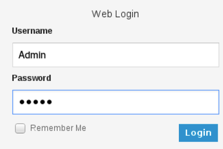
- Check the firmware version by going to Status & Diagnostics > System Status > Device Information > Versions > Version ID.
- If the firmware is up to date, skip to the next section to load the bootstrap INI file.
- Go to Device Actions.
- Save the configuration file.
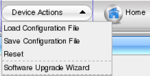
- Create one empty ini file which will be used to wipe out the configuration.
- Go to Software Wizard.
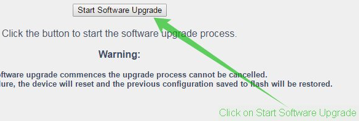
- Load the latest firmware.
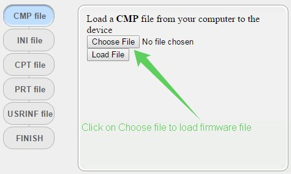
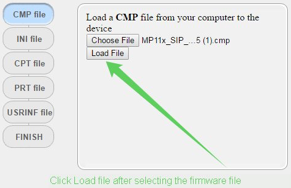
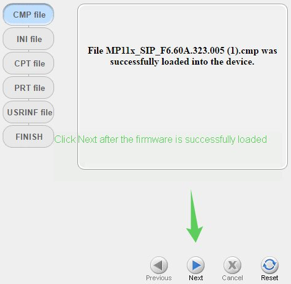
- Load the empty ini file.
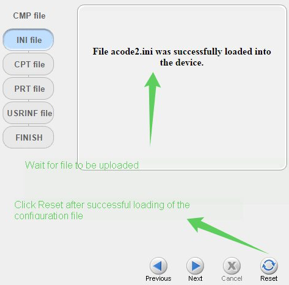
- Click Reset.
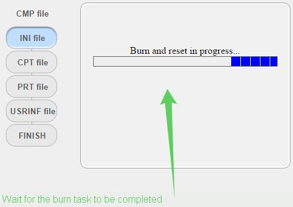
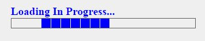
- After rebooting, open Wireshark Listen on all interfaces and type syslog to monitor logs.
- Go to https://<IPADDRESS from IVR>.
- Check the firmware version.
Load the Bootstrap INI File
The bootstrap.ini file contains the provisioning information the AudioCodes will need to activate with 8x8 service.
- Go to Device Actions.
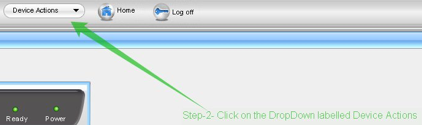
- Click Load Configuration File.
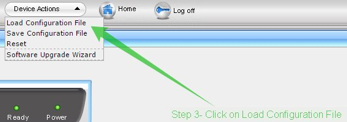
- Click Choose File and select the bootstrap ini file.
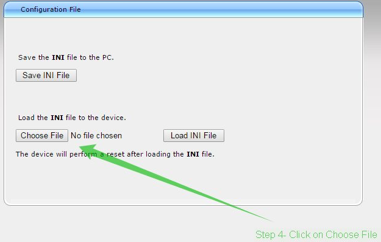
- Click Load INI File.
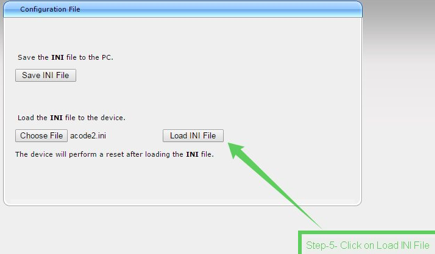
- A message will appear. Click OK.
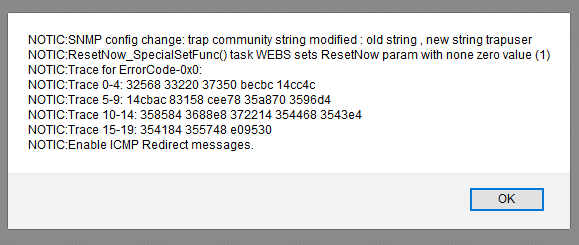
- Wait for the device to reboot. The screen will display, "Loading in Progress...," and then you should be taken back to the login screen.
- If the screen is stuck at "Loading in Progress" for over five minutes, refresh the page and you should be taken back to the login screen.
- To verify if the Line or Port is registered, go to Status & Diagnostics > VoIP Status > Registration Status.
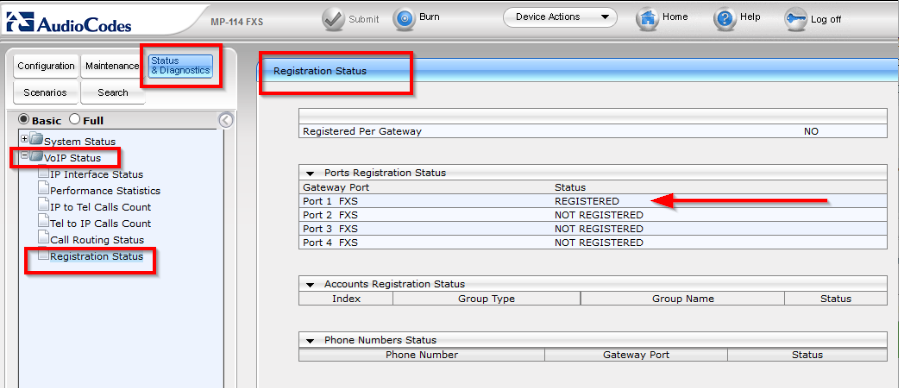
Set a Static IP Address on AudioCodes, If Needed
Note: Use this step if the DHCP is enabled already in IVR and the device still uses the default IP Address 10.1.10.10.
- In the 'IP Settings' page (Configuration tab > VoIP menu > Network menu > IP Settings page item) enter the IP Address, Subnet Mask, and optionally the Default Gateway Address of the AudioCodes Gateway.
- Click Submit to apply the changes. Note: The IP address is immediately changed when pressing Submit, but it is not permanently stored. Without resetting or powering off the device, you need to log on to the Gateway using its new IP address in order to Burn the new IP address to flash:
- Change the IP address of your PC to match the new settings of the gateway. The PC and Gateway must be on the same subnet.
- Re-access the Gateway using the newly assigned IP address.
- Click Burn to permanently apply the changes.
Additional Information
Admin access to the web GUI for the AudioCodes MP124 is removed after the device is provisioned. This is a security precaution due to the AudioCodes MP124 inability to support a MAC password as is used for other device types.
Current Firmware Versions
MP112, MP114, MP118, MP124: 6.60A.365.xxx
MP124E: 6.60A.366.005
Only update firmware if you are using an AudioCodes unit purchased from 8x8, if you purchased somewhere else, please contact Support first. 8x8 is not responsible if unit becomes unusable due to failed firmware update.
Update 05/12/2022
Current firmware for the AudioCodes MP124E is 6.60A.366.005. When provisioning the 124E ATA adapters to 8x8, they will take an update and have an extra reboot along with its normal reboot. If needing to manually update, please reach out to support to obtain the firmware file.
Update 07/20/2021
After identifying a bug the prevented MP112, MP114, and MP118 from provisioning correctly with 8x8, an updated firmware has been released, the current version available is 6.60A.365. Older versions are no longer available or supported effective immediately.
For MP112, MP114, and MP118 click here to download or here for the zipped file.
MP11x Provisioning pack zipped archived can be provided by request.
The MP124E uses its own firmware, click here to download it or here for the zipped file.
