Improved 8x8 Contact Center Integration for Microsoft Dynamics
Overview
Over the past couple of months, we have been working on an improved user interface and enhanced functionality to bring the latest advancements in the 8x8 Contact Center Microsoft Dynamics. Currently, this new integration is available only in Microsoft Dynamics and Salesforce.
In this article, we provide a catalog of the changes that you'll see in the improved interface over previous versions.
Applies To
- 8x8 Contact Center
- Agent Workspace
- Integrations
- Microsoft Dynamics
What is Changing?
Menu User Interface
The tab menu component has been redacted in the new version.
| Previous version | New version |
|---|---|
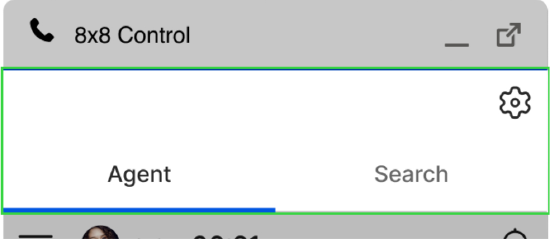 |
 |
Settings
Settings that were previously located in the gear icon  menus have been moved.
menus have been moved.
To access the settings in the new version:
- Click on the drop-down arrow at the top.
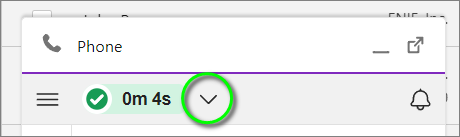
- Click Work Offline.
- Then click My profile.
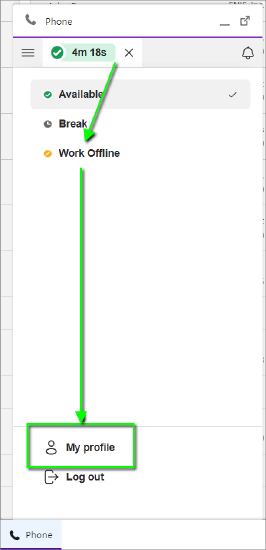
- In the popup window, click on the tabs at the top to locate all of the settings that were available in the old interface.
Note: When you see a Save button in any particular section, you'll be required to click it to permanently apply any changes made within that section. As usual, changes to any settings that do not have a Save button are automatically applied.
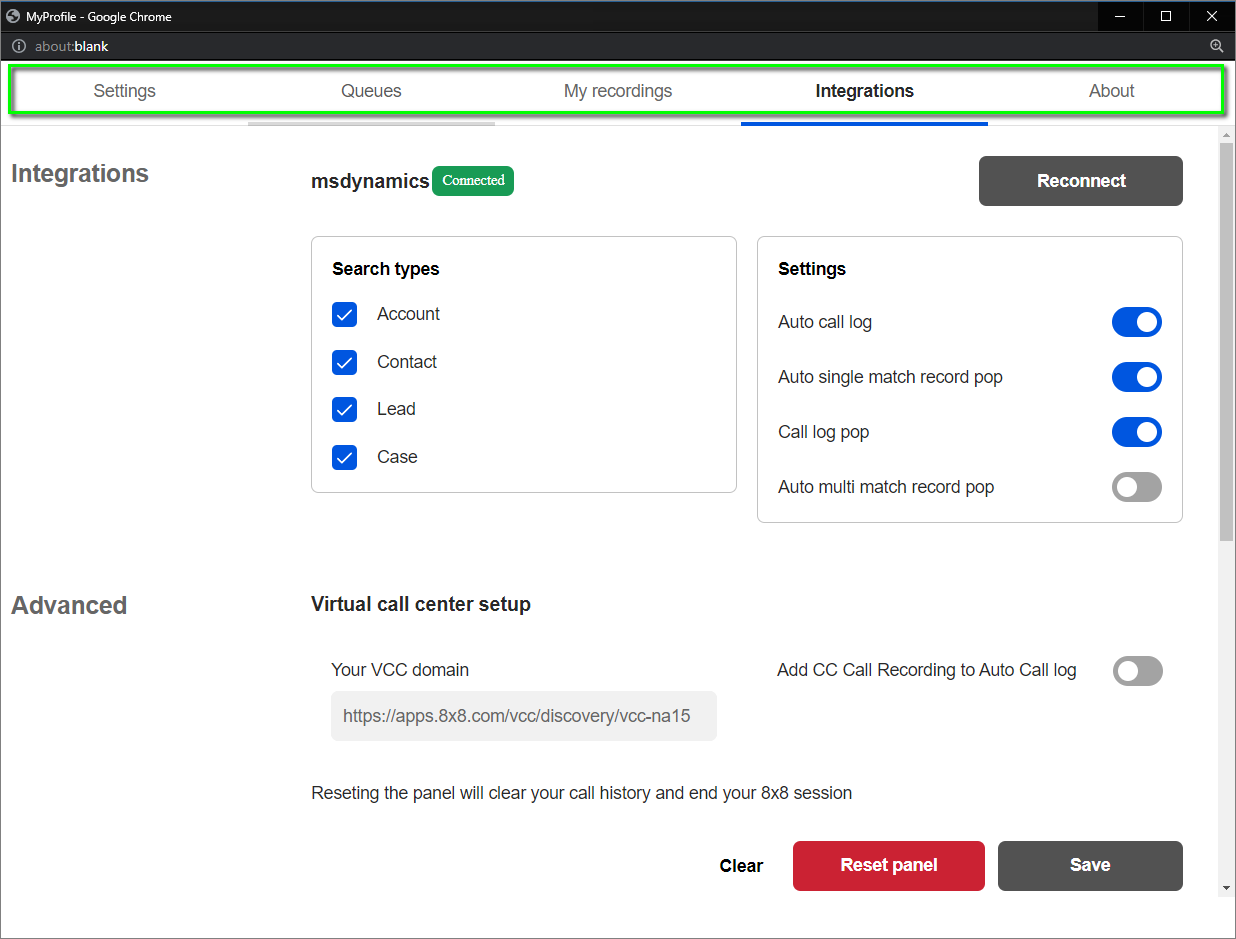
Searching for CRM records
The process for matching CRM records is radically improved.
Before the user answers an offered interaction, the 8x8 integration will indicate that it is searching for CRM records.
| Toaster Notification Collapsed | Toaster Notification Expanded |
|---|---|
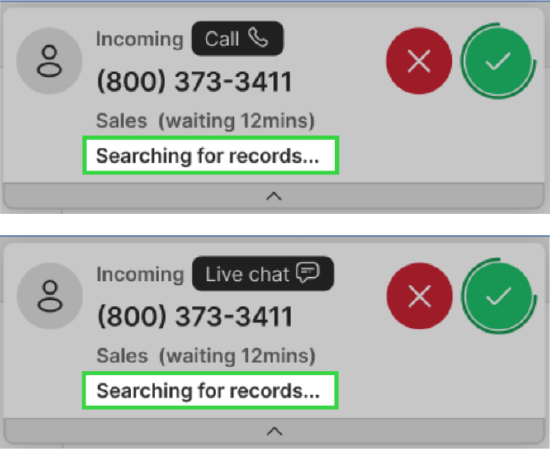 |
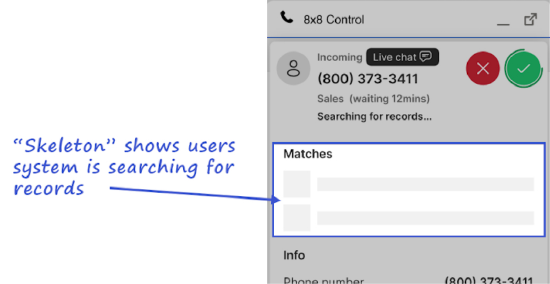 |
If the user answers an offered interaction before the CRM search has been completed, the user interface will indicate that a record search is being performed.
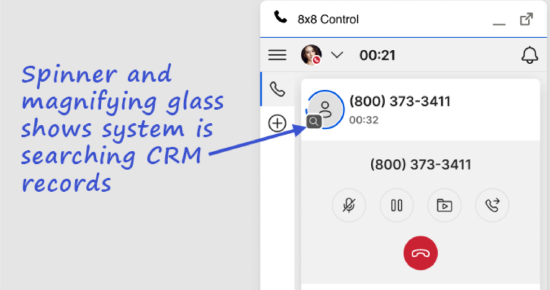
CRM Matching
The interface will display different visual cues for scenarios where there are no matching records, a single exact match, and multiple matches. This includes the number of matching records found.
| No Match | Single Match | Multiple Matches |
|---|---|---|
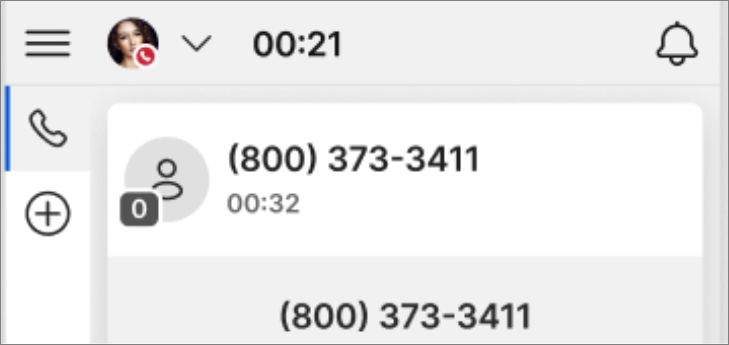 |
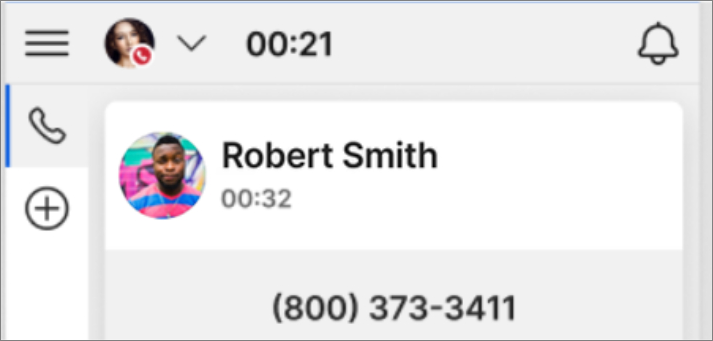 |
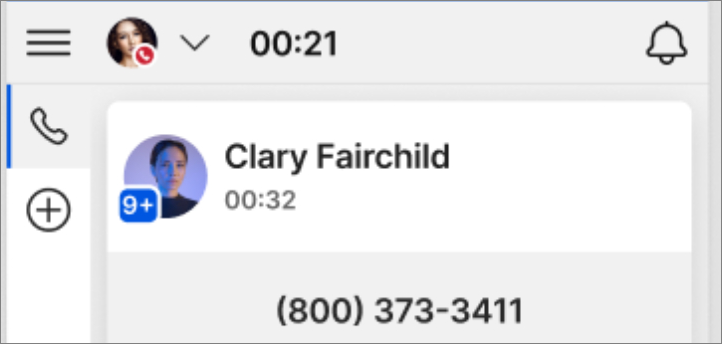 |
CRM Search & Linking Interactions
Within each interaction, the user can search for other CRM records, and link the interaction to the required record.
| New version |
|---|
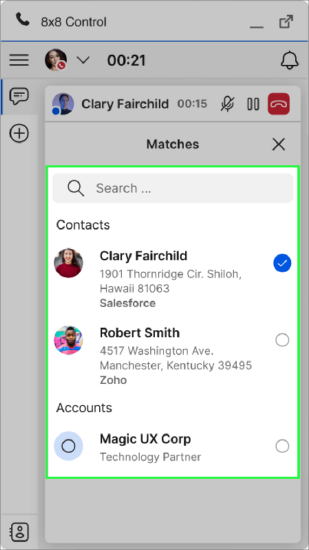 |
