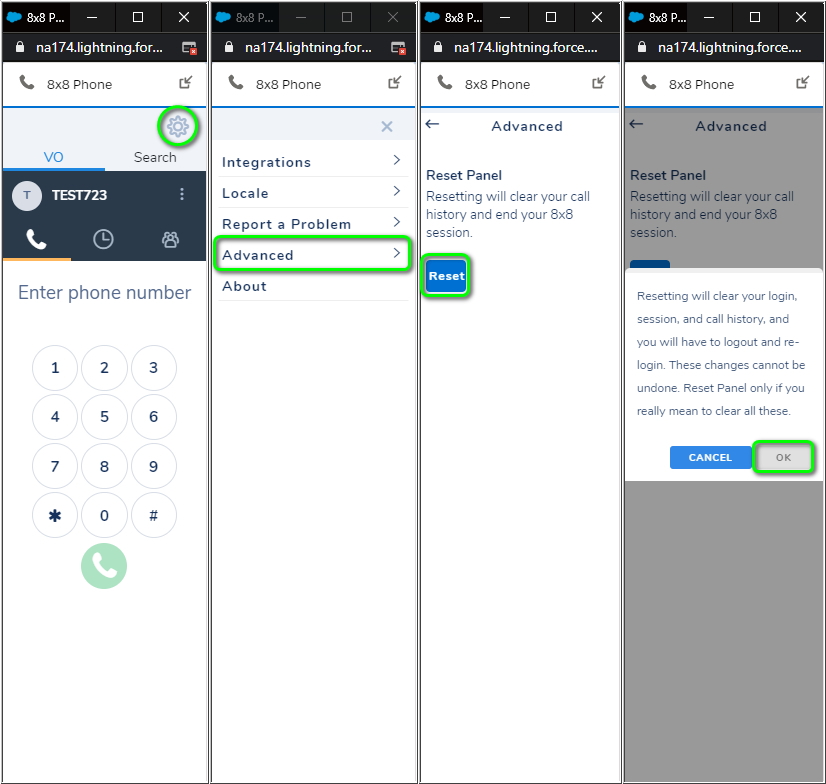8x8 Integrations: Clear Session Data Cache and Cookies
Overview
This is a brief guide to resetting web browser cookie and cache data for 8x8 Work and Contact Center integrations, without deleting any other web site browser data.
Note: The steps in this article are intended as a troubleshooting method for resolving browser-related problems with 8x8 Work and Contact Center integrations.
Following the processes outlined here will delete search and call data currently stored in the 8x8 communication panel.
No stored CRM or other data will be affected.
Applies To
- All Maestro (v3.x) 8x8 Work and Contact Center integrations
Clear All Integration Web Browser Data
The steps below use Google Chrome for this example.
- Right-click on the communication panel and select Inspect. This will open the Chrome developer console.
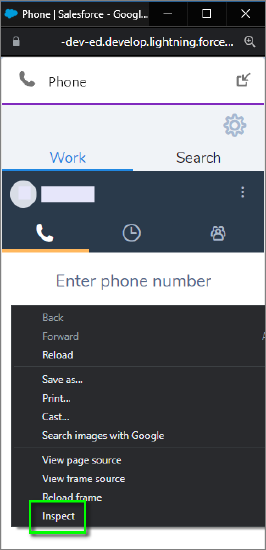
- Click on the Application tab of the developer console, and expand the Storage.
- Expand Storage > Local Storage.
- Right-click on https://cloud8.8x8.com, and select Clear.
- Expand Storage > Cookies.
- Right-click on https://cloud8.8x8.com, and select Clear.
- Refresh your Salesforce or other CRM application, then log back into the 8x8 integration comm panel.
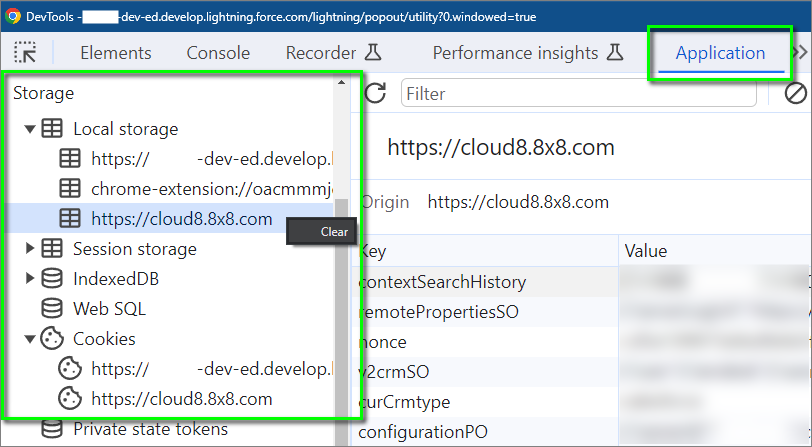
Clear the Integration History and Search Data
This procedure deletes only locally cached call and search data from the integration communication panel. It does not delete cookie data or any CRM data.
- From the comm panel's Main Menu, navigate to Settings
 > Advanced and click Reset.
> Advanced and click Reset. - Click OK at the prompt.
- Your 8x8 communication panel will automatically refresh. Log back in if needed.