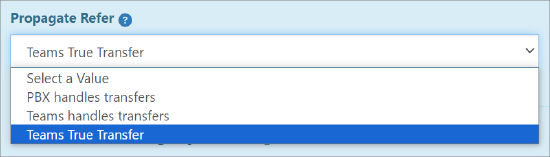8x8 Phone App for Microsoft Teams: Call Transfer Scenarios
Overview
The 8x8 Phone App v3 supports various methods of call transfers in Microsoft Teams.
The results of your transfers using the Phone App are dependent on the Propagate Refer call transfer setting that is enabled in your 8x8 Voice for Microsoft Teams service.
NOTE: The Propagate Refer setting is located in your 8x8 Voice for Teams admin portal within the Services > PBX tab.
Changes to this setting require a Save and then a full Sync Now process to be initiated and completed.
Applies To
- 8x8 Phone App for Microsoft Teams
- 8x8 Voice for Microsoft Teams
- Phone App v3
- Call Transfers
- Propagate Refer
Phone App Transfer Scenarios
The table below defines the results of your transfers using the Phone App, based on the Propagate Refer setting you've selected:
- Teams True Transfer (Most commonly used for Voice for Teams users)
- Teams Handles Transfers
- PBX Handles Transfers
The following transfer types are addressed:
- Blind Transfer by Name
- Consultative Transfer by Name
- Blind Transfer by DID or Extension
- Consultative Transfer by DID or Extension
Blind Transfer by Name
Search for and select the name of the Teams user you are transferring to.
|
Transfer Scenario |
Call Handling |
Teams True Transfer |
Teams Handles Transfers |
PBX Handles Transfers |
|---|---|---|---|---|
|
Transferring to non-PSTN Teams user |
(A) could be PSTN, Phone App, 8x8 Work or Direct Routing call |
FAIL Transfer available by merge only. B has active call in the list during A-C call after leaving the merged call |
SUCCESS B call is dropped when C answers incoming call Transfer is successful, but B has active call in the list during A-C call |
SUCCESS B call is dropped when C answers incoming call Transfer is successful, but B has active call in the list during A-C call |
|
Transferring to Phone App user or Direct Routing user |
Any incoming call type except pure Teams (A) Call Received by Phone App user (B) Call Transferred to Phone App user (C) A could be PSTN, Phone App, 8x8 Work or Direct Routing call |
SUCCESS B call is dropped when C gets an incoming call |
SUCCESS B call is dropped when C answers an incoming call Transfer is successful, but B has active call in the list during A-C call |
SUCCESS B call is dropped when C answers an incoming call Transfer is successful, but B has active call in the list during A-C call |
Consultative Transfer by Name
Search for and select the name of the Teams user you are transferring to.
|
Transfer Scenario |
Call Handling |
Teams True Transfer |
Teams Handles Transfers |
PBX Handles Transfers |
|---|---|---|---|---|
|
Transferring to non-PSTN Teams user |
Incoming PSTN Call (A) Call Received by Phone App user (B) Call Transferred to non-PSTN Teams user (C) |
FAIL Transfer available by merge only. |
SUCCESS Transfer is successful, but B has active call in the list during A-C call |
SUCCESS Transfer is successful, but B has active call in the list during A-C call |
|
Transferring to Phone App user or Direct Routing user |
Any incoming call type except pure Teams (A) Call Received by Phone App user (B) Call Transferred to Phone App user (C) A could be PSTN, Phone App, 8x8 Work or Direct Routing call |
SUCCESS B call is dropped when C gets an incoming call |
SUCCESS B call is dropped when C answers an incoming call Transfer is successful, but B has active call in the list during A-C call |
SUCCESS B call is dropped when C answers an incoming call Transfer is successful, but B has active call in the list during A-C call |
Blind Transfer by DID or Extension
Search for and select the name of the Teams user you are transferring to.
|
Transfer Scenario |
Call Handling |
Teams True Transfer |
Teams Handles Transfers |
PBX Handles Transfers |
|---|---|---|---|---|
|
Transferring to any user with a DID or Extension |
Any incoming call type except pure Teams (A) Call Received by Phone App user (B) Any user except non-PSTN Teams user (C) A could be PSTN, Phone App, 8x8 Work or Direct Routing call C could be PSTN, Phone App, 8x8 Work or Direct Routing user |
SUCCESS B call is dropped immediately after clicking the 'Transfer' button |
SUCCESS B call is dropped immediately after clicking the 'Transfer' button |
SUCCESS B call is dropped immediately after clicking the 'Transfer' button |
Consultative Transfer by DID or Extension
Consultative Transfer by DID (phone number) or Extension number is not possible with Phone App.
This is because Teams users are not allowed to dial a number from within this native Teams interface. The Consultative transfer window will allow you to select only a contact by name.
Teams True Transfer vs Teams handles transfers
The 8x8 Phone App for Microsoft Teams supports call transfers via the native Microsoft Teams active call window.
However, the experience and functionality depend on how the Propagate Refer setting is configured in the 8x8 Voice for Microsoft Teams admin portal.
NOTE: We haven’t included the PBX handles transfers option below, as it generally does not provide a significant benefit over the use of the Teams True Transfer setting.
ALSO: In all of the transfer scenarios listed below, the Active Calls list of the original 8x8 Phone App user will continue to display the other participants’ calls (transferred and transferee) until they disconnect from each other.
Teams True Transfer
By default, Propagate Refer is set to Teams True Transfer.
The following known limitations apply to Teams users in your environment who are not enabled for PSTN calling, but who might need to receive transferred calls:
- Active PSTN calls cannot be directly transferred to non-PSTN Teams users via the Teams native active call window Transfer or Consult then transfer functions.
- WORKAROUND: Transfer in this scenario is available through call merge:
- Receive a new call in the 8x8 Phone App.
- Initiate a new Teams audio call via the Teams Calls app (not the 8x8 Phone App).
- The existing active call will automatically be placed on hold.
- Merge the new call with the existing call.
- Leave the merged call without ending it so that the other participants remain connected.
- WORKAROUND: Transfer in this scenario is available through call merge:
- Active PSTN calls cannot be transferred to DIDs or extension numbers via the Teams native active call window.
- WORKAROUND: Transfer in this scenario is available through call merge.
- Receive a new call in the 8x8 Phone App.
- Initiate a new DID or Extension call using the 8x8 Phone App (not the Teams Calls app) and accept the outgoing call.
- The existing active call will automatically be placed on hold.
- Merge the new call with the existing call.
- Leave the merged call without ending it so that the other participants remain connected.
- WORKAROUND: Transfer in this scenario is available through call merge.
Teams handles transfers
Setting Propagate Refer to Teams handles transfers allows Teams to manage call transfers. This configuration works best when there are Teams users in the Teams environment who are not enabled for PSTN calling.
Transfers made via the Teams native active call window’s Transfer or Consult then transfer functions will work as expected.
Call transfers in this configuration have the following known limitations:
- Active PSTN calls cannot be transferred to DIDs or extension numbers via the Teams native active call window.
- WORKAROUND: Transfer in this scenario is available through call merge.
- Receive a new call in the 8x8 Phone App.
- Place a new DID or extension call using the 8x8 Phone App (not the Teams Calls app) and accept the outgoing call.
- The existing active call will automatically be placed on hold.
- Merge calls new call with the existing call.
- Leave the merged call without ending it so that the other participants remain connected.
- WORKAROUND: Transfer in this scenario is available through call merge.