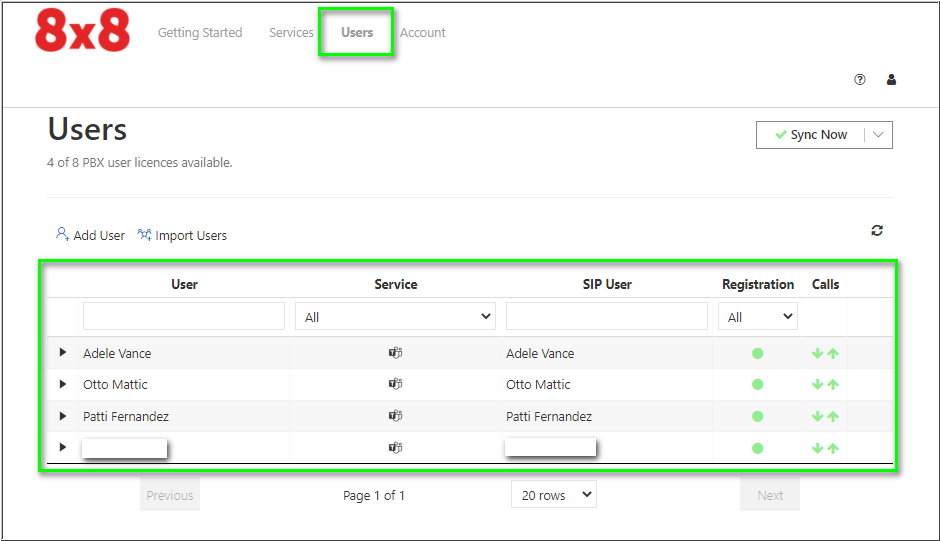Voice for Teams: How to determine which users in 8x8 Admin Console are assigned MS Teams licenses
Objective
This article will show you how to determine (in bulk) which users currently have an 8x8 MS Teams license assigned/enabled in their 8x8 Admin Console user profile.
This article assumes that your 8x8 X Series service includes the 8x8 Voice for Teams product.
Applies To
- 8x8 Voice for Teams
- 8x8 Admin Console
- Microsoft Teams
Procedure
This is the most accurate method of determining 8x8 MS Teams license assignment.
Note: This process will generate a standard CSV file, which you'll need to open in a spreadsheet utility such as Google Sheets or Microsoft Excel.
- Log in to the 8x8 Admin Console.
- From Home, click on Users.
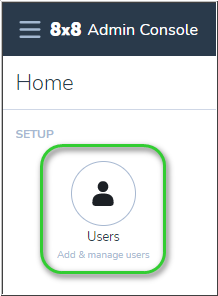
- Click on Generate users report at the far right of the page.
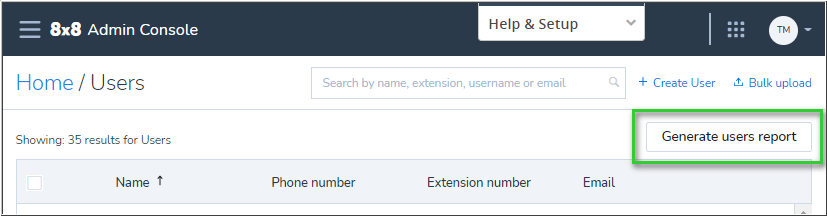
- Check Extension Voice dependent services.
- Check any other user information options you need to include in your user report.
- Click Generate.
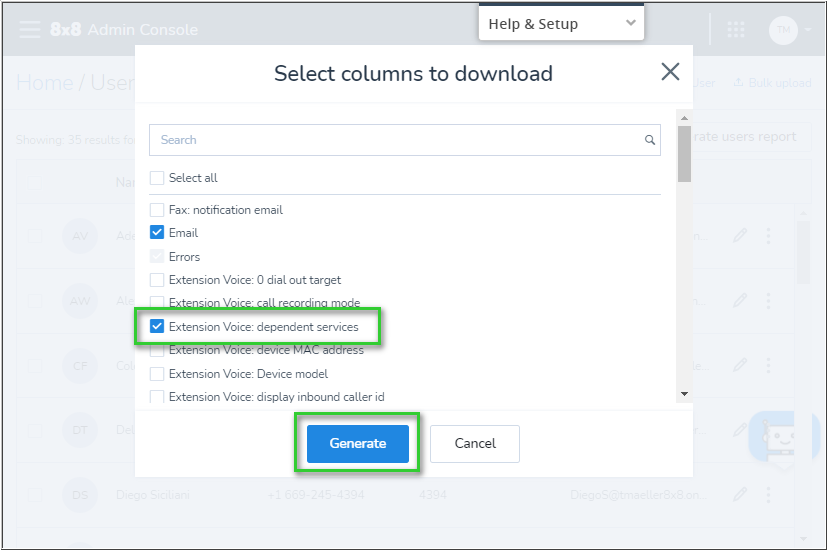
When the report is compiled, you'll see a Report generated notification.
- Click Download.
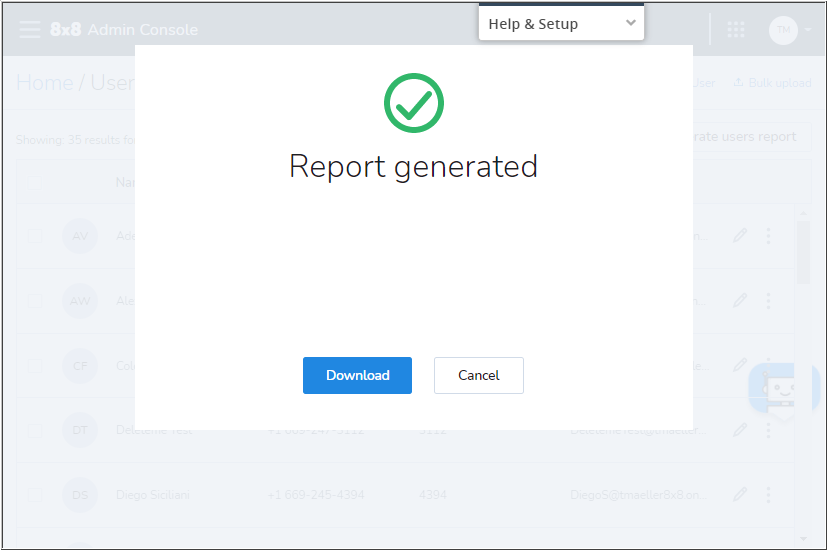
Your CSV file should automatically download to the default download folder on your PC. The file name includes the date and time the file was generated.
- Open the file using your chosen spreadsheet utility.

Users with enabled 8x8 MS Teams licenses will appear in the User.Voice.DependentServices column of your spreadsheet with the label MS_TEAMS.
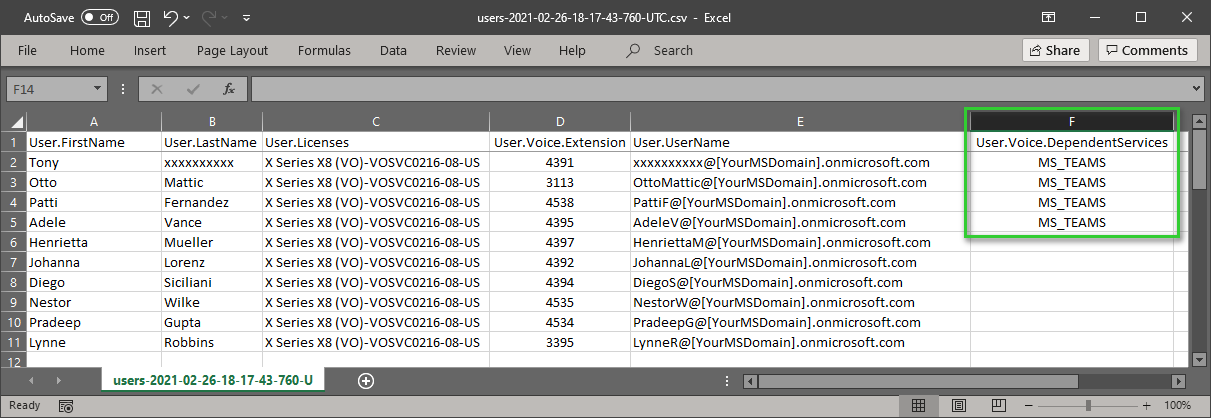
Additional Info
The procedure above is recommended for two reasons:
- Individual Users in the 8x8 Admin Console who currently have an enabled 8x8 MS Teams license display this in Home > Users > [Edit user] > Services and permissions.
- The Enable MS Teams integration switch will appear blue
 when the 8x8 MS Teams license is enabled for any specific user.
when the 8x8 MS Teams license is enabled for any specific user. - This view is limited to one user at a time.
- The Enable MS Teams integration switch will appear blue
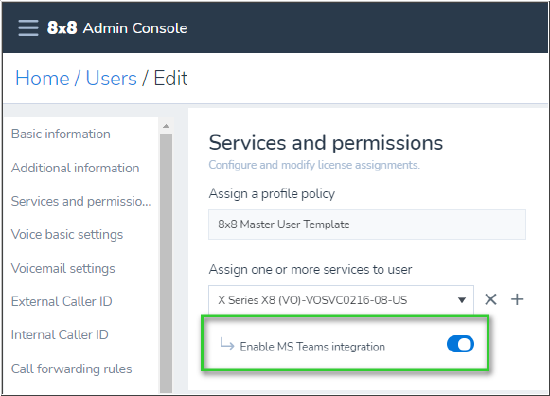
- Users with enabled 8x8 MS Teams licenses will appear in the 8x8 Voice for Teams admin portal.
- However, if there are sync issues in the portal, this view may not be 100% accurate.
- There is also the possibility that administrators of 8x8 Admin Console have not been granted access to the 8x8 Voice for Teams portal to view this information.