How to launch Live Monitoring from Quality Management
How to launch Live Monitoring for Quality Management
Requirements:
- Access to Quality Management is required.
- Supervisor rights are required for that specific agent group
First Step
You will need to log in to the 8x8 account as below:
- Go to https://sso.8x8.com.
- Enter your supervisor credentials to log in. The application panel launches.
- Select to launch the Speech Analytics and QM app.
Second Step
When you’re ready to start live monitoring, click the Live Monitoring ![]() icon from the navigation menu to go to the Live Monitoring home screen. You are prompted to connect to Agent Workspace.
icon from the navigation menu to go to the Live Monitoring home screen. You are prompted to connect to Agent Workspace.
1. Click Connect to Agent Workspace. The applications panel launches in a new tab.
2. Select to launch the Virtual Contact Center Agent app. Agent Workspace launches, placing you in the On Break status.
3.Change your status to Available or Work Offline.
4.Go back to your Live Monitoring screen. Refresh to see that you are connected to Agent Workspace.
5. From this screen, get a high-level view of:
- Which agent is on what status and for how long.
- Who the agent is talking to, if on an interaction.
- When was the last interaction taken.
- What is the active window of each agent with screen recording installed (requires Screen Recording)
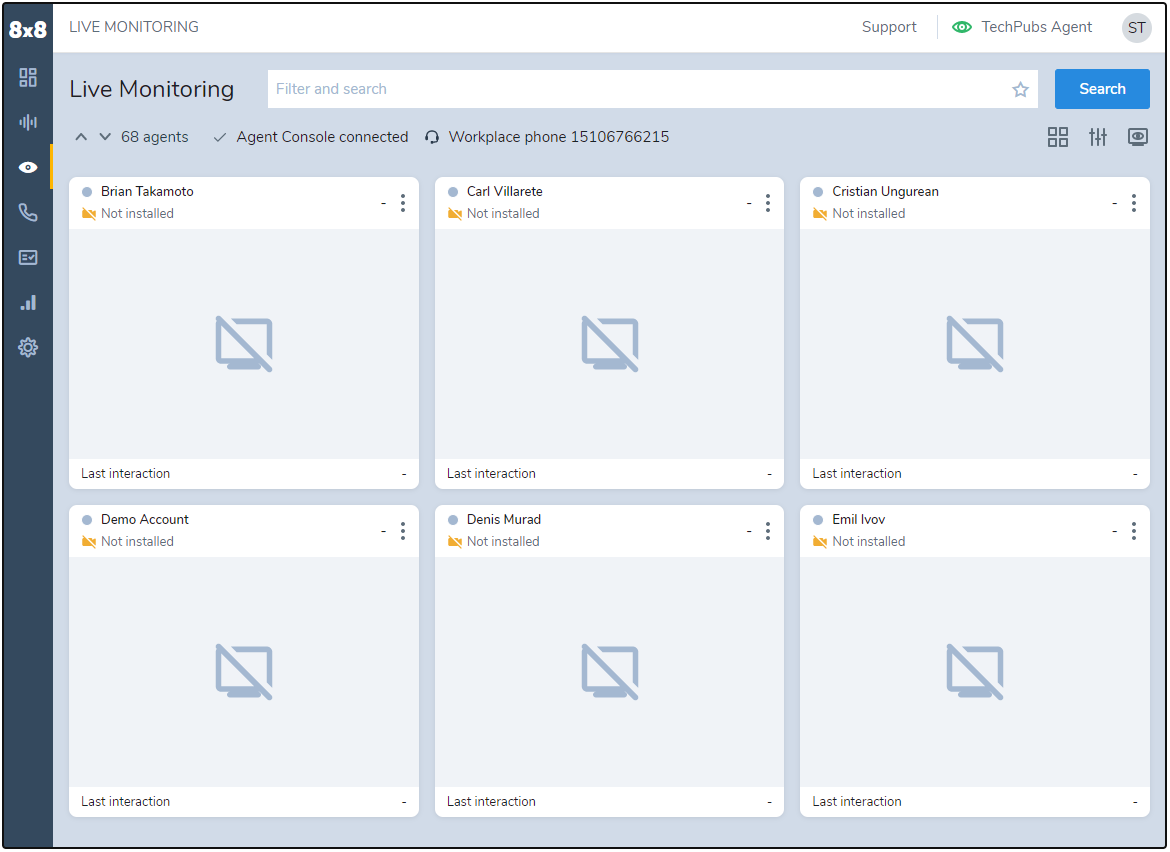
All agents you have access to monitor, and match your filter criteria, are arranged in cards on a grid view. Note that access to monitor other agents is granted by the authorized groups of your role(s). For details, see more on authorized groups in roles.
