Uploading Audio Files to 8x8 Contact Center
Objective
Upload a new audio file to 8x8 Contact Center.
Applies To
- 8x8 Contact Center
- Audio Files
- Configuration Manager.
Procedure
- *.wav is the only supported filetype at this time. 8 KHz sample rate with 16-bit depth, monaural is the recommended setting.
- *.mp3, *.au, *.aac, *.m4a *.mp4 or any other audio filetypes are currently not supported.
- Only one file can be uploaded at a time. When selecting a file, although several can be selected in the File Explorer the last file selected will be uploaded. For example, if you select files A, B and C, file C will be selected by the uploader.
- Log in to Application Panel.
- Select Configuration Manager for Contact Center.
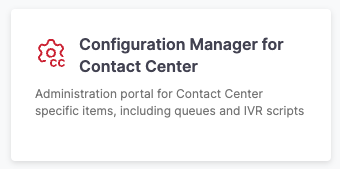
- Select Audio Files.
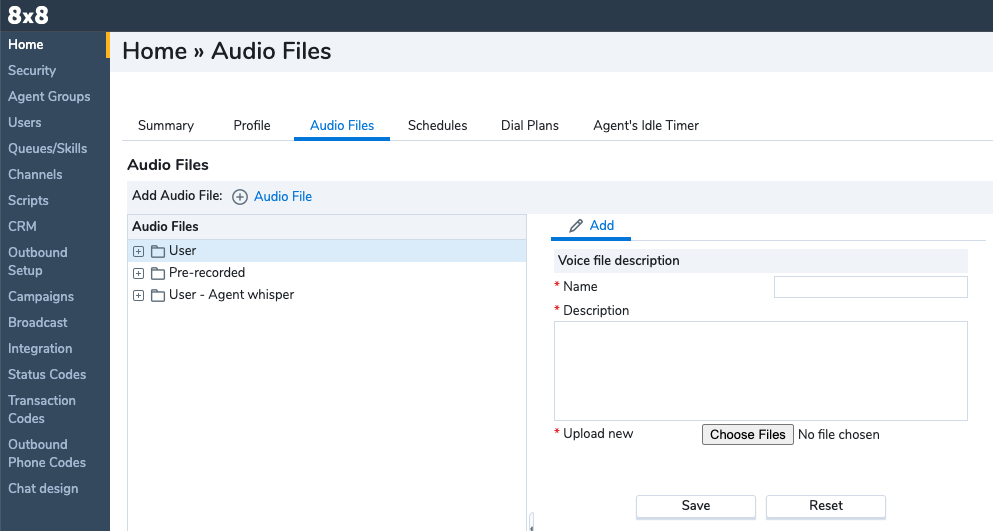
- Select + Audio File.
- Give the file you're uploading to the system a Name and Description.
- Select Choose Files.
- Select your file from its location and click Open.
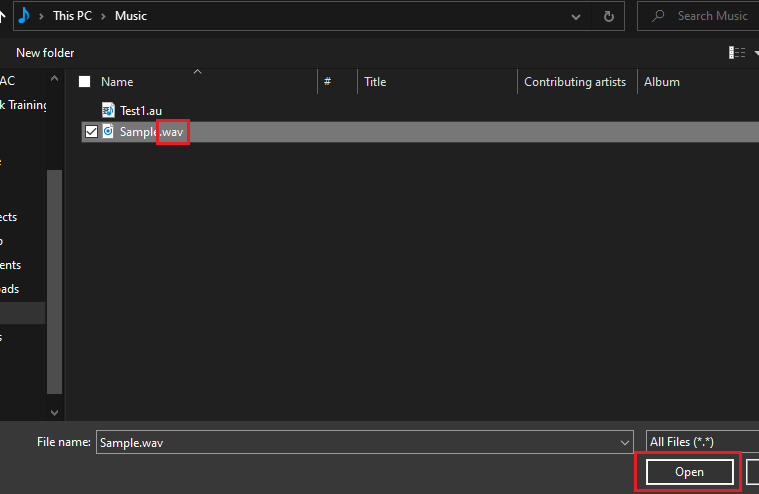
- Select Save.
