How to Transfer a Call to Another Queue in 8x8 Contact Center
To transfer an active phone interaction to a different queue, open the Phone tab, choose a queue and click Transfer. Find the list of detailed steps here.
Objective
How to transfer a call to another queue in 8x8 Contact Center.
Applies To
- 8x8 Agent Workspace
- Call Transfer
Procedure
8x8 Contact Center allows agents to transfer an active call to another phone queue. Before transferring an active call to another queue, the agent handling the call should check the status of the destination queue and then transfer.
To transfer an active phone interaction to a different queue:
- Announce to the current caller that you are going to transfer them to another department.
- Click on the Transfer button on the call control panel.
- Agent Workspace does not place the phone interaction on line 1 on hold:
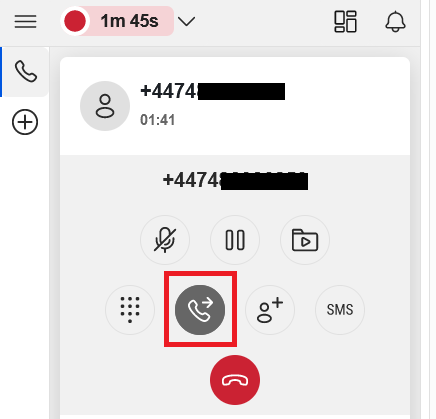
- Agent Workspace does not place the phone interaction on line 1 on hold:
- Choose a queue, and click Transfer.
- Agent Workspace transfers the phone interaction to the selected queue, then changes your status to Post Processing. The transferred call stays in the queue until answered by an available agent in the queue.
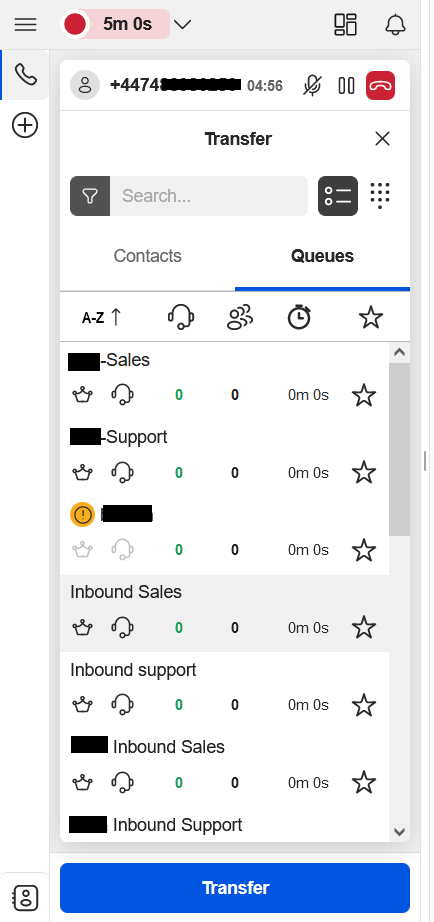
- Click End Post Processing to change your status to Available or click Work Offline if you need more time to complete any post-processing tasks.
