Monitor Agents in 8x8 Contact Center
Objective
With 8x8 Contact Center and as an authorized supervisor, you can track agent status in real-time, for the last 30 minutes, or from the beginning of the day. Moreover, you can barge into active calls between agents and customers (Agent Whisper), or eavesdrop on a conversation between an agent and a customer (Automatic Monitoring). The Agent Management tab in the Monitoring window provides the following options for monitoring:
- View the current status, time in the status, duration since logged in, time spent processing interactions, and more.
- Access real-time agent status graphs indicating the percentage of time in various states, such as on call, waiting, wrap-up, on break, and more.
- Monitor live agent and customer interactions by barging into calls.
- Monitor agent performance by accessing the audio recordings of the agent's phone interactions.
Applies To
- Contact Center
Procedure
To monitor agents:
- Log in to the Supervisor Console as a supervisor.
Only supervisor accounts can access the Supervisor Console monitoring features. - From the Control Panel menu, click Monitoring. If configured by your administrator, the Monitoring tab also appears along with other Local CRM tabs.
The Monitoring window opens.
Note: Supervisors can open the Monitoring window in a separate pop-up window. Click  on top-right corner of the Supervisor Console Monitoring window for the pop-up window to open. To go back to the Monitoring window inside Supervisor Console, click
on top-right corner of the Supervisor Console Monitoring window for the pop-up window to open. To go back to the Monitoring window inside Supervisor Console, click  again.
again. - Click the Agent Management tab.
The Supervisor Console lists the groups you selected in the Setup tab. - To begin monitoring, click Monitor in the header area.
For agents on live calls, is enabled under the Action column.
is enabled under the Action column. - Select an agent you wish to monitor and click
 under the Action column.
under the Action column.
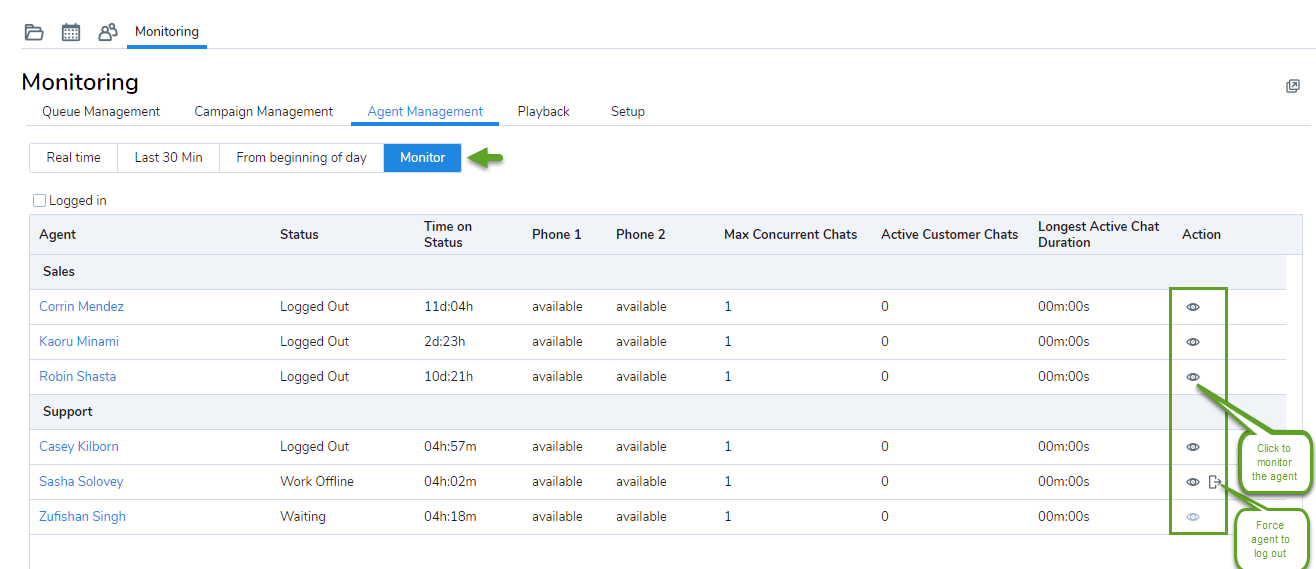
OR
Click an agent's name to view the monitoring controls. - Click Start Monitoring.
Your supervisor phone rings. - Accept the call to listen in.
- Perform one of the following tasks:
- To end monitoring the call, click Finish Monitoring.
- To participate in the call, click Join Call. End the call when done.
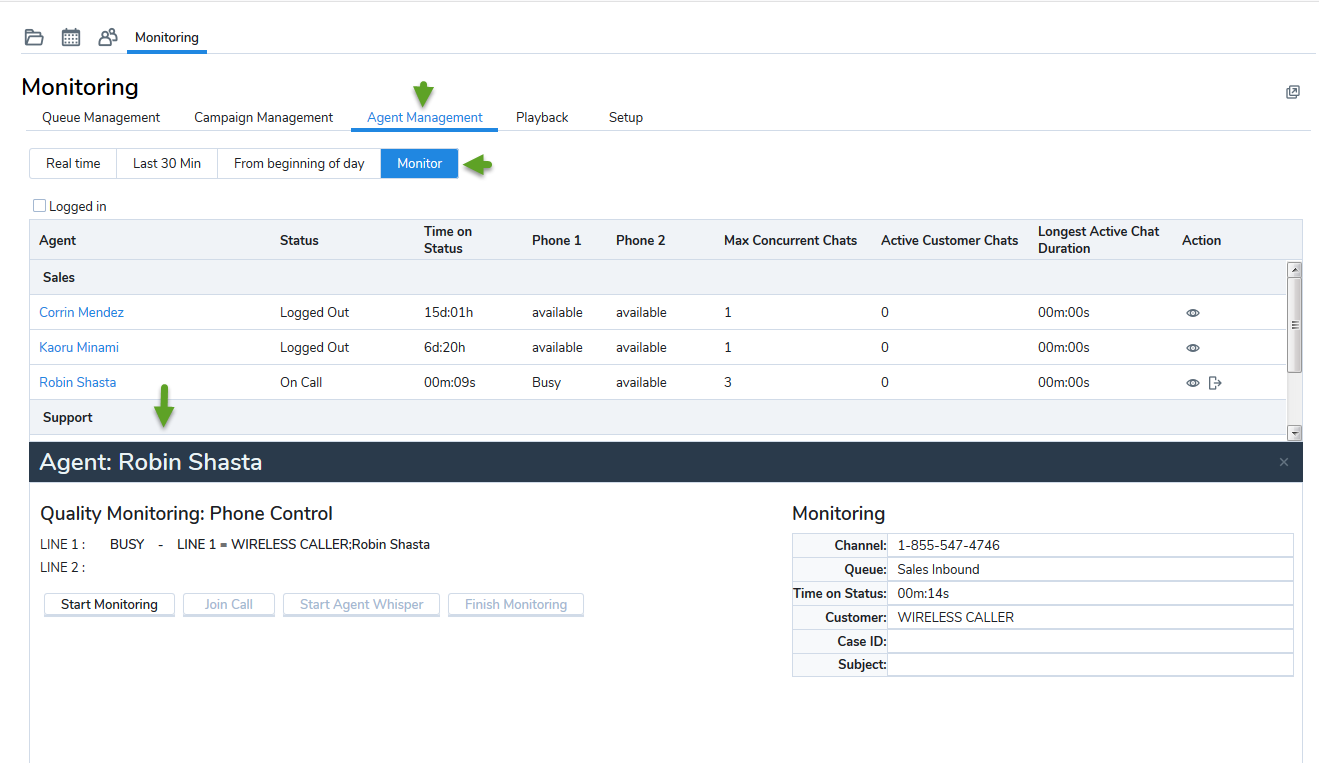
Notes:
-The monitoring data is updated even when the supervisor status is Break.
-The last monitoring configuration before the supervisor logs out is saved and presented when they log back in.
Summary of the Available Metrics
| Agent Management | Description |
|---|---|
| Time Zone | Select from available time zones when monitoring queues and agents as a supervisor. The Time Zone appears under From beginning of day only. |
| Agent | Lists all the agents monitored by you. |
| Current Status | Current status of agents. |
| Status Code | Status code indicating the reason for current status. For example: Working offline to wrap up case work. Available if your contact center subscribes to status codes. |
| Time on Status | The duration in the current status. |
| Phone Line 1 | Shows if an agent is on the live call on Phone line 1. |
| Phone Line 2 | Shows if an agent is on the live call on Phone line 1. |
| Active Queues | Number of queues an agent is active. |
| Last Login | The time at which an agent logged in. Shown in tenant time zone. |
| Total Time Login | Total duration of login since the beginning of the day by tenant time zone. |
| Total Time Transaction | Total time spent on handling interactions. |
| Maximum Concurrent Chats | Shows the maximum concurrent chats allowed for an agent. |
| Active Customer Chats | Shows the number of active chats for an agent. |
