How to find and edit a draft evaluation
Objective
When evaluating an interaction, an unfinished evaluation is auto-saved as a draft. An unfinished evaluation is considered any evaluation where there is at least one question left unanswered. You can access Draft evaluations from the:
- Evaluation search page
- Interaction slide-out, in the Evaluations section
Draft evaluations are not included in any of the Quality Management reports.
Applies To
- QM
Procedure
Evaluators or any user with permission to view evaluations can find a draft.
To find a draft:
- Navigate to the Evaluation search page.
- From there, search the filter Is draft and click Yes.
-
Click Search. The evaluation list updates with only draft evaluations.
If the user has permission to view evaluations from other users, the list also displays those evaluations.
Additional ways to find a draft:
- Browse the evaluation list to find drafts. Draft evaluations are marked with a Draft icon in the first column of the list.
- View the Evaluations section in the Interaction slide-out. Access the slide-out by clicking on interaction in the Interaction search page list.
If a draft evaluation exists for the interaction, it is listed under the Drafts table in the section. A user with appropriate permissions may edit and delete the draft.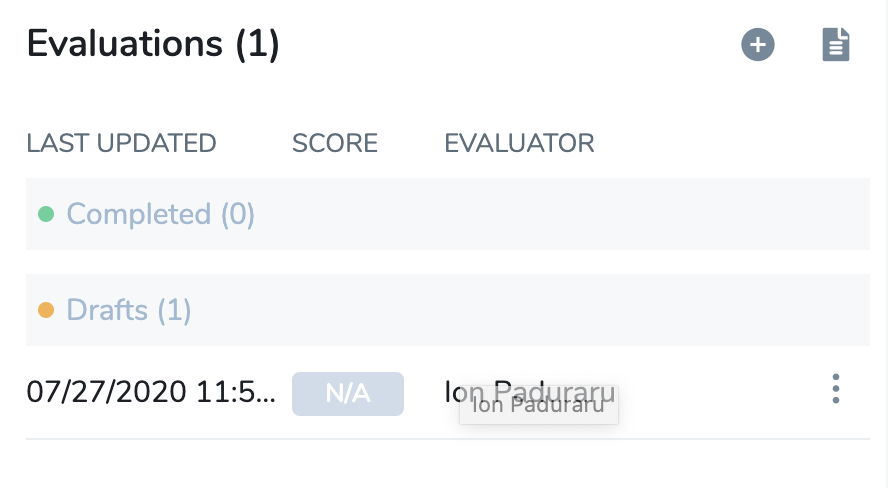
Edit a draft evaluation
To edit a draft evaluation from the Evaluations search page:
- From the Evaluations search page, click Draft
 to open the evaluation.
to open the evaluation. - Navigate to the evaluation details section of the slide-out on the Evaluations search page and click Edit
 to open the evaluation.
to open the evaluation.
To edit a draft evaluation from the Interactions Search page:
- From the Interactions search page, click Menu
 .
. -
Select Edit from the Evaluations section in the slide-out.
| Note: When editing a draft evaluation, the template you use to score cannot be changed from what was saved previously. Therefore, if you need to change the template, you need to create a new evaluation. |
