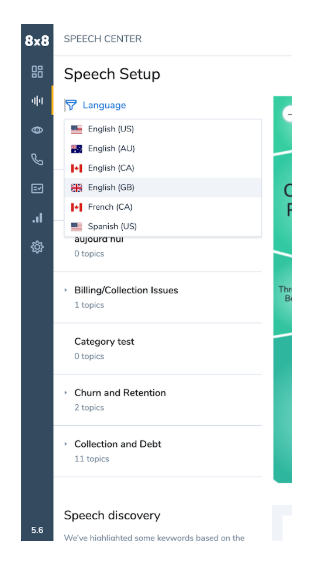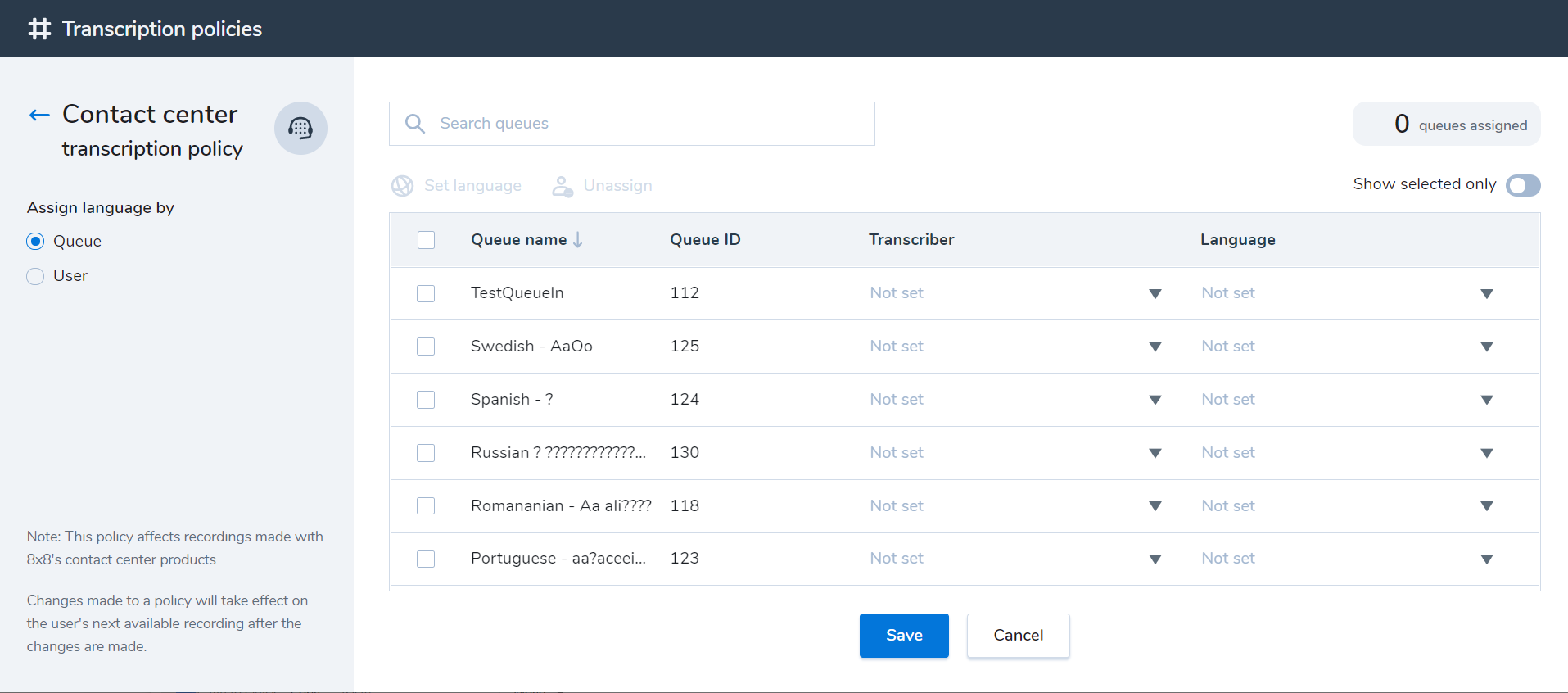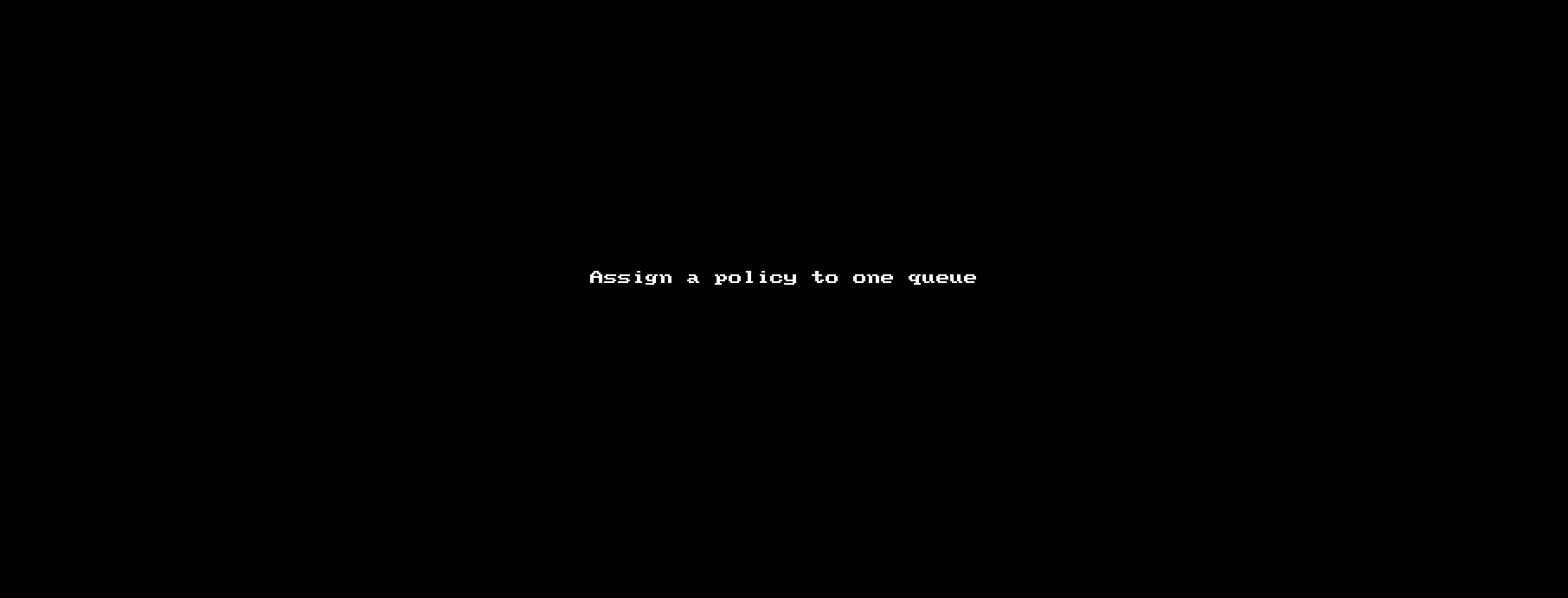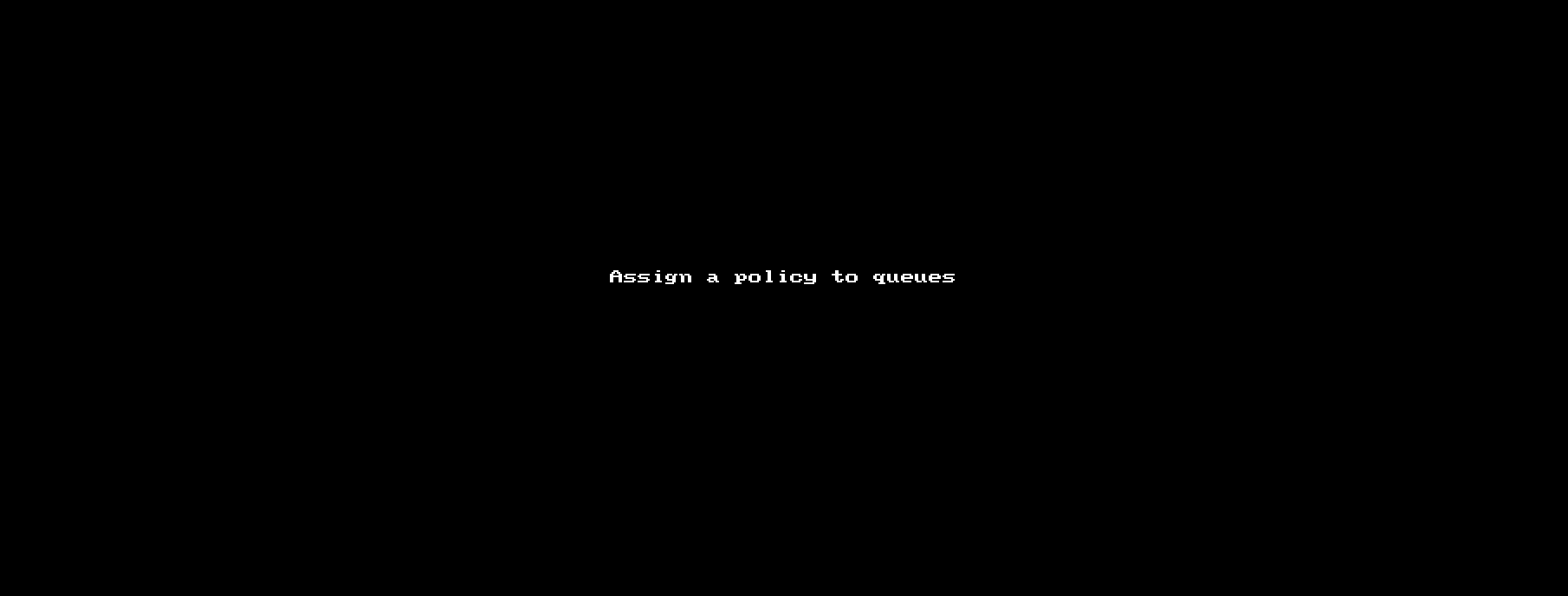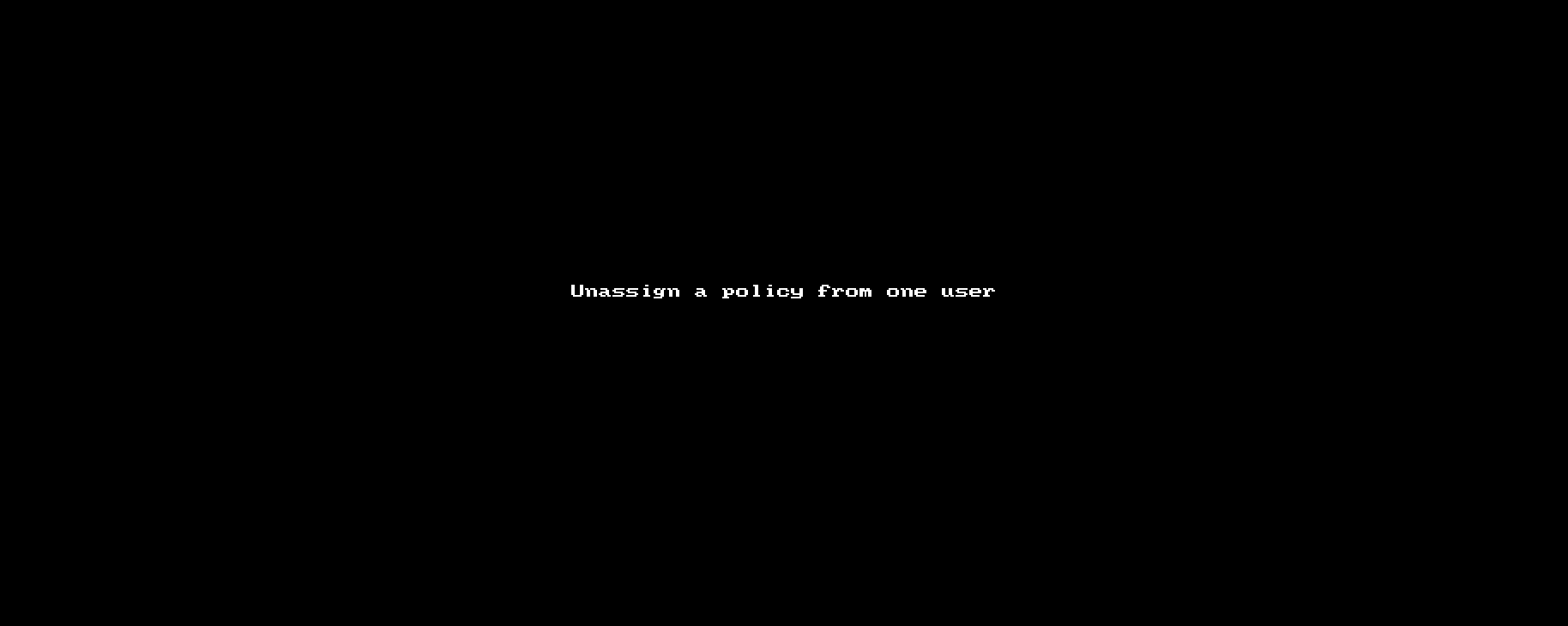Multi-Language Transcription Policies
Objective
Set policies for which calls are transcribed and in what language those calls are transcribed. This lets you perform speech analytics on non-English phrases.
Applies To
- 8x8 Admin Console
- 8x8 Contact Center
Procedure
Access transcription policies
- Log in to your 8x8 Application Panel.
- Select Admin Console. The Home page displays, your Sign-in name and email address displayed at the top. Your company name is displayed in the top right corner.
- Select Transcription Policy.
- The Transcription policies Contact Center prompt displays. Click Edit.
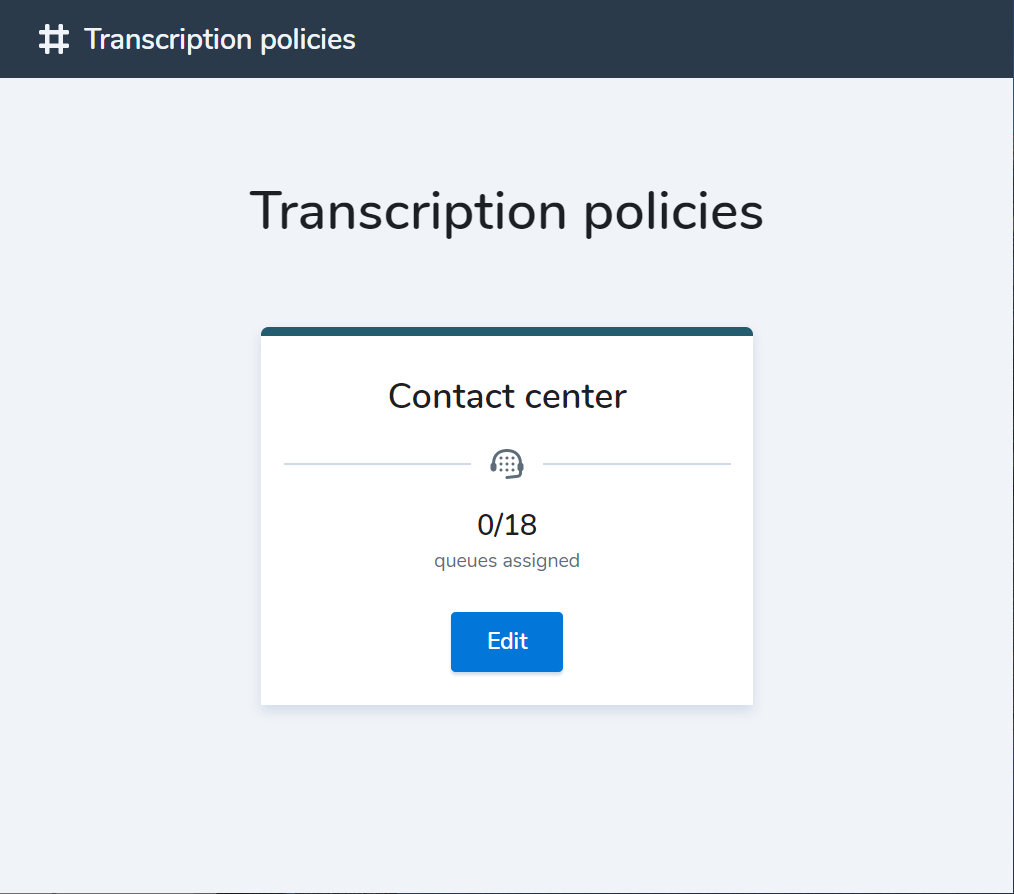
- The Transcription policies page displays.
Assign a transcription policy to a queue or user
- From the Transcription policies page and under Assign language by, select Queue or User.
- Select the queue or user you want to assign the transcriber and language to.
- Click the down-arrow under the Transcriber column and select the transcriber.
- Click the down-arrow under the Language column and select a language.
- Click Save.
Assign a transcription policy to multiple queues or users
To assign a transcription policy to two or more queues or users:
- From the Transcription policies page and under Assign language, select Queue or User.
- select two or more queues or users.
- Click Set Language. The Set language screen displays.
- In the Transcriber drop-down, select Standard or the agent's name.
- Under Language, select the language you want to be associated with this queue.
- Click Set. The Transcription policies screen displays and now shows the queue name and language.
Unassign a transcription policy from a queue or user
- From the Transcription policies page and under Assign language, select Queue or User.
- Select the queue or user you want to unassign the transcriber and language from.
- Click the down-arrow under the Transcriber column and select the transcriber. This also un-assigns the language.
- Click Save.
Unassign a transcription policy from multiple queues or users
- From the Transcription policies page and under Assign language, select Queue or User.
- Select the queues or users you want to unassign.
- Click Unassign. A prompt displays asking you to confirm.
- Click Unassign, then click Save.
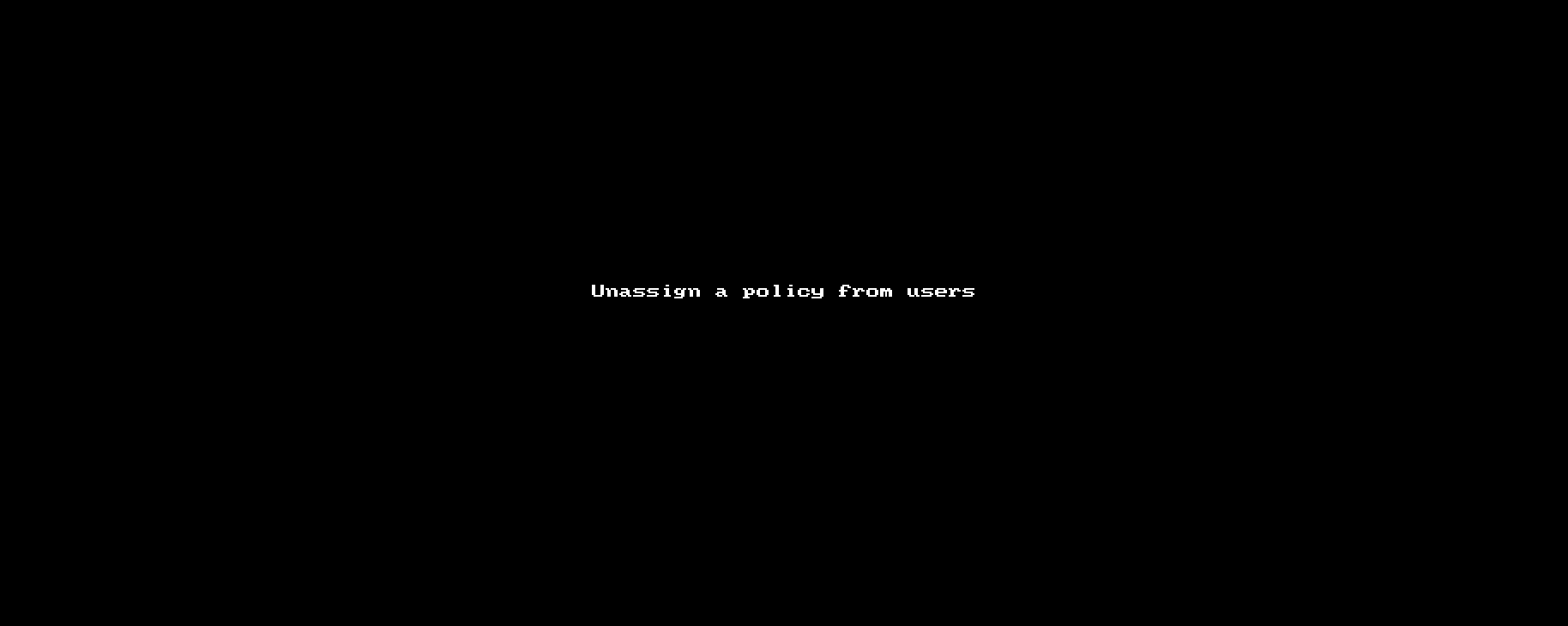
Writing phrases in multiple languages
After a transcription policy is configured, you can write phrases in multiple languages when you create or edit a topic in the Speech Center for X Series customers. By default, the language for phrases is whatever language is set at the tenant level.
Write in another language
- Click New.
- Enter the Topic Name, Topic category, and Channel.
- Click the Assign Language drop-down to select one of the supported languages. A counter is displayed next to the language in the drop-down to show how many phrases are already configured for that language.
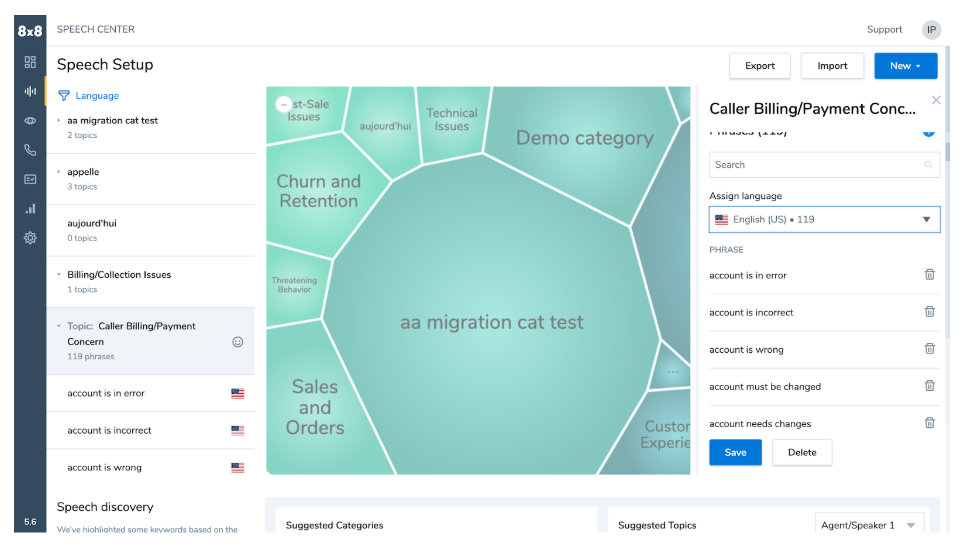
- Click Add Phrases.
- Enter the phrase into the textbox and click the checkmark icon.
- Click Save.
Filter topics by language
- Click on the Language filter icon at the top of the category topics list.
-
Select a language. Only the topics that have phrases in the selected language display. The graphic to the right of the topic list does not change.