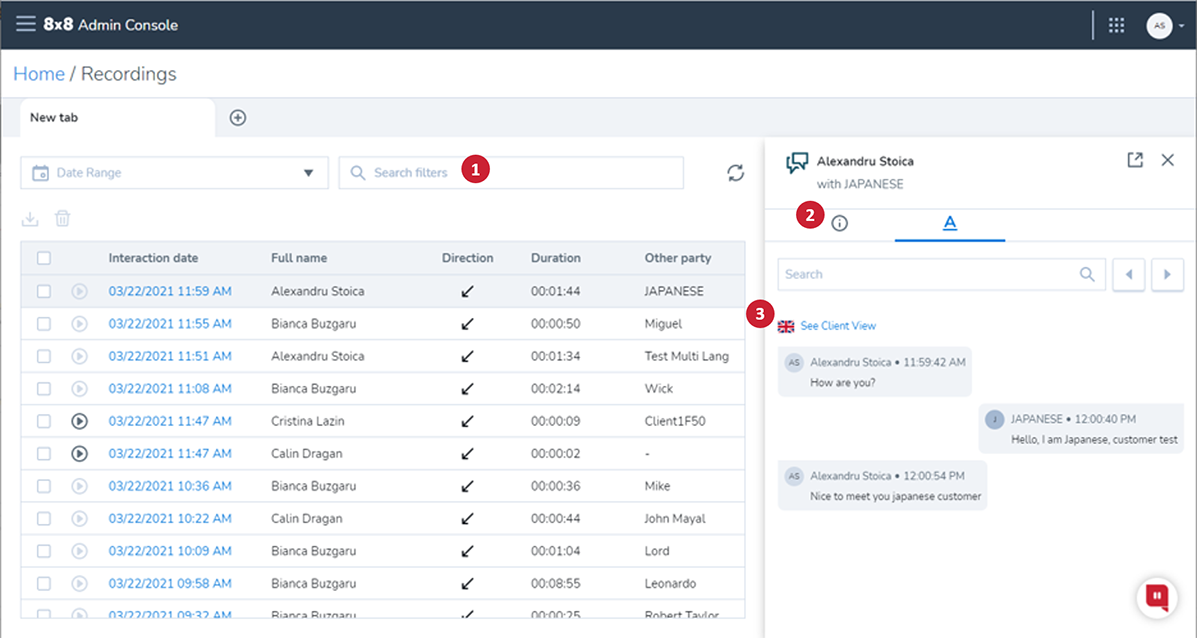Using the Chat Channel Integration
Objective
Use the Chat Channel Integration in order to evaluate, add notes, and report on these interactions.
Applies To
- Quality Management
- Supervisors
- Admins
Procedure
The functionality currently available for call recordings is now available for chat interactions.
This includes:
- Webchat
- SMS
- Facebook Messenger
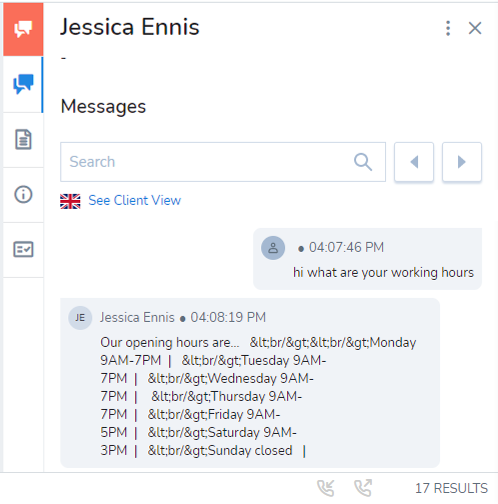
In addition Topics can be set to report on Chat and/or Call Interactions as well as Agent and/or Client.
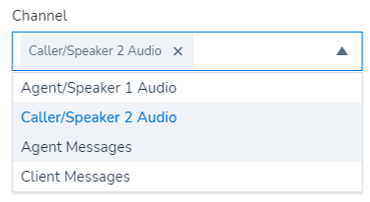
Searching for Chat Interactions
The easiest way to search for a Chat Interaction, is by using the search filter "Interaction Type".
Follow the steps below to learn how to create a search for Chat Interactions:
- From the QM/SA dashboard, select the Interactions icon
- Select the Search bar
- From the list of search filters, select Interaction type
- Select is
- A list of all interaction types appear, select the relevant chat interaction types such as Webchat and Twitter
- Select Finish to apply the filters
- Select Search
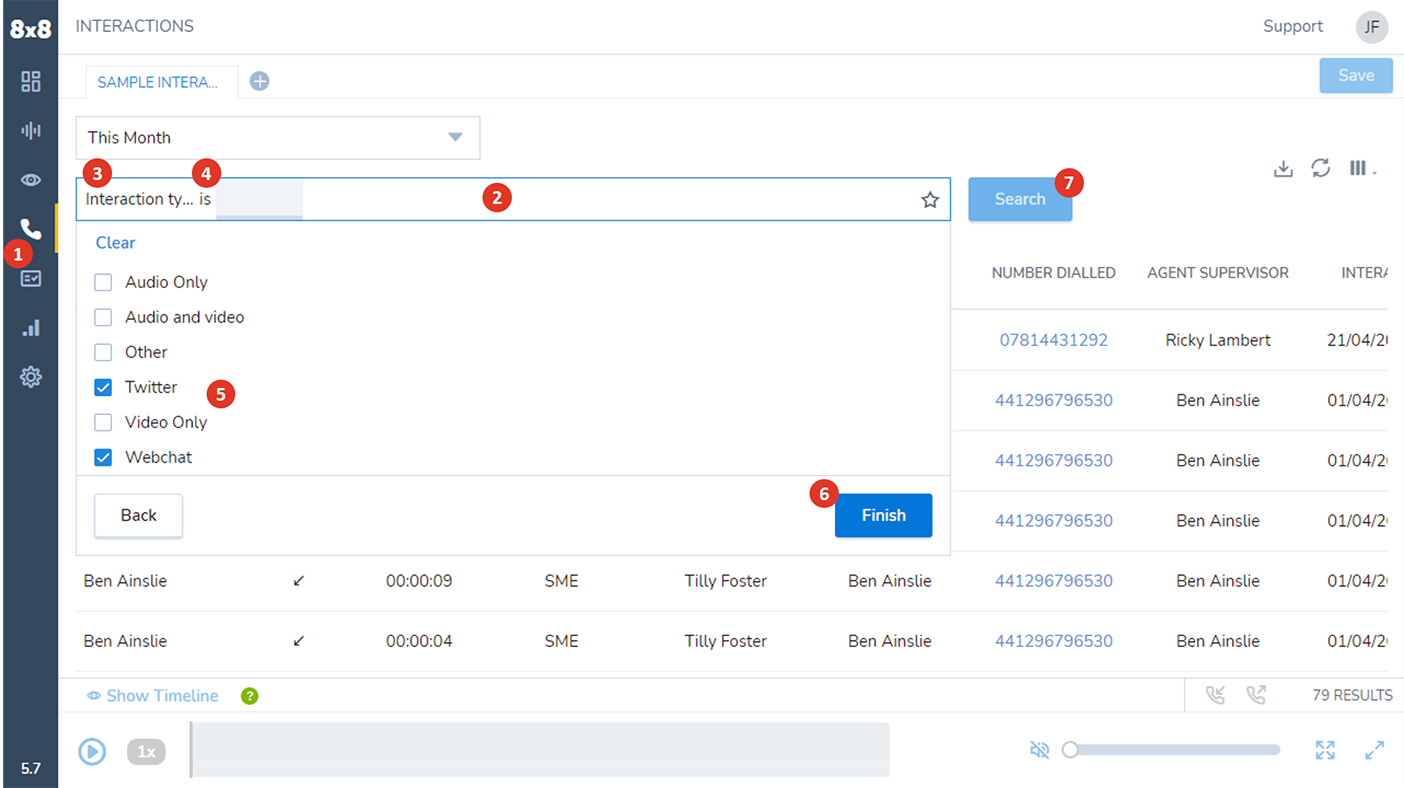
This method of searching allows you to view all interactions for a specific interaction type, including the various Chat Channel options.
View and Add Notes to a Chat Interaction
View Chat Interactions
Much like Call Interactions, it is possible to view Chat Interactions to:
- Review the transcript of messages sent between an Agent and a Client
- Messages can be viewed in the language of both client and agent (if they are different) by selecting
or
accordingly
- Messages can be viewed in the language of both client and agent (if they are different) by selecting
- Search the transcript for keywords that may have been sent during the interaction
- View and create Notes appropriate to the interaction
- View the Interaction Details including Agent Name, Interaction Duration and Time/Date of the Interaction
- View Evaluations linked to the Interaction or select a link to create a new Evaluation
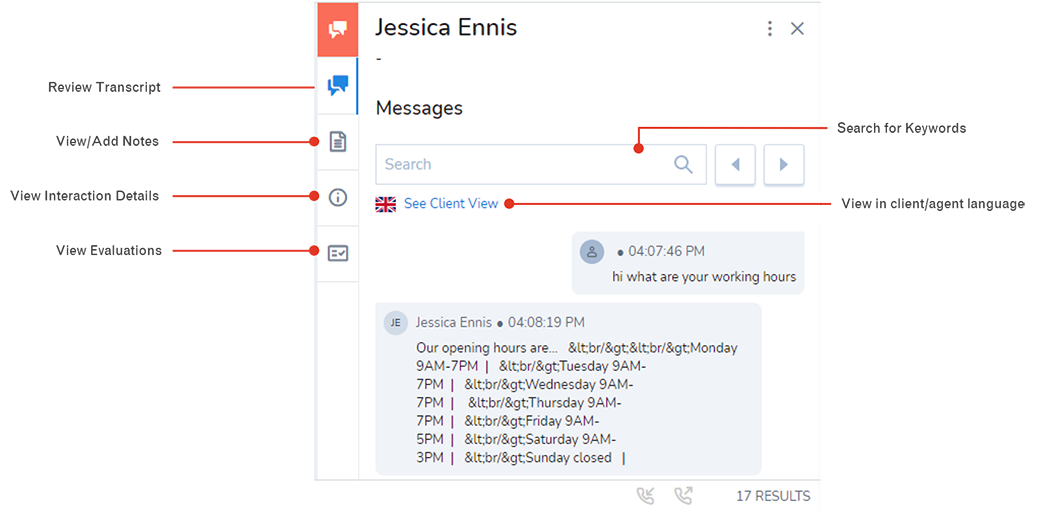
Add Notes to a Chat Interaction
Follow the steps below to learn how to Add a Note to a Chat Interaction:
- After searching for a Chat Interaction, select the relevant Chat Interaction
- Select the + icon next within the Notes section. A pop out box appears
- Enter your note and select Save
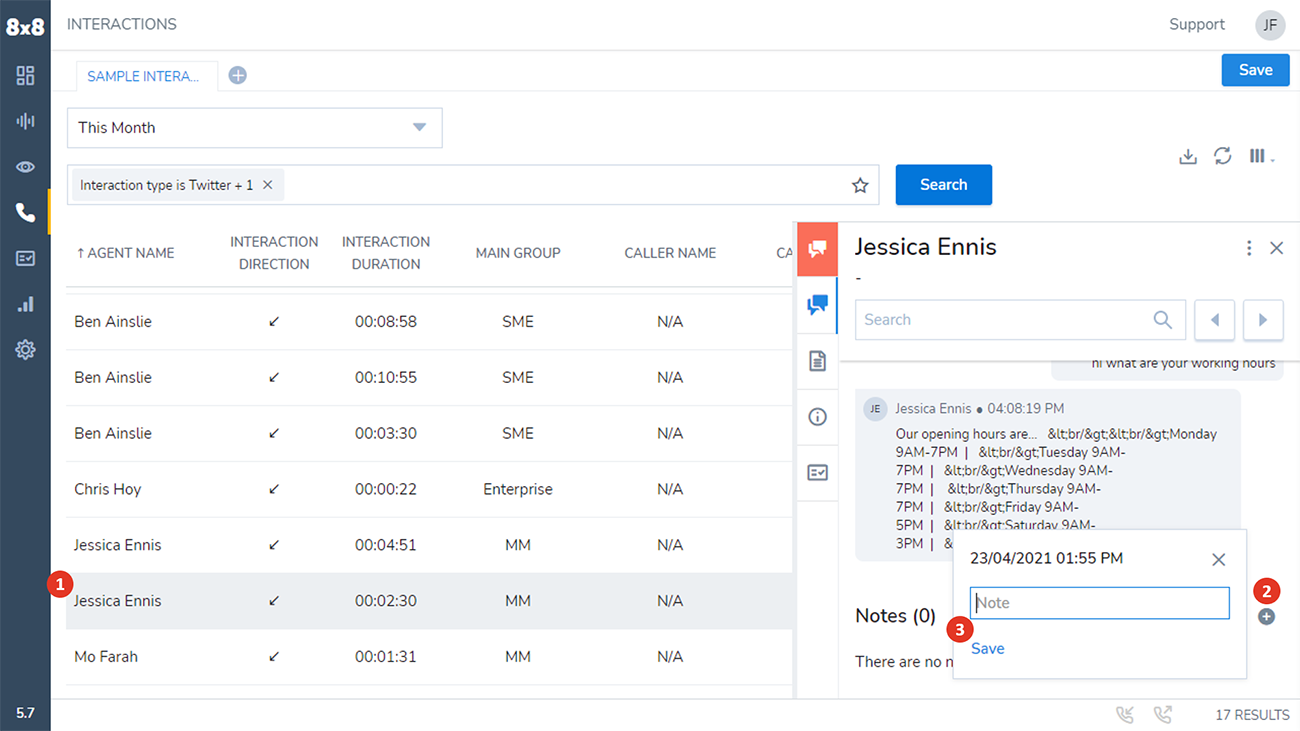
Evaluating Chat Interactions
In order to evaluate a Chat Interaction, an Evaluation Template must be created and assigned. Evaluation templates used for Call Interactions are not available for Chat Interactions by default, so it is likely that new templates should be created to accomodate this new feature.
To create a new Evaluation Template, follow the steps below:
- Select the Settings Icon
- Select New
- Enter a name for the Evaluation Template
- Choose a Template Type. This detemines what type of interactions can be evaluated using this template
- Add Sections and Questions as required
- Select Save
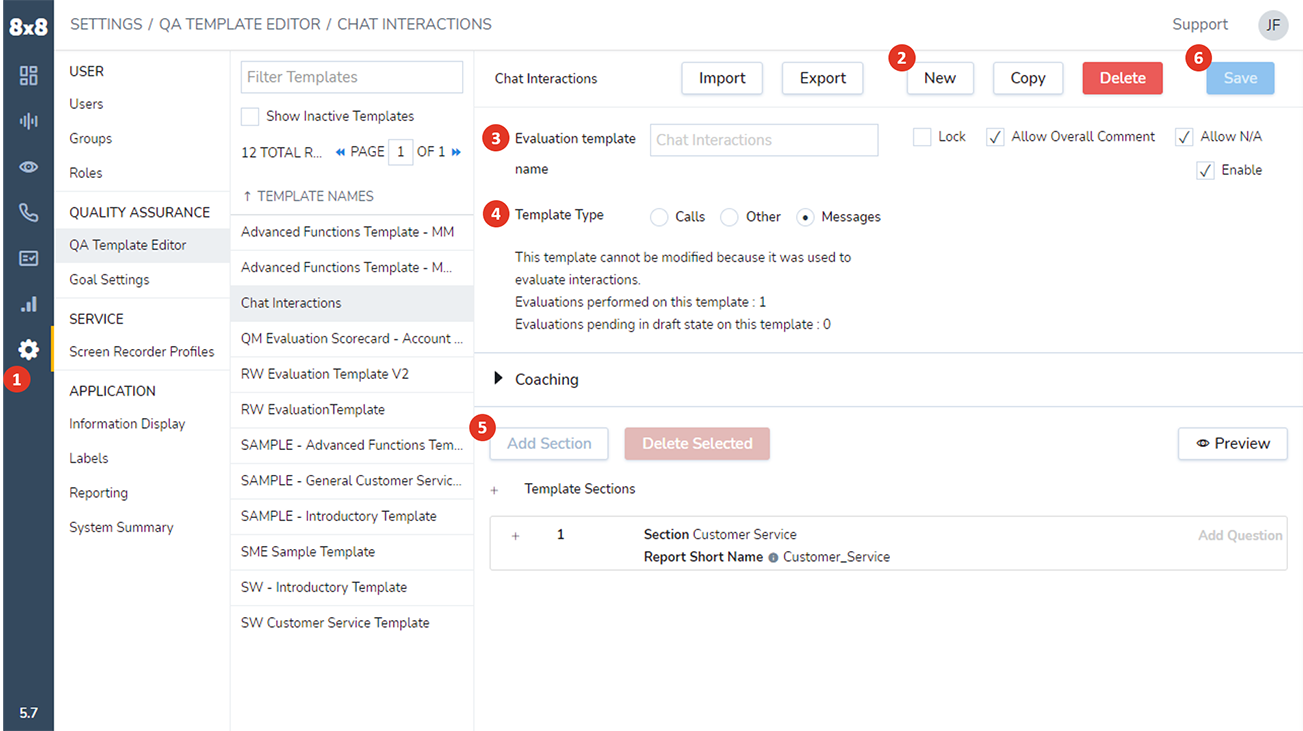
Reporting on Chat Interaction Evaluations
Reporting on Chat Interaction Evaluations happens within the Reports section of QM/SA. A list of reports display to be selected as required, alternatively a New report can be created by selecting New.

Within an Evaluation Summary report, chat interactions are now included as shown below. Within the Evaluation Summary Report, you can:
- Print/Download the report
- View Interaction Details including Time, Agent name and Interaction Type
- View Evaluation Details including who evaluated the interaction and the overall score
- View Attachments
- View Notes
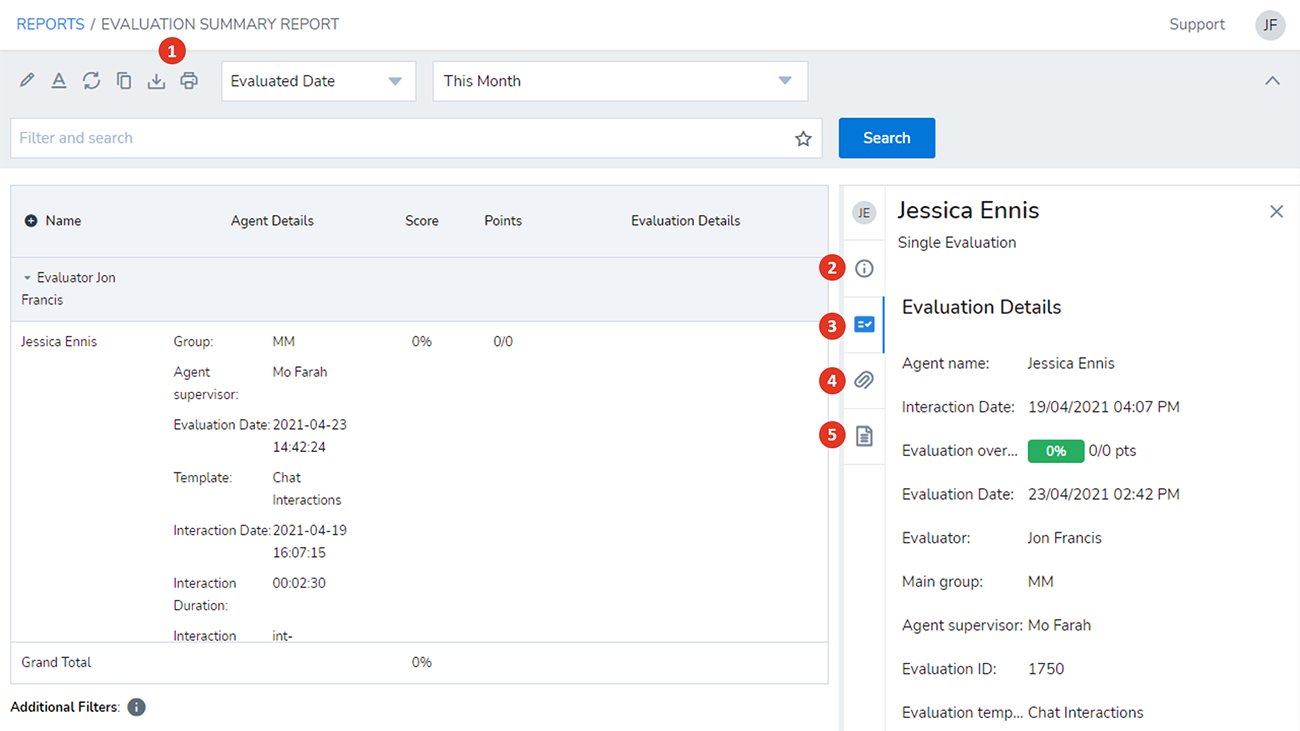
Topic Detection
Reporting on Topic Trends for Chat Interactions, behaves in the same way as Call Interactions. The release of QM/SA 5.9 however, provides the option to select multiple Channels within the Topics depending on the interaction type. For example, the topic "Agent Resolution" applies to both Call and Chat Interactions.
To set a Topic to report on both Chat and Call Interactions, follow the steps below:
- Select the Contact Analytics Center icon
- Select the Options icon next to the relevant Topic
- Select Edit
- Select the Channel drop-down
- Select all Channels that apply. You can select as many or as few as required
- Select Save
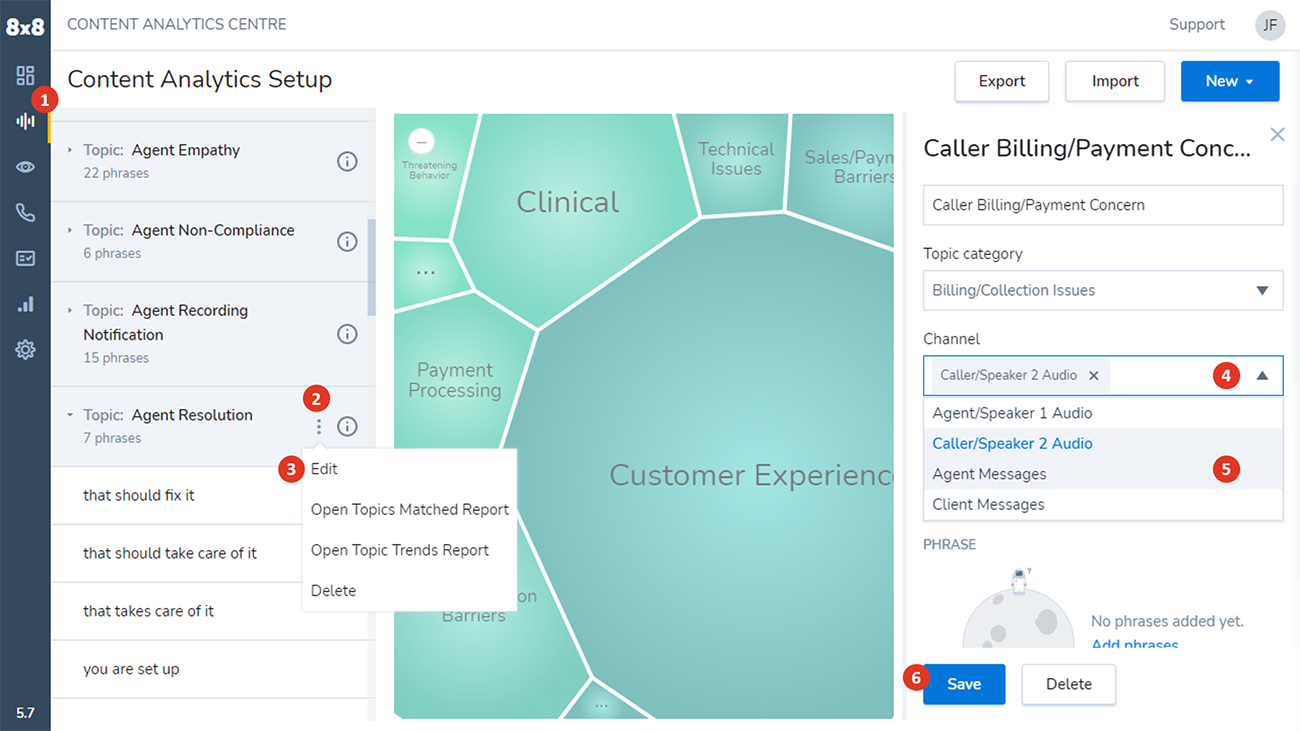
Topics can be set to report on both Chat and Call Interactions as well as Agent and/or Caller/Client.
In addition, new phrases can be created in the languages supported for Webchat. For example, you can now create phrases in German, Dutch Italian etc.
Note: This feature is for use with digital channels, and is not available for voice.
Access Chat Recording
Customers who do not use QM/SA have additional features available within the Admin Console, with the release of QM/SA & Rec 5.9.
When logged in, customers should:
- Select Admin Console
- Select Recordings
From here:
- Chat Channel Interactions can be Filtered and Searched for in the same way as other interactions
- Interaction Details can be viewed
- Chat Transcripts can be viewed in both Client and Agent language