Call Monitoring in Fuze Contact Center
Objective
Monitoring calls in Fuze Contact Center.
Applies To
- Fuze Contact Center
- Call Monitoring
Procedure
Fuze Contact Center allows you to listen in on a live call using the call monitoring feature.
Call monitoring in Fuze Contact Center must be configured by Fuze. Contact your administrator if you have questions regarding the setup of Fuze Contact Center call monitoring.
Call Monitoring Modes
Fuze Contact Center offers the following modes for call monitoring:
- Mute (Also known as Spy) - Mute allows you to listen in on an active call without the user being monitored or the far end of the call knowing.
- Whisper (Also known as Coaching) - Whisper allows you to speak to the user being monitored without the far end of the call hearing.
- Barge - Barge allows you to create a 3-way conference call where you can speak to the user being monitored as well as the far end of the call
Setting Your Preferred Device
Before using call monitoring, you must choose your preferred call monitoring device. Your preferred device is the device (desk phone, Fuze Desktop soft phone, or Fuze Mobile) and line (extension) you would like to monitor calls from.
- Click View.
- Click Profile Navigator.
- Expand the user profile by selecting the arrow to the left of the user name.
- Double click My Extensions.
- Select the arrow to the left of the device line you would like to use for call monitoring. The arrow will turn a light blue color to indicate that the device line is enabled for call monitoring.
Monitoring a Call
- When a user is on an active call, the Barge icon
 will display within the Extensions window and/or the queue details window.
will display within the Extensions window and/or the queue details window.
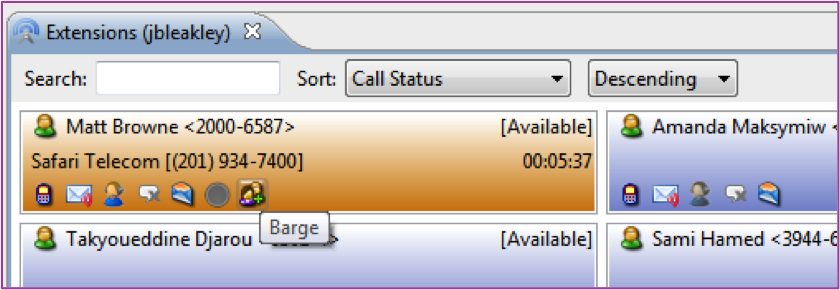
- To begin call monitoring, click the Barge icon.
- The extension you chose as your preferred device above will ring.
- Answer the call on your preferred device and you will be monitoring the call in Mute mode.
To toggle between the modes:
- Open your My Extensions tab.
- The extension you are using for call monitoring will be highlighted and display Barge [####] below your name.
- Click the Mute icon.
- A drop down showing the three call monitoring modes will appear (see image below). Click the mode you'd like to use.
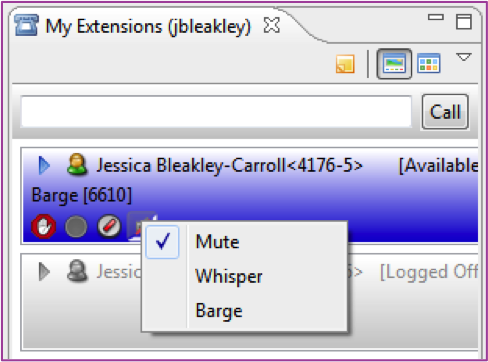
Additional Information
Looking to upgrade to the Supervisor Console? Click here for additional information.
