Manage Your Agents and Watch List
Objective
Manage your agents and Watch List with Fuze Supervisor Console.
Applies To
- Fuze Supervisor Console
- Agents
- Watch List
Procedure
Navigate to the Agents tab to get an overview of the agents assigned to you.
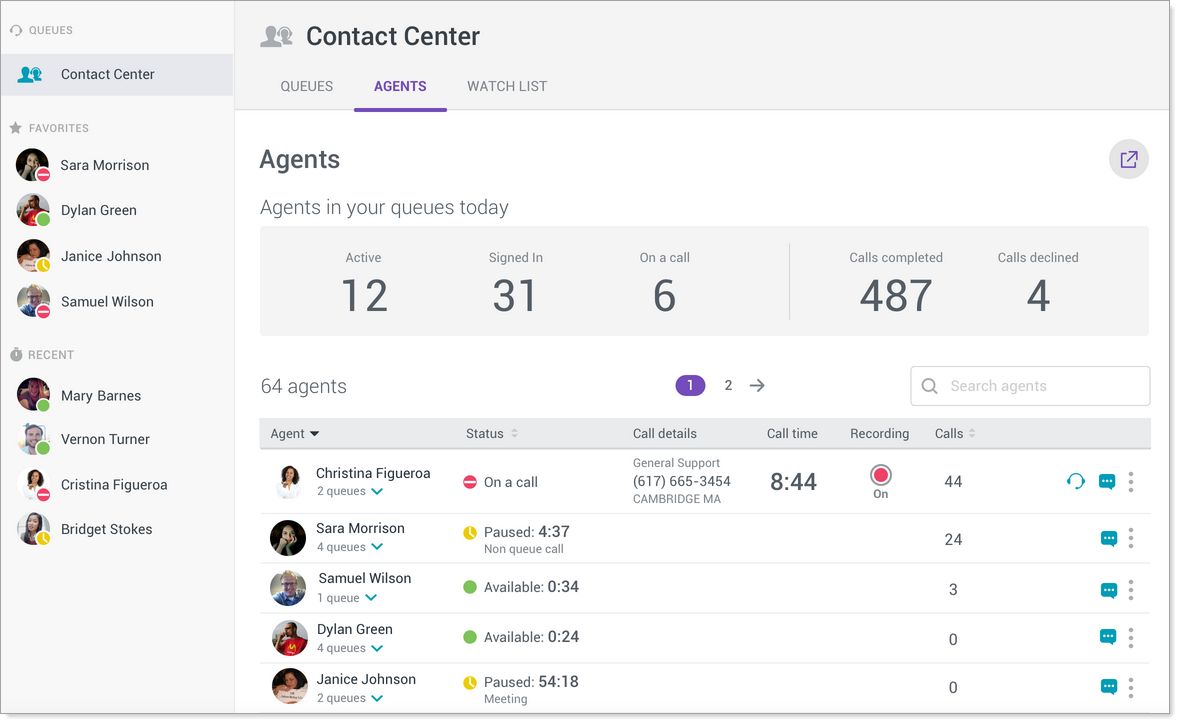
In order to view agent and queue information, you must have a Supervisor license and be added as a Supervisor to the queue(s) by your System administrator.
Agents in Your Queues Today
The Agents in your queues today section provides an overview of all your agents for the current day.
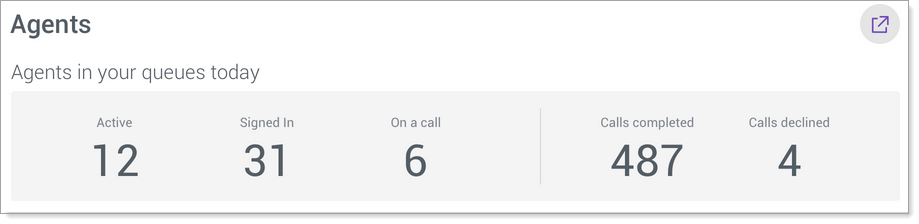
The following information is displayed:
- Active: The total number of agents that are signed-in and currently available to answer calls.
- Signed in: The total number of agents that are signed-in to the queues assigned to you.
- On a call: The total number of active agents that are currently speaking with customers.
- Calls completed: The total number of calls that were successfully handled by agents and not abandoned.
- Calls declined: The total number of calls that were not answered by agents.
Agents Grid
The agents grid lists the agents assigned to the supervisor and provides an overview of each agent. The following information is displayed:
- Agent details
- Status
- Call details
- Call time
- Recording
- Calls
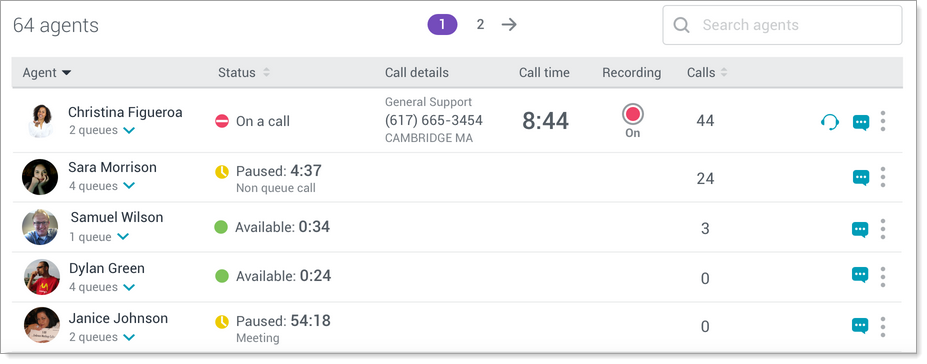
Agent Column
The name of the agent is listed in this column. Click the Agent heading to sort the agents alphabetically.
The number of queues the agent is signed into is displayed below their name. Click the drop-down menu to display additional queue information, such as:
- Queue name
- Agent extension and device type
- Agent status for each queue
- If the status is listed as Paused, a reason will be listed with a timer indicating how long the agent has been paused
- If the status is listed as Available, a timer will indicate the agent's idle time
- If the agent is on a call, the call time is displayed
- Calls per queue
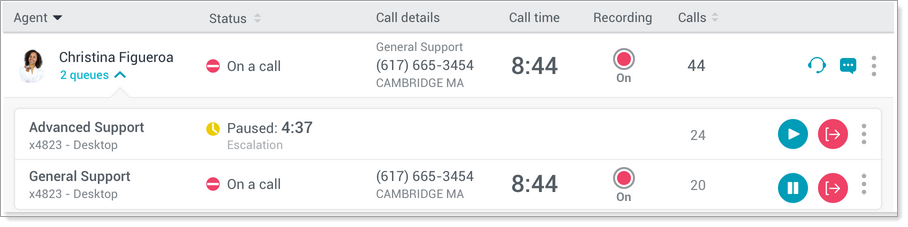
Status Column
The agent's primary status is displayed, based on their aggregate state across queues in order of priority. Click the Status heading to sort the statuses alphabetically.
- Available: The agent is available to take a call.
- On a call: The agent is on an active call.
- Paused: The agent is not on an active call.
- A reason will be listed with a timer indicating how long the agent has been paused.
- If the agent is paused on a non-queue call, the reason for the pause will be listed as Non queue call.
- If the agent is paused on multiple queues with varying reasons, the reason for the pause will be listed as Multiple reasons.
- Ringing: The agent is being presented with an in-coming call, but has yet to answer the call.
- Signed out: The agent is logged out of a specific queue.
Call Details Column
This column displays the following information:
- Queue name: When an agent is on a call, the name of the queue is listed.
- Caller information: When an agent is on a call, the name and number of the caller is displayed, if that information is available.
Call Time Column
It displays the duration of an agent's current call.
Recording Column
If a call is being recorded, it displays a recording icon.
Calls Column
It displays a daily count of calls taken by the agent. Click the Calls heading to sort the calls count in ascending or descending order.
Agent Watch List
You can monitor a subset of agents assigned to you by adding them to your watch list.
- Click the 3-dot menu for the agent you would like to add.
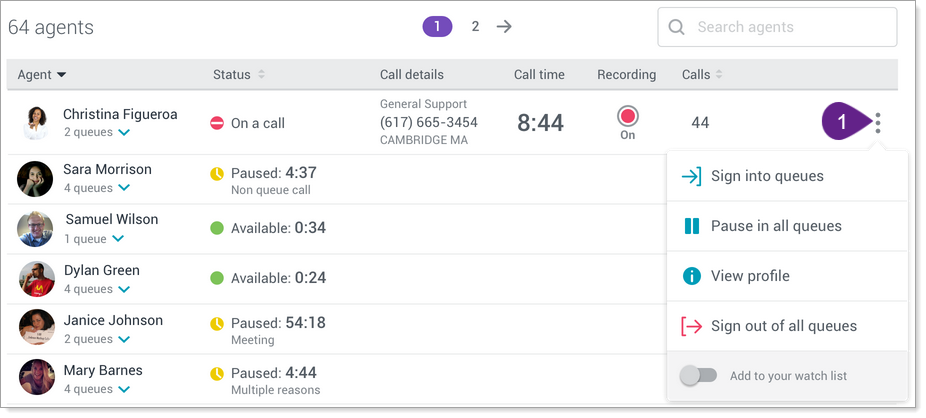
- Toggle the button for Add to your watch list.
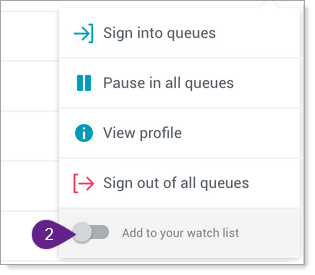
Once an agent has been added to your watch list, the toggle will display On your watch list.
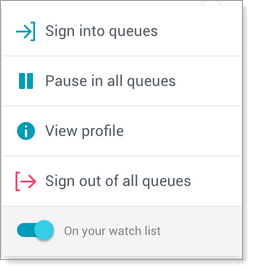
- Navigate to the Watch List tab to view a list of your newly-added agent(s).
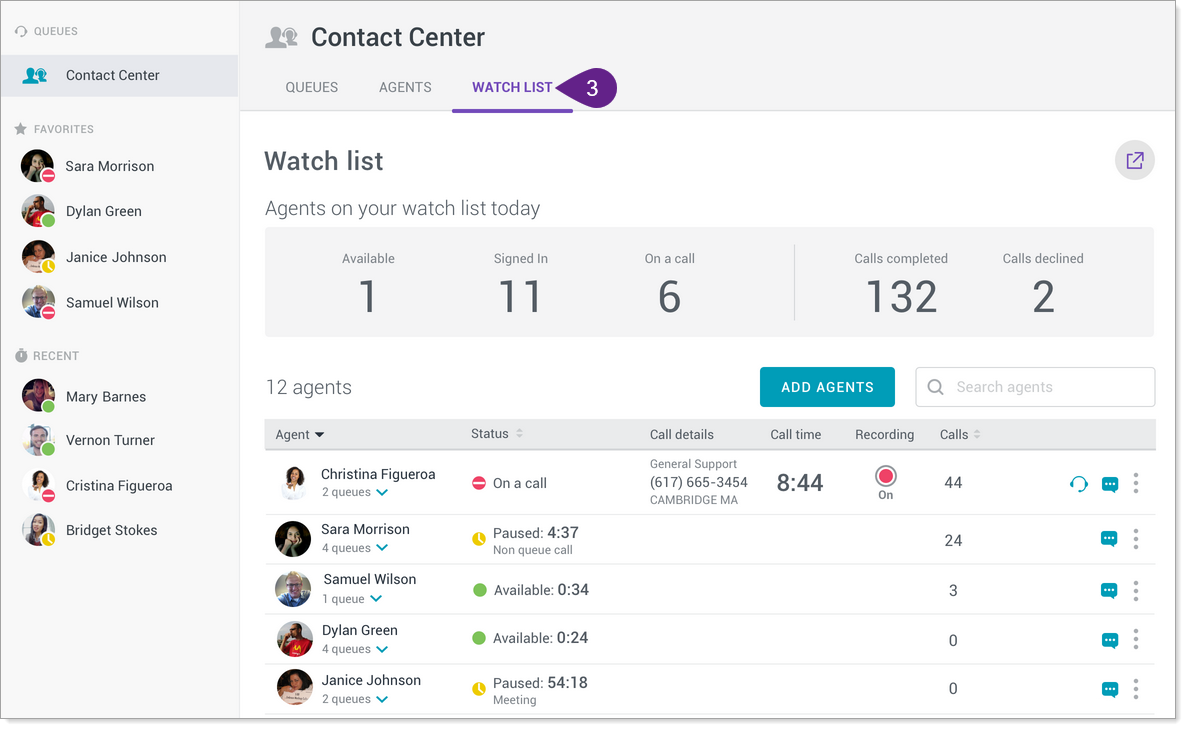
You will be able to view the same agent-related information as displayed in the agents grid.
From the Watch List tab, you can add additional agents by clicking the Add Agents button. You can also remove agents you no longer wish to monitor.
Agents on Your Watch List Today
The Agents on your watch list today section provides an overview of the agents you have chosen to closely monitor.
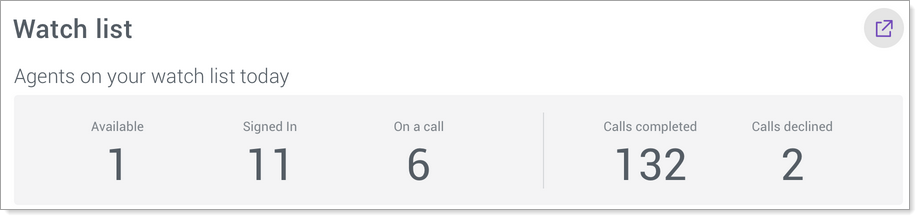
The following information is displayed:
- Available: The number of agents in your watch list that are signed-in and currently available to answer calls.
- Signed in: The number of agents in your watch list that are signed-in to the queues assigned to you.
- On a call: The number of active agents in your watch list that are currently speaking with customers.
- Calls completed: The number of calls that were successfully handled by agents in your watch list.
- Calls declined: The number of calls that were not answered by agents in your watch list.
Removing an Agent From Your Watch List
- Navigate to either the Agents tab or the Watch List tab.
- Click the 3-dot menu for the agent you would like to remove.
- Toggle the button for On your watch list. Once an agent has been removed from your watch list, the toggle will revert to displaying Add to your watch list.
The agent's name will be removed from the Watch List tab. However, the agent's name and details will remain in the agents grid.
