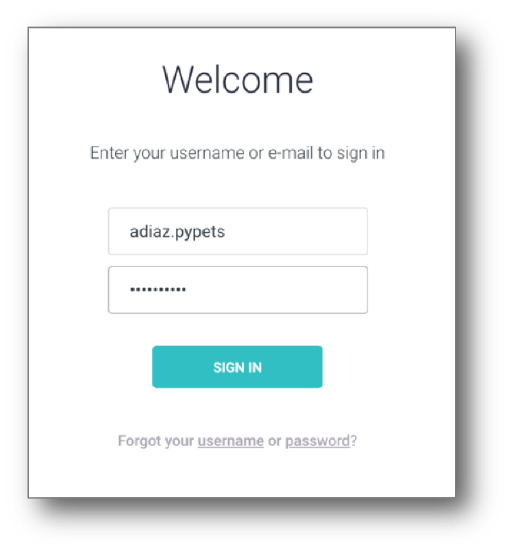Signing In, Layout, and Basic Usage
Objective
Signing in to Fuze View and basic usage tips.
Applies To
- Fuze View
Procedure
Layout
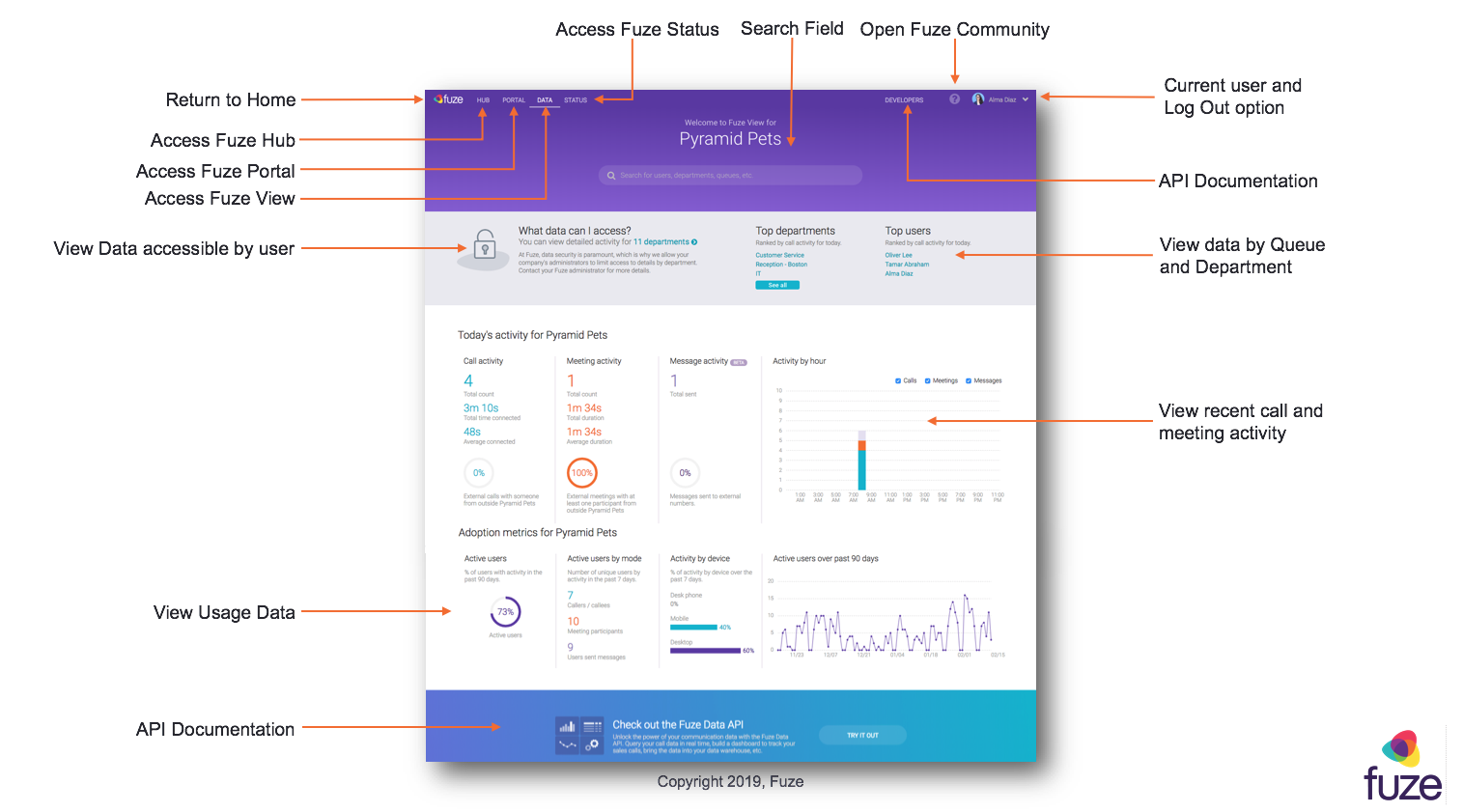
Today's Activity
Today’s activity displays data on calls and meetings for an entire organization over the past 24 hours.
- View Call activity, Meeting activity, and Message activity
- Hover over a histogram bar to view call, meeting, and message information by hour
- Select corresponding checkboxes to show or hide data
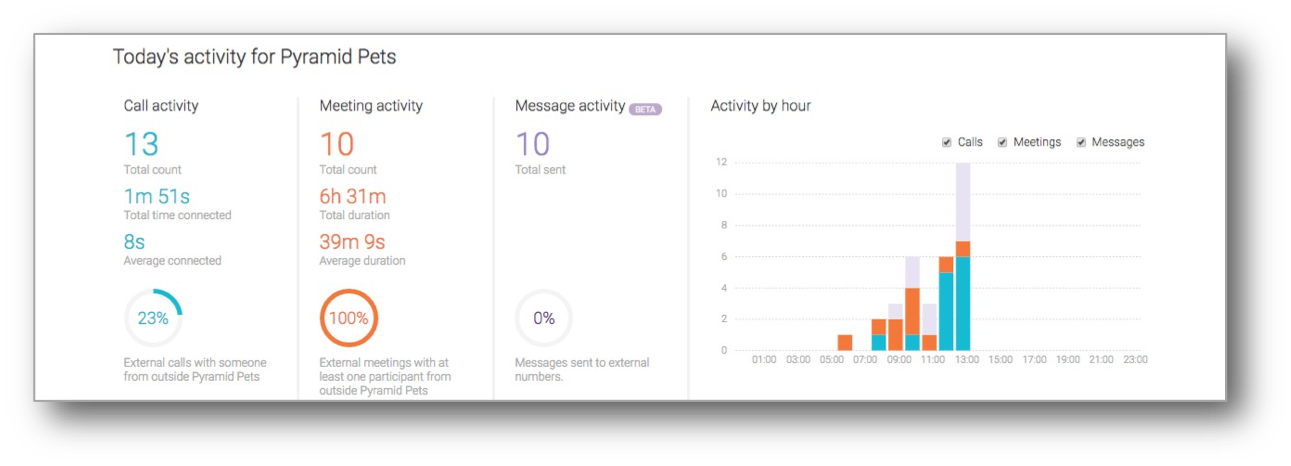
User Adoption Metrics
Adoption metrics provide insights into how many active Fuze users there are within an organization, what ways these users communicate, and what device types are used.
- View a percentage of Active users with call and meeting activity over the past 90 days
- View Active users by mode over the past 7 days
- View Activity by device over the past 7 days
- Hover over a histogram bar to view Active users over the past 90 days
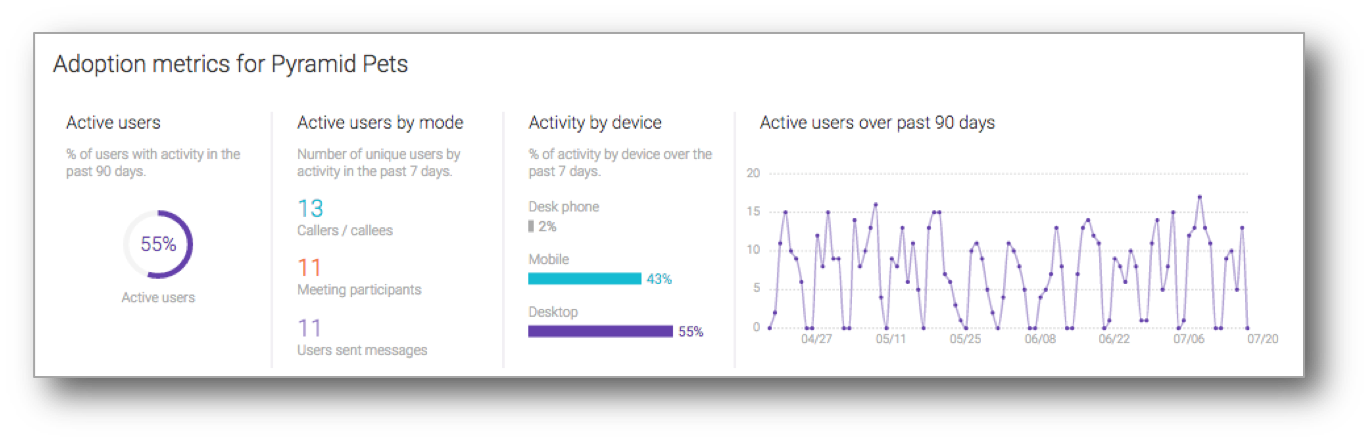
Viewing and Sorting Data
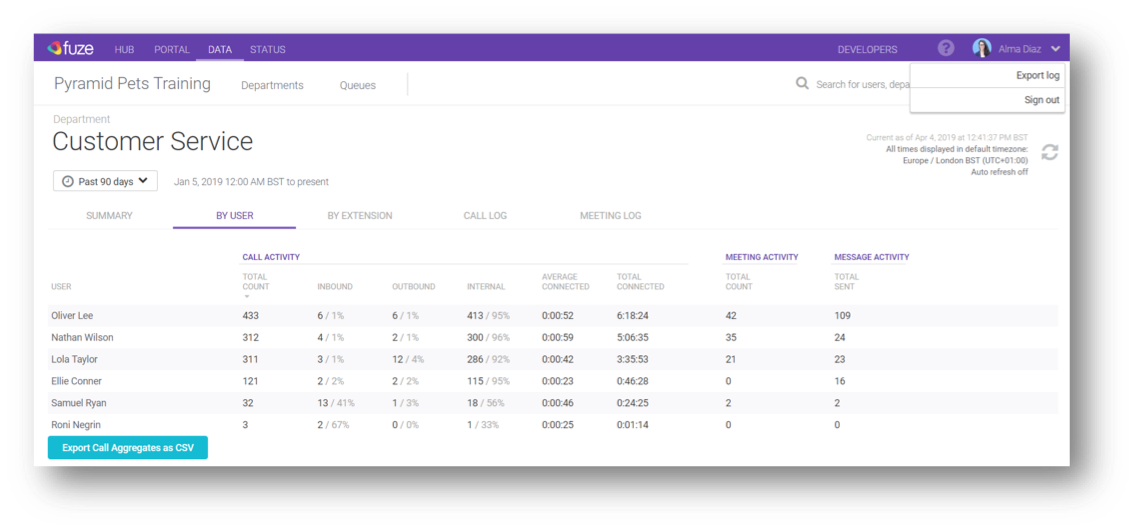
When viewing data in Fuze View:
- Click on a column header to sort data
- Click the timeframe dropdown to change the timeframe of returned data
- Click the Refresh icon to refresh data
- Click the current time zone to change time zone of data displayed
- Click on any detailed record to drill into the data
- Click the Export as CSV button to export data to a CSV file that can then be found within the Export log
- Click the More button to load more than 20 records
- Click the Export Call Aggregates as CSV button to export a comprehensive CSV file