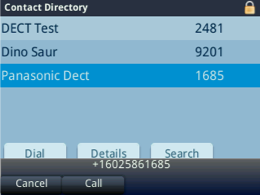Using the Large Directory Feature on Poly Handsets
Objective
Using the Large Directory feature available for Poly handsets.
Applies To
- Large Directory
- Poly Desk Phones
- Fuze
Procedure
Directory Types
Two types of directories are available for private branch exchanges (PBX):
Handset Directories appear visually on a handset. These directories are comprised of a list of contacts which can be dialed and searched from the phone.
Multiple handset directories can be present on a single PBX. Each handset on that PBX can choose to use one of any handset directories present on the PBX.
Dial-by-Name Directories exist as an interactive voice menu which allows a user to search for contacts and call them by dialing the first three letters of their name.
Each PBX can only have one dial-by-name directory by default, usually accessed by dialing a number and choosing the directory’s menu option.
Additional Dial-by-Name Directories can be added, but must be configured manually.
Large Directory Overview
The Large Directory is simply a different way to display the phone’s Handset Directory.
If the Use Large Directory setting is enabled for a particular device in the Fuze Portal, that device will be able to view its assigned Handset Directory using the Large Directory option.
A new Directory softkey is added to the phone’s home screen. This softkey is used to access the Large Directory.
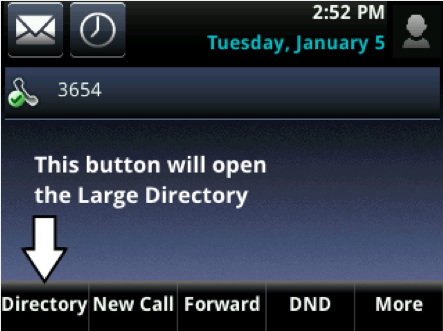
Why use Large Directory?
If a Handset Directory contains too many entries, Poly handsets may have trouble displaying the directory. Poly recommends that no more than 100 contacts exist in a single handset directory.
While there are usually no issues when surpassing that number, problems often arise as the number of entries reaches 500 contacts or more.
The Large Directory option is a workaround that allows you to view and dial contacts that exist in a Handset Directory which is too large to be used normally.
Additionally, the Large Directory option will stop the phone from downloading its Handset Directory from the Fuze Portal. This can solve some issues with adding custom speed dials and contacts from the phone itself.
Large Directory Limitations
- The Large Directory can be searched, but there is no way to view a list of all contacts in the directory.
- If the Handset Directory is full, external contacts, buddy watches and speed dials need to be added via the Fuze Portal. It can no longer be done directly on the handset itself. Enabling
- Large Directory can resolve these issues at the cost of certain features like predictive dialing.
- The Large Directory will not include personal contacts, which only appear locally on the phone.
- Existing handset directories must be manually updated to allow their contacts to be accessed from devices on other PBXs.
Using the Large Directory
- Press the Directory button to open the Large Directory.
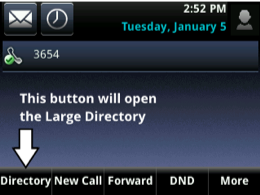
- A Search screen is displayed, from which you can search for contacts in the Directory.
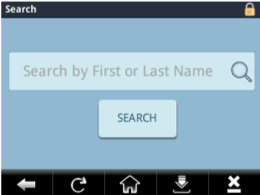
- Enter a name using your phone’s keypad and press Search.
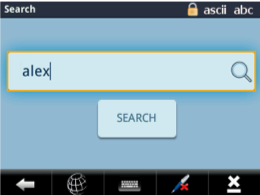
- All search results are displayed. Select any contact to view their details.
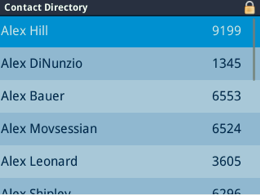
- From this screen, you can view contact details or press Dial to call the contact.
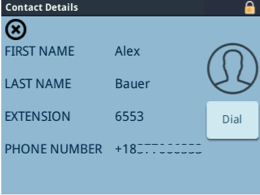
- You will be asked to confirm the call. Press Call to finish dialing the contact.
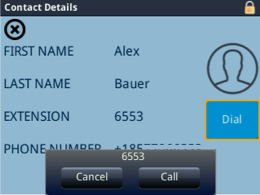
Using the Large Directory on VVX Models Without a Touchscreen
- Press the Directory softkey to open the Large Directory.
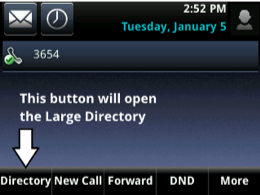
- Enter a name using your phone’s keypad. Press << when typing to delete characters.
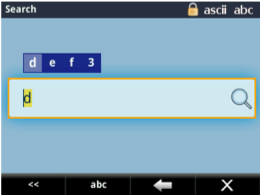
- Press the Enter key (at the center of the arrow keys) to submit the name and begin searching.

- All search results are displayed. Scroll up and down to choose a contact.
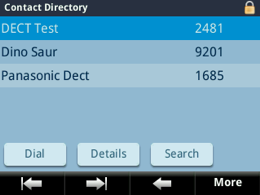
- Press the Enter key (at the center of the arrow keys) to select that contact.
- You will be asked to confirm the call. Press the Call softkey to finish dialing the contact.