Add a Contact on Fuze Mobile
Objective
Add a contact in the Fuze Mobile app.
Applies To
- Fuze Mobile
Procedure
Fuze Mobile allows you to add contact information for phone numbers that are not currently stored in your directory. Select one of the options below:
- Add a contact using search
- Add a contact using the dial pad
Adding a Contact Using Search
- Enter a number in the search field, then tap the number.
- Tap Add this number as a contact to add the number as a contact.
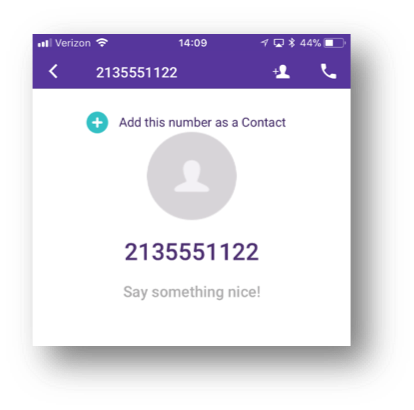
- Enter the contact's name, company, and any additional contact information. You can also add a picture for your contact by tapping ADD A PICTURE.
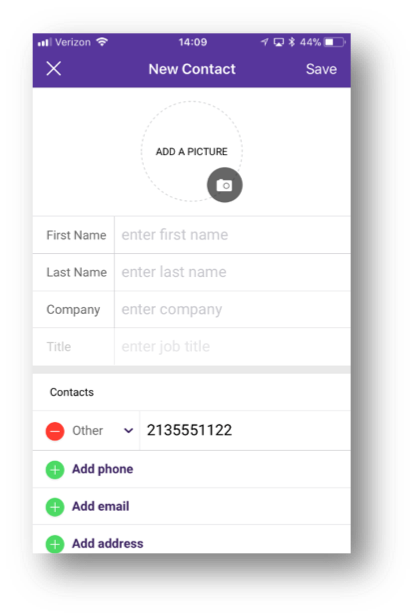
- Tap the save icon. The contact is saved.
 |
Save icon (Android) |
 |
Save icon (iPhone) |
Adding a Contact Using the Dial Pad
- Tap the dialpad icon to enter the phone number of the new contact.
- Tap Add to contacts (Android) or Add contact (iPhone).
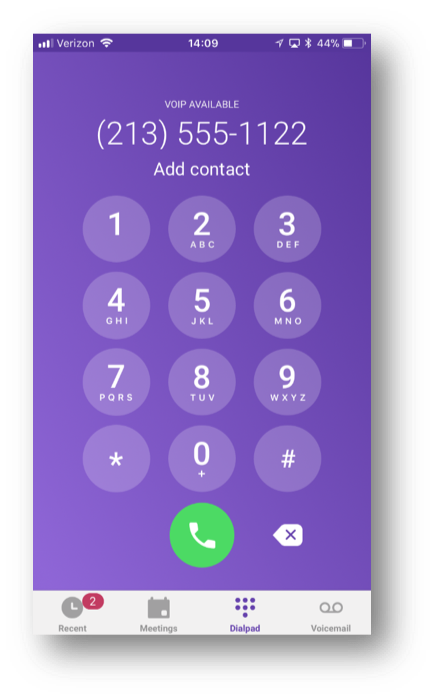
- Enter the contact's name, company, and any additional contact information. You can also add a picture for your contact by tapping ADD A PICTURE.
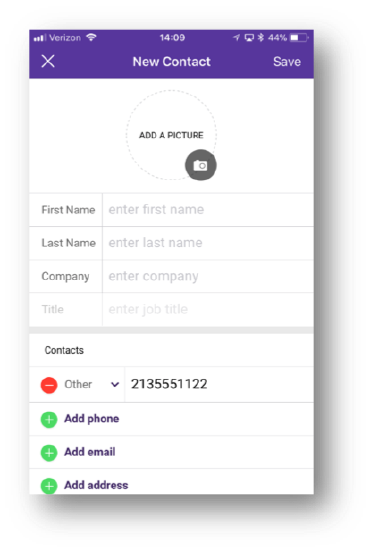
- Tap the save icon. The contact is saved.
 |
Save icon (Android) |
 |
Save icon (iPhone) |
Additional Information
For additional information about Fuze Mobile, refer to Fuze Mobile Overview.
