Chatting in Fuze Rooms
Objective
Chatting with a contact, group, or room in Fuze.
Applies To
- Fuze Rooms
- Chat
Procedure
You can start a chat with one or all meeting participants in Fuze Rooms. Chat functionality is the same if you are a host, presenter, or attendee.
Starting a Chat With One Contact or Fuze Room
- Start a chat by clicking the Chat icon on the attendee or Room tile, or click the Chat icon in the meeting controls at the bottom of the screen.

For hosts, attendee tiles are displayed vertically on the right side of the screen. Use the arrow beside the tile list to expand or collapse the list. For other attendees, profile images are displayed in the center of the screen. - In the Group Chat pane on the right side of the screen, click the Direct chat icon and select an attendee or Room from the list.
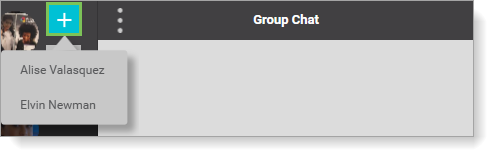
- Type your message in the Chat to [attendee name] box at the bottom of the conversation pane and press Enter to send the chat message.
- To hide the chat, click the Chat icon in the meeting controls at the bottom of the screen.

- To re-open a hidden chat, click the Chat icon in the meeting controls at the bottom of the screen to view it. The most recent active chat is always opened. You can start as many direct chats as there are attendees or Rooms in the meeting.
Starting a Group Chat
To start a group chat with all attendees and Rooms in the meeting:
- Click the Chat icon in the meeting controls at the bottom of the screen. The Group Chat conversation pane is displayed on the right side of the screen.
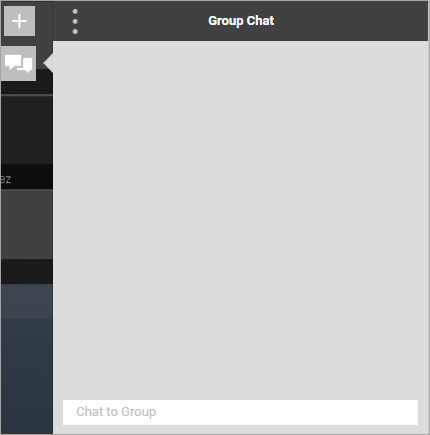
- Type your chat message in the Chat to Group box at the bottom of the conversation pane and press Enter to send the chat message.
- To hide the chat, click the Chat icon in the meeting controls at the bottom of the screen.
